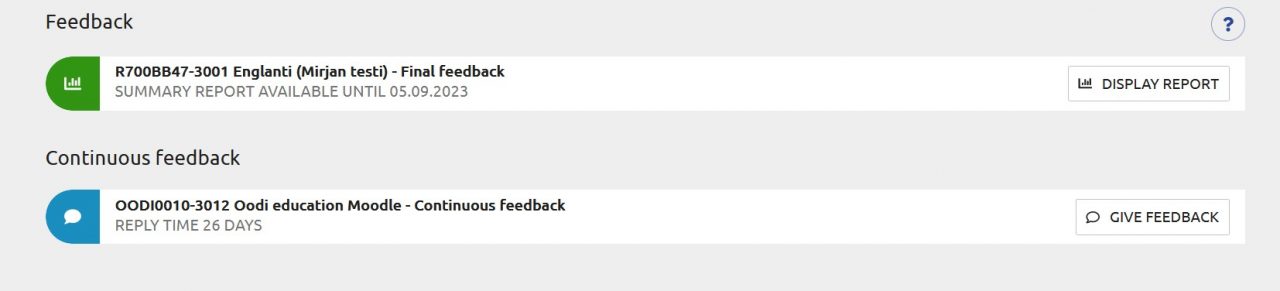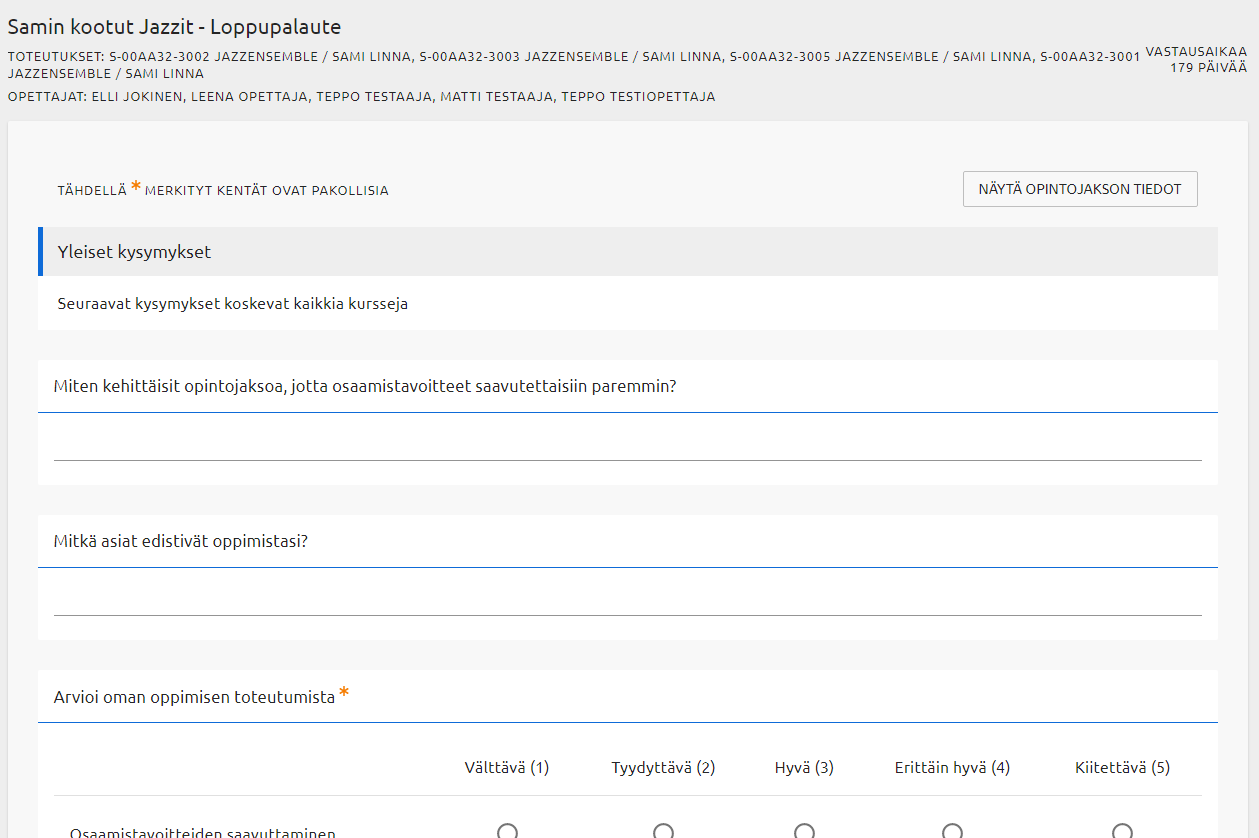How Can We Help?
Spark – feedback service
You can give feedback on all course implementations in which you have enrolled and your enrollment has been accepted. Teachers of the implementation will see the feedback provided. In addition to the teachers, the administration and system administrator can also see the answers. Answering is always anonymous unless you choose to write your name or other identifying information in the free-text answer.
You can provide continuous feedback at any time and as often as you want throughout the entire course implementation by selecting the option “Continuous Feedback“. As the implementation approaches its end, you can provide final feedback by selecting the option “Final Feedback“. Teachers can provide an answer to the final feedback.
On the main page of Peppi, you will see a summary of courses that have an ongoing feedback. To view all ongoing feedback, click on “Show All Study Feedback“. You can also access study feedback by selecting “Course Feedback” from the “My Studies” menu.
The colours and symbols indicate the status of the feedback form for each of your study units, which may be one of the following:
- active: blue colour, speech bubble and the text GIVE FEEDBACK
- The number of days left to give feedback is indicated on the screen.
- feedback summary report available: green colour, bars and the text DISPLAY REPORT
- The response time has expired, and you can open a summary report of the averages of all the feedback given.
- response to feedback available: green colour, speech bubbles and the text DISPLAY REPORT
- The response time has expired, and the teacher has prepared a response to the feedback. You can open the summary report and read the teacher’s response.
If there are no study units in the front-page view, it means that
- you have no active feedback to respond to and
- there are no feedback responded to that would have a summary report or feedback response available.
- If you have been removed from the implementation after the opening of the feedback form, you cannot give feedback.
Feedback form
To open an active feedback form, click “GIVE FEEDBACK“. On the new page, you will see the name and code of the chosen course, the teachers and the name of the feedback form (e.g. final feedback). You can also see how many days there are left to answer – the form will close on the last day at 11:59 pm.
By clicking the “Show Course Unit Info” button, you can access additional information about the course, such as learning objectives. Reviewing this information does not interrupt the feedback submission process.
Answering is always anonymous unless you choose to write your name or other identifying information in the free-text answer. The questions in the feedback form will appear in the language defined as the teaching language for the implementation. If the implementation has multiple teaching languages, you will be asked to choose the language in which you wish to answer to the survey.
You can preview the questions in advance and choose not to respond to the survey. When you give feedback, be sure to send it by pressing SAVE. After a successful save, you will see the thank you page.
NOTE: There is a time limit for the login session, so if you remain inactive on the page for an extended period, your session will expire. The form does not have an automatic save feature, so if feedback is not sent, any draft responses will be lost.
You can submit feedback only once for each form, and you cannot edit your responses after saving them.
Feedback summary report
Once the response time has ended, you will have the opportunity to read the summary report. Open the summary report by clicking the “DISPLAY REPORT“. You can also see how long the summary report will be available.
The report includes averages of all the provided numerical ratings. Open answers are not included in the summary report.
The report will show you the number of answers and the response rate. Please note the different tabs available.
Response to feedback
Once the response time has ended, you will have the opportunity to read the summary report. After this, it is possible for the teachers to write a response to the feedback.
If the teachers write and publish a response, you can open the summary report and read the teacher’s response. You can also see how long the summary report will be available.
Click the “DISPLAY REPORT” button. The response written by the teacher(s) will be displayed at the beginning of the page.