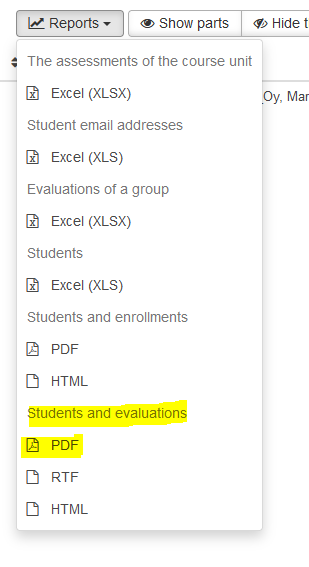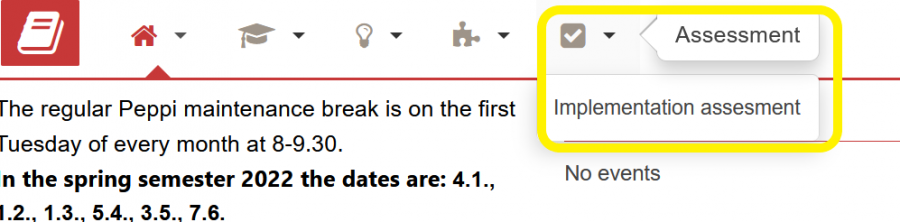How Can We Help?
Assessment
- Choose My ongoing implementations, My future implementations or My old implementations.
- Select the desired implementation at the right side of its row: Actions –> Assessment
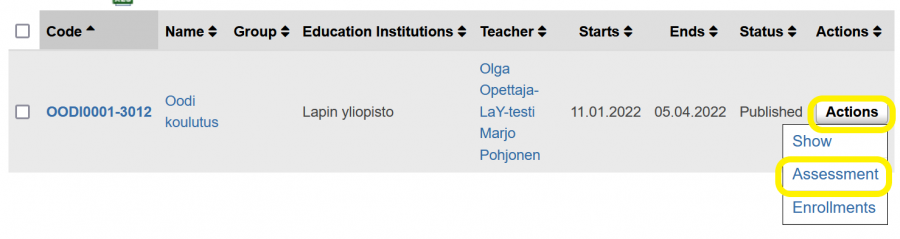
- The evaluation view shows the students that have registered to the course, except for the students that have been rejected from the course.
- If the implementation consists of parts, their visibility may be adjusted from the buttons at the top right corner: Hide the parts / Show parts.
- You may add or remove columns by clicking the Columns button on the top right corner. Choose the boxes that you wish to be shown in the evaluation view.
- Default evaluator of the implementation is the person who is logged in Peppi. If this information is incorrect, it may be changed.
- Change the Date of study attainment if needed.
- Edit the credits in the column Cr for each student, if needed.
- Add the grade for each student using the drop-down boxes in the column Grade. There is no separate Save button; the grade is automatically saved and the icon on the left side of the row turns green.

- Adding a retake grade
- Click the arrow icon at the end of the row
- Choose Add retake
- In the new window, select grade, date and evaluator.
- Editing a grade
- Click the arrow icon at the end of the row
- Choose Correct the study attainment and edit the grade in the new window.
- Editing study attainment
- Click the arrow icon at the end of the row
- Choose Edit
- If you want to have a pdf file with all the grades, choose Reports and under Students and evaluations choose PDF