How Can We Help?
Entering the information on teaching arrangements
Log into the Teacher’s Desktop in Peppi (the red desktop).
Accessing implementations
Start by searching your own implementations for the upcoming academic year.
Please note! Teachers have access rights to the study units they have been teaching during the current academic year. If you are unable to find or access the implementation of your study unit or if there will be changes to the teacher information of the implementation (e.g. new teachers should be added to the study unit and they need access rights to implementations), please contact the coordinators responsible for teaching arrangements at (opetustarjonta@ulapland.fi) to have the information and access rights updated.
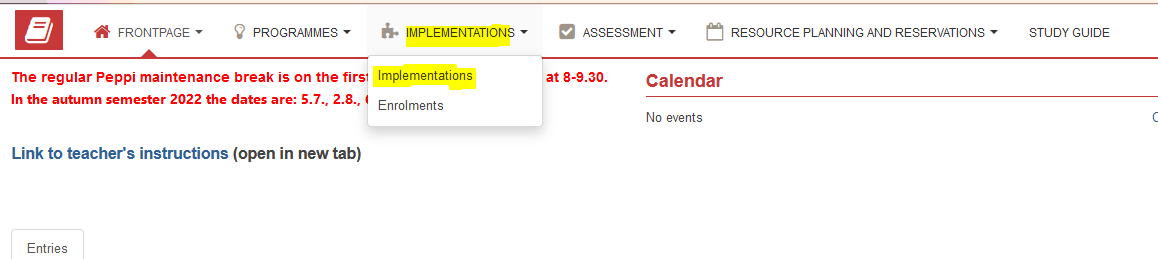
Search for the implementation to be edited.
- In the top navigation bar of the Teacher’s Desktop under Implementations, select Implementations
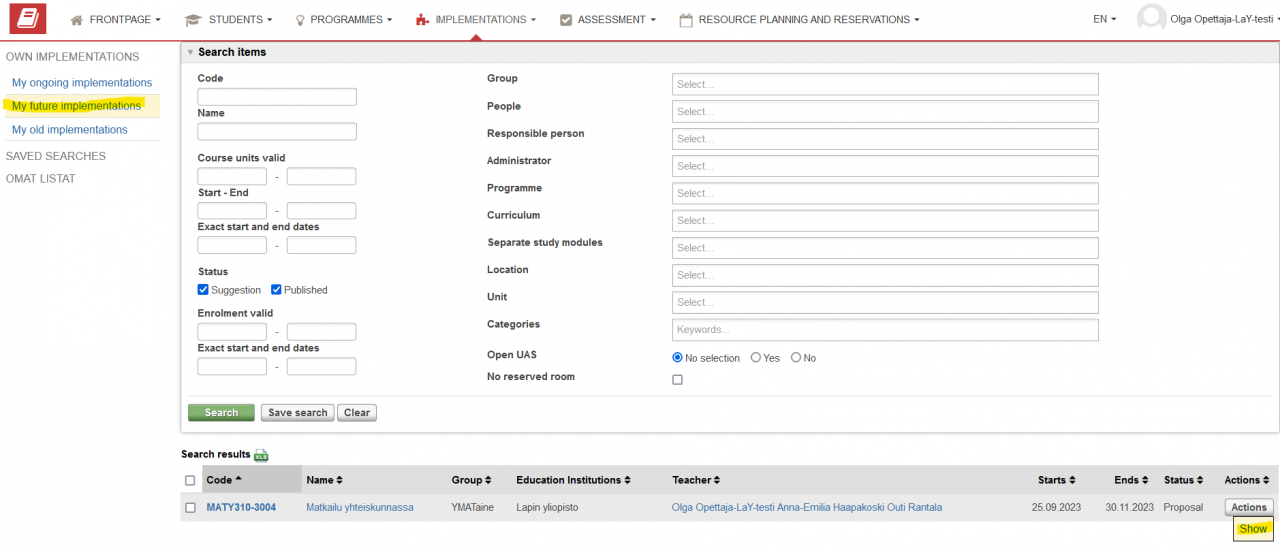
Use the quick links on the left side of the screen to view your implementations directly, or search for implementations by using different search criteria
- By selecting your own ongoing/future implementations, a list of the implementations to which you have access rights as a teacher will be displayed below the search field. When editing implementations for the upcoming academic year, we recommend using ‘Future implementations’ as a search criterion.
- Select the implementation you want to edit by clicking the ‘Actions’ button at the end of the line of the implementation in question
- From the menu that opens, select ‘Show’.
Reviewing the basic information on an implementation
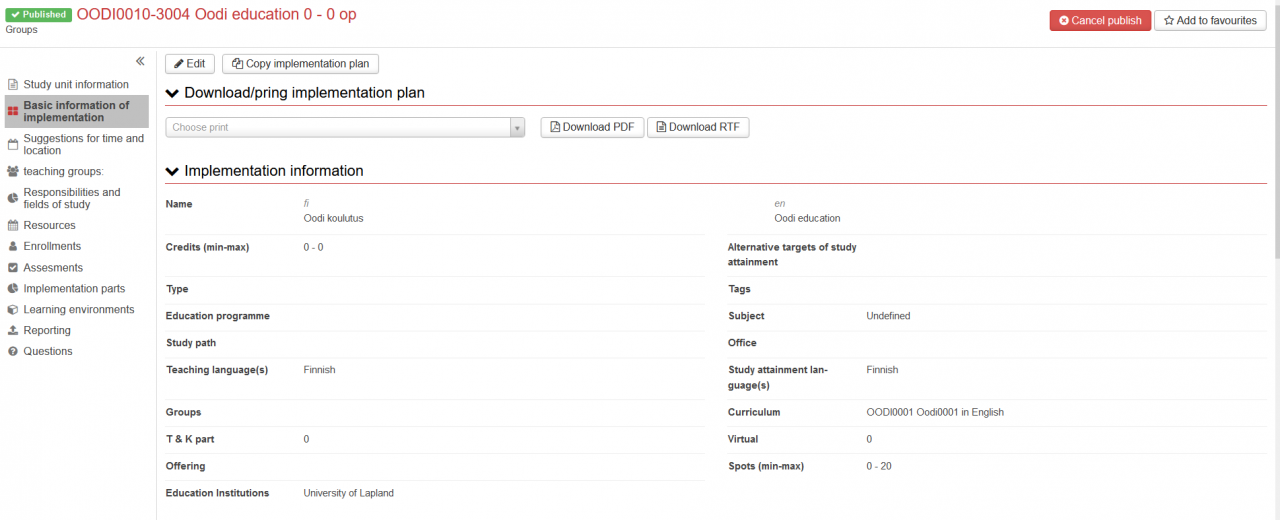
Start editing the implementation by reviewing the basic information of implementation. Select the view from the menu on the left side of the screen. If you notice something that needs to be updated, please contact the coordinators responsible for teaching offerings at (opetustarjonta@ulapland.fi).
Most of the basic information is pre-set and should not be changed! You should edit only the field ‘Virtual’. In addition, you can provide additional information on the implementation under ‘Opetus’ (‘Teaching’). If other updates are needed, please contact the coordinators.
Below you will find some tips for reviewing the information on implementations.
- Teaching language(s) > Check that the teaching language is correct. A language has to be set for a study unit in order for the Moodle integration to function. Up to two languages (Finnish and English) can be set.
- Study attainment language(s) > Check that the study attainment language is correct. The study attainment language is usually the same as the teaching language, but sometimes a study unit taught in Finnish can be completed in English (for example by completing separate assignments). A study unit can also have two study attainment languages (Finnish and English).
- Virtual > Use the slider scale to indicate the amount of teaching that takes place face-to-face. Please note that if a study unit consists of, for example, an essay written independently, the entire study unit is indicated as ‘virtual’. This information affects how the study unit is displayed for students in Peppi. If the slider is at zero, this means that the entire study unit takes place as face-to-face teaching.
- Type > This item has been pre-set by the administration. If there is a need to edit this information, please contact the coordinators. The type that is the closest match with the study unit is selected. If the study unit is completed independently, the type ’exam’ or ‘assignment’ is selected. It is also worth noting that if the same study unit includes more than one implementation, it is possible to determine the type of each implementation separately.
- Spots > This item has been pre-set by the administration. If changes to the number of places should be made, please contact the coordinators. If anyone can participate in the course, the maximum number of participants should not be set too low, because this restricts registration.
- As for teaching (below in the same window) it is possible to specify information provided in the curriculum. The information entered must not contradict the description of the study unit. Any additional information on the study unit, more detailed instructions etc. can be entered in the fields below.
Remember to save the changes by clicking the ’Save’ button!
Suggestions for time and location
Teachers enter their wishes regarding schedules in the Suggestions for time and location view in Peppi.
Please note! It is advisable to discuss your schedule plans with your subject group in order to be able to coordinate placement of study units in the overall schedule (for example, courses can be placed in the overall schedule in the order in which they should be completed). Different subject groups have their own preferred ways of doing this. Note, however, that the coordinators will always review the planned schedules for overlap, which means that changes may be made to even carefully planned schedules. The teachers will, of course, be contacted before any changes are made. As a rule, the proposed schedules represent teachers’ preferences, which makes it easier for the coordinators to place individual lessons in the calendar – and avoid lengthy email exchanges (see below).
Please note! If possible, re-use the schedules you created for the last academic year. This reduces the coordinators’ workload significantly.
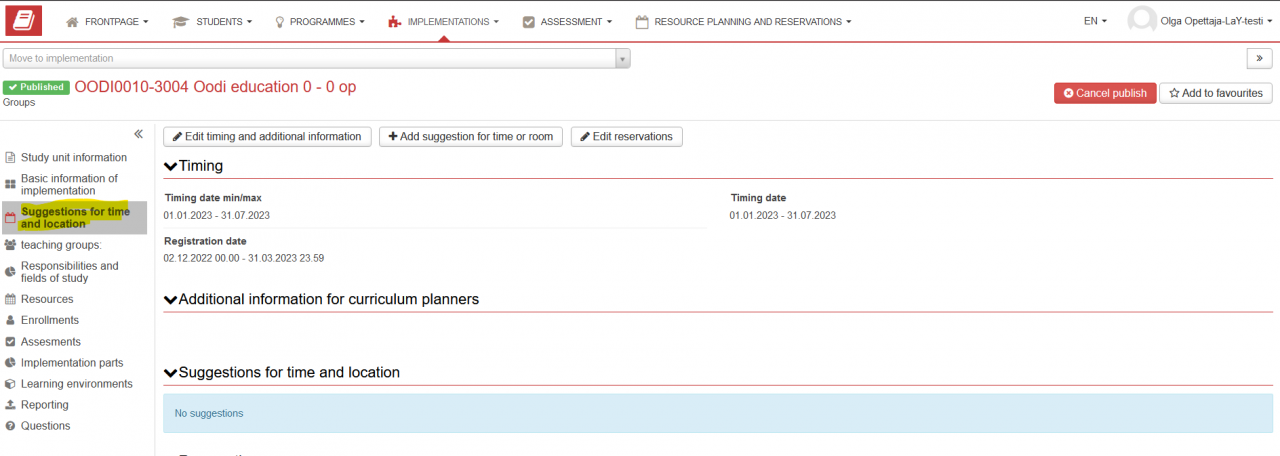
In the ’Implementation’ view, select ’Suggestions for time and location’.
Note! If you are making changes or add information to your Suggestions for time and location after the schedule making process has already started, PLEASE NOTIFY the teaching offerings coordinators of the changes at (opetustarjonta@ulapland.fi).
Timing
- The timing minimum and maximum (start and end) dates of an implementation have been pre-set in Peppi during the annual planning stage on the basis of the timing plan. The exact dates indicating the duration of the implementation should be set between these dates. If changes to the minimum and maximum start and end dates are needed, please contact the coordinators at (opetustarjonta@ulapland.fi). The minimum and maximum start and end dates can be displayed incorrectly for example if the actual implementation begins in the spring term but students must sign up already in the autumn term, for example due to reasons regarding the Moodle workspace or division of students into groups.
- Timing of an implementation will determine the registration period for students: Registration will open either on 8 August or 1 December and it will end one week prior to the start date of the implementation.
- Note! An implementation is considered to have started when students have started to do work for the implementation (e.g. preliminary assignments in Moodle), including before start of actual teaching. In this case, the start date of the implementation is the date on which the students started working on assignments for the implementation. The same applies to the end data of the implementation: The end date is the date by which students can submit their work for the implementation. Note also that in the Moodle integration, the validity of the Moodle workspace is determined by the period of implementation set in Peppi, so it is advisable to pay attention to this.
- Administrators set the registration periods and make sure that they are correct before implementations are published. If there is a need to extend a registration period, please contact the coordinators or indicate the need in the Additional information window (see further details below).
- If participants in an implementation need to be divided into groups (i.e. Teaching groups), the groups have to be created first (see instructions below).
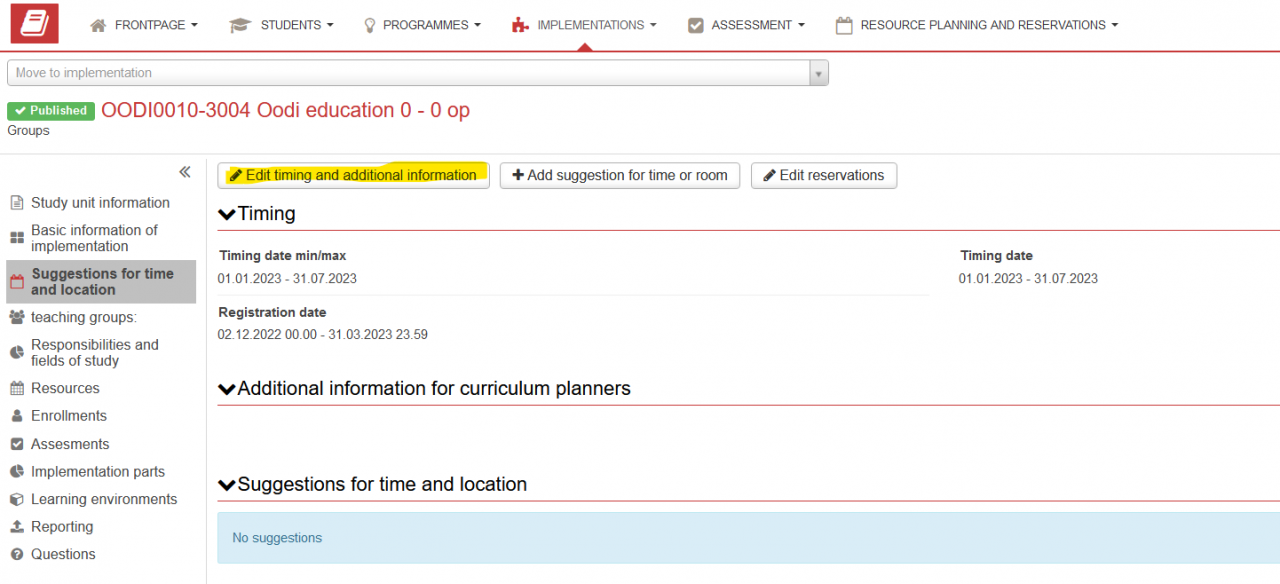
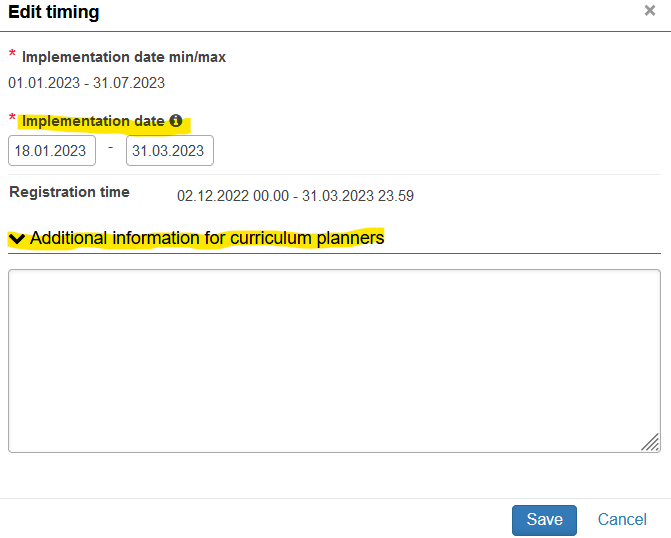
- Edit timing and additional information: The min/max start and end date of the implementation is pre-set according to the annual planning.
- Update the implementation dates. A more specific time for the implementation can be set between the min and max values to indicate the duration of the actual implementation (teaching).
- Additional information for schedule coordinators: In the field ’Additional information for curriculum planners’, enter any information that is relevant for the implementation, for example special rooms or facilities, and applications required to deliver teaching. Here, for example, the following information should be included:
- If the study unit has more than one mode of assessment, for example participation in lectures and an assignment completed independently, and if the study unit consists of more than one implementation. If multiple implementations are needed, you should indicate the type of implementation with a descriptive title, for example ‘Nordic Cultural History – lecture course’ and ‘Nordic cultural history – exam’
- Indicate if teaching is delivered as face-to-face teaching, online teaching or hybrid teaching
- Enter the number of participants expected to participate in those parts of the study unit that require space reservations
- Indicate any periods of time during the academic year when you are not available to teach.
Use this window also if you have already made a detailed schedule (i.e. decided on the exact dates and times) for your implementation. Copy your completed schedule in full in this field. Please note, however, that the coordinators may still have to make some changes to your schedule due to possible overlap with other implementations. In this case, the coordinators will contact you. Our primary goal is to receive the schedules as teachers’ preferences (expressed, for example, as follows: ‘three 3-hour lectures within these three weeks’). The coordinators will make more detailed schedules based on the preferences expressed. With some flexibility in the schedule, placement of the implementations will be easier and overlap can be avoided. Our coordination efforts are intended to build schedules that are appropriate both for students and teachers. For example, we seek to avoid making too tight schedules or frequent changes to schedules. Please see below how your preferences should be indicated.
Note! If preferred teaching schedules are not relevant to a study unit (e.g. book essay, electronic exams in EXAM, online courses, assignments provided by the teacher), please indicate it in this field. Also mention if the study unit can be completed throughout the academic year or during a specific period. For each implementation, some information has to be entered in this field.
In the additional information field, also mention if the study unit in question should be placed in a specific position in relation to some other study unit, for example before, after, or parallel to it. All the information that is relevant from the perspective of the coordinators making the schedules should be added in this field. For example, “the study unit should not overlap with another subject’s course X” / “teaching should not be scheduled for room Y” / “students will register for the seminar part but cannot choose their own seminar group” etc. When providing information on implementation of the study unit to the coordinators, please be as specific as possible, so that the coordinators will be on the same page with you about how you are planning to implement the course.
4. Save the information by clicking the ‘Save’ button.
Saving your schedule preferences
Start to add information on the line by selecting +Add suggestion for time or room.
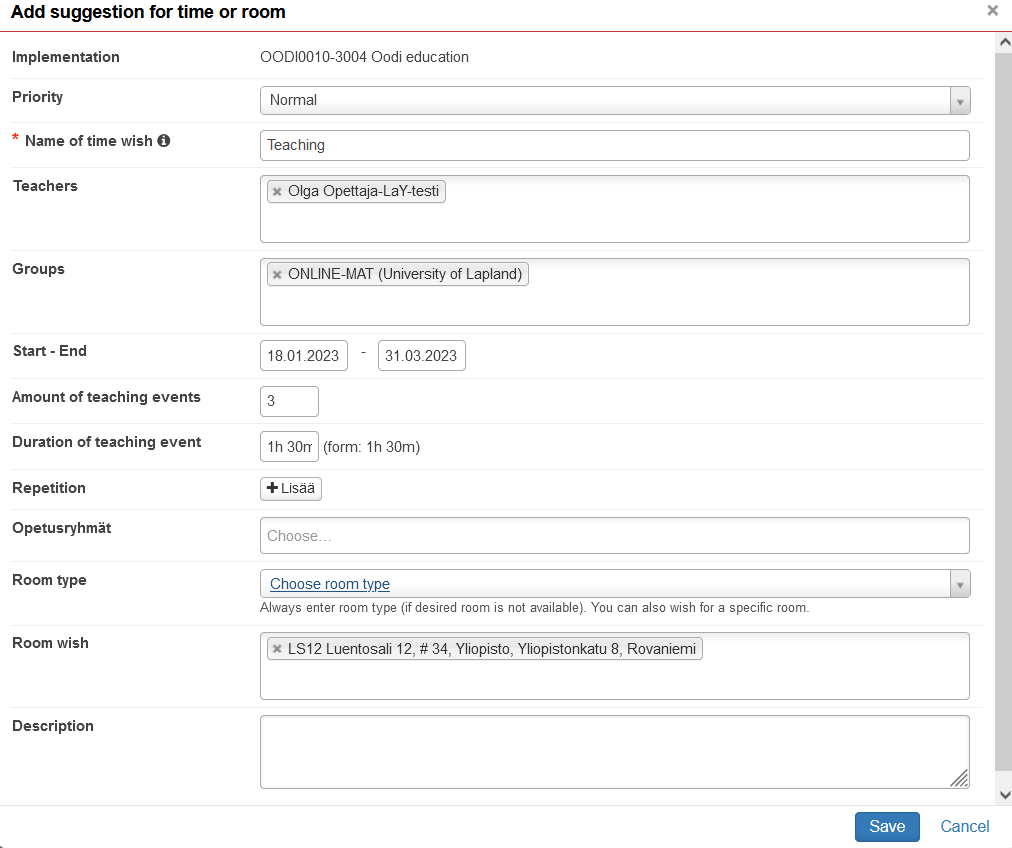
- Name of time wish, e.g. teaching, online teaching, exercises, tutorial, seminar, exam. Note! This information will not be displayed in the published schedule, but is only available to the coordinator.
- Remove reference to other teachers of the implementation if the preferences indicated only concern the part you are responsible for.
- Start–End: Enter the start and end dates for the wish in question.
- Add Amount of teaching events: This indicates how many teaching sessions will take place within the period specified. If you want to have lectures once per week, indicate it under Repetition by clicking the +Lisää button. Click the Preview button to view the teaching dates, and if needed, some dates (on which teaching sessions should not be repeated) can be removed. You can also provide information on your preferences regarding repetition and frequency of teaching sessions to the coordinators in the Description field.
- The duration of a teaching session is indicated in full hours: 1h, 2h, 3h, 4h, 8h. Note! Use the unit h to indicate hours. Otherwise the duration will be displayed to the coordinator as 0 hours. The unit h must be added after the number of hours without a space in between!
- If needed, add ‘Teaching group’ (‘Opetusryhmä’) if the time wish applies to one group only.
- Select ‘Room type’ and ‘Room wish’ if the information is relevant.
- Save.
Lines can be edited and copied by clicking the button at the end of each line.
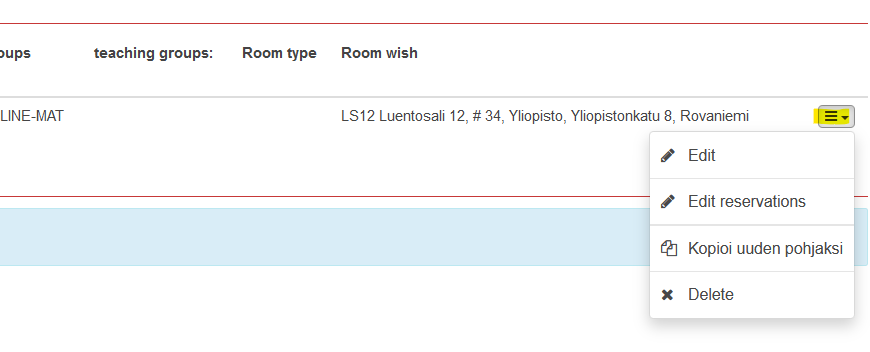
Please note! The ’Groups’ (’Ryhmät’) field is the most important for the coordinators and the information it contains comes directly from the implementation. Do not make any changes to it!
The teacher does not have to use the ‘Edit reservations’ (‘Muokkaa tilavarauksia’) menu.
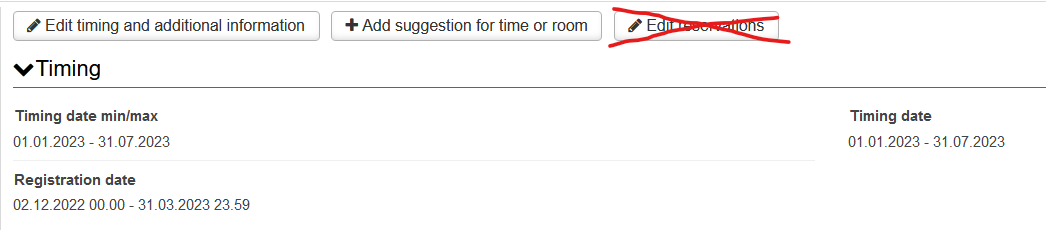
Some examples of preferences
Example – Repeated weekly reservation
The teacher prefers to have three hours of teaching per week regularly:
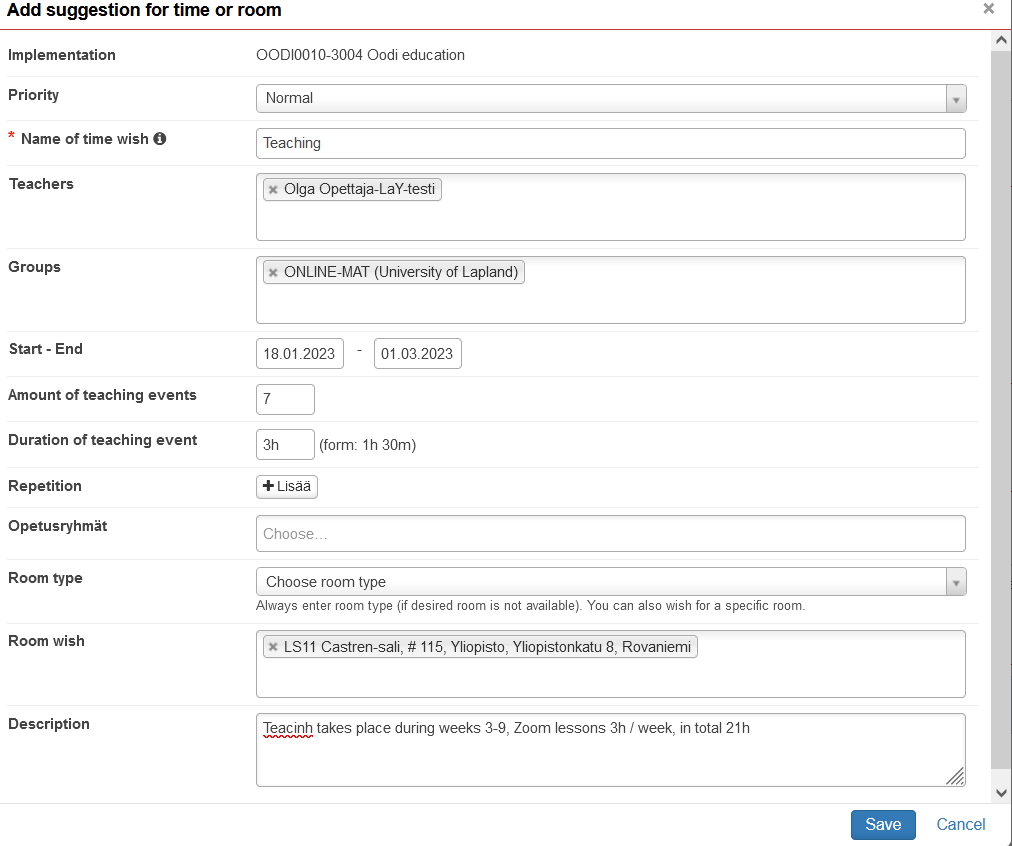
After saving, the line will be displayed as follows:

Example – An implementation with a great deal of weekly variation and multiple teachers
For implementations with a great deal of variation, a separate line for each teaching session types or each week must be made. The line must include information on timing, teachers, class type, and space preferences expressed as clearly as possible so that the information is immediately understandable for the coordinators making the schedules.
If a study unit consists of lectures and exercises, two separate preferences must be added. Or, if you prefer to have 2 lectures within one week and the remaining 5 lectures within 8 weeks, this information should be entered as two separate preferences. Also, if a study unit includes face-to-face teaching by several teachers, teacher-specific preferences should be added separately. Or, if there is teaching for different teaching groups, separate lines must be added for each. It is better to have too many than too few lines.
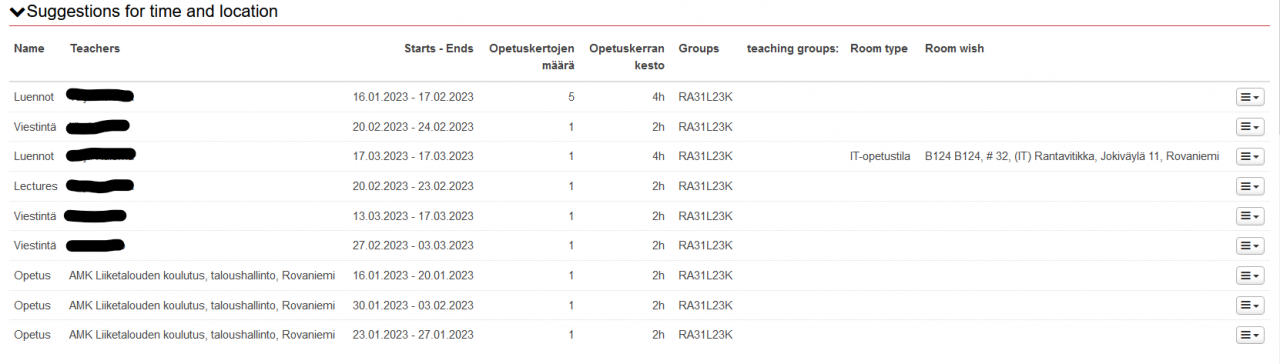
Teaching groups or small groups
It is possible to add teaching groups, or small groups, to an implementation. If an implementation has separate exercise groups or instruction groups, they can be created in Peppi, which allows for taking them into consideration when creating the schedules.
The teacher / the teaching team will decide on the teaching groups needed for the implementation and creates them when making the implementation plan. Note! In the Language Centre, the teaching groups are added by the coordinator.
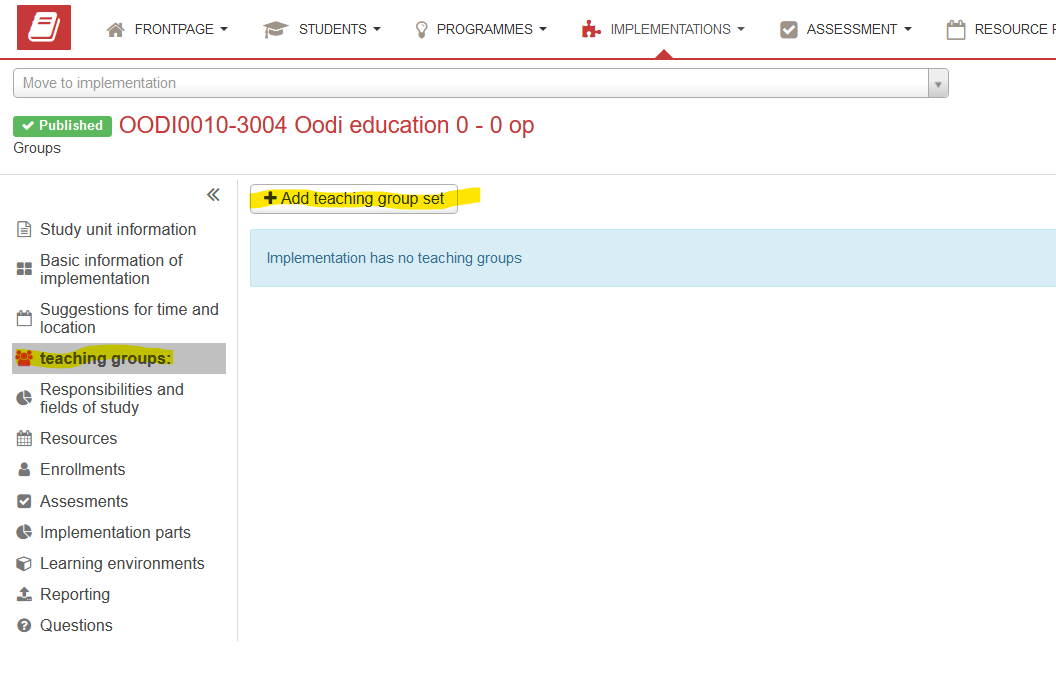
- Under ’Implementation plan’ select ’Teaching groups’
- Select ’Add teaching group set’
In the window that opens, add teaching group-specific information
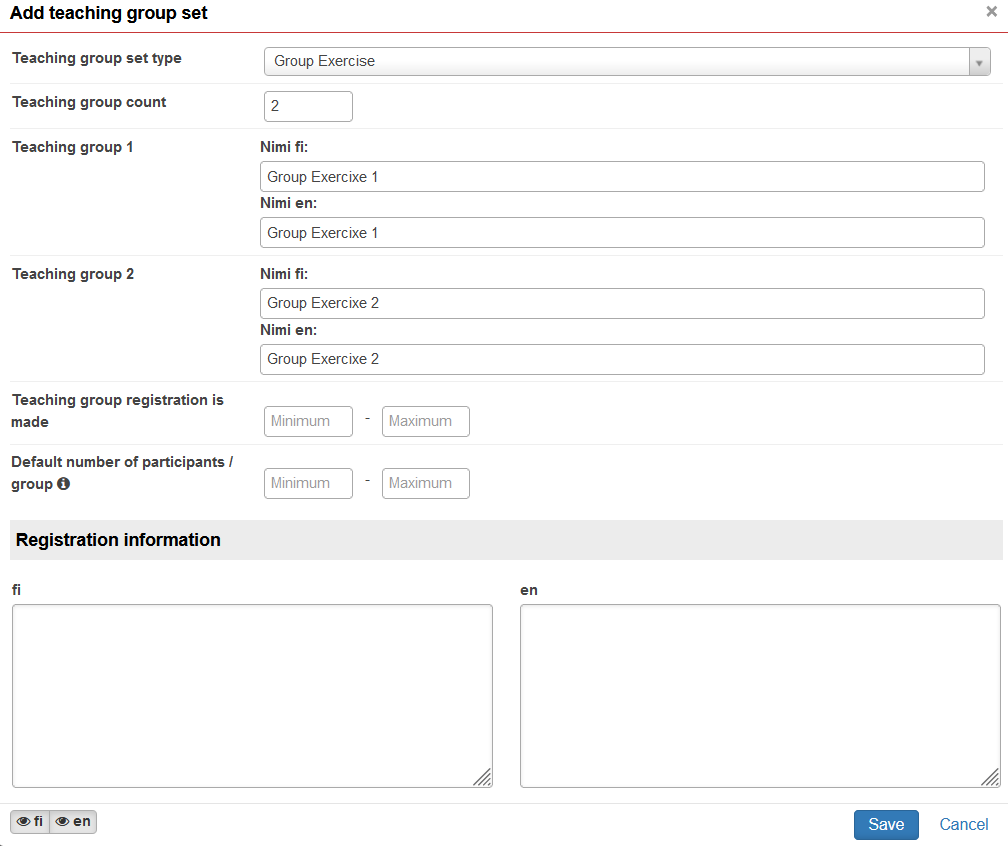
- Select ’Add teaching group set’
- Add the teaching group count (number of teaching groups)
- Add the number of groups students can register for
- Add the min – max number of participants per teaching group
- Save the information by clicking ’Save’
PLEASE NOTE! The Instructions for Registration are not yet available!