How Can We Help?
Implementations and Enrolments
Implementations
You will find your own courses by choosing Implementations.
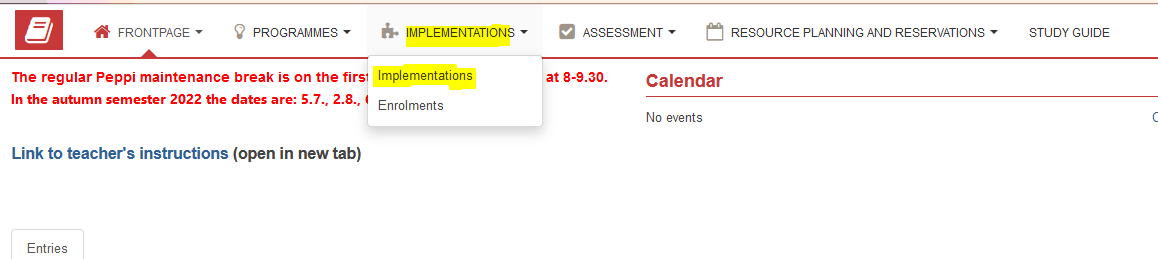
On the left side of this page there is a headline Own implementations. Under that there are
- My ongoing implementations
- My future implementations
- My old implementations
By choosing for example My ongoing implementations, you will find a list of all the courses you have at the moment.
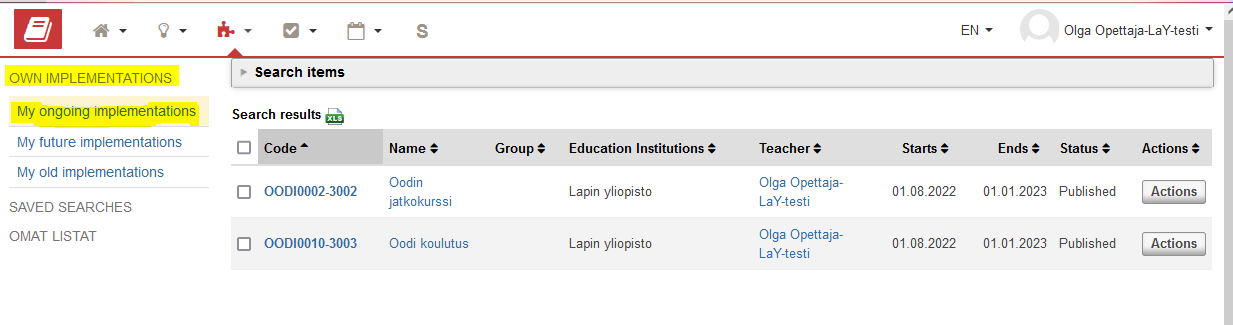
Enrolments
- Choose Implementations from the top navigations and then Enrolments.
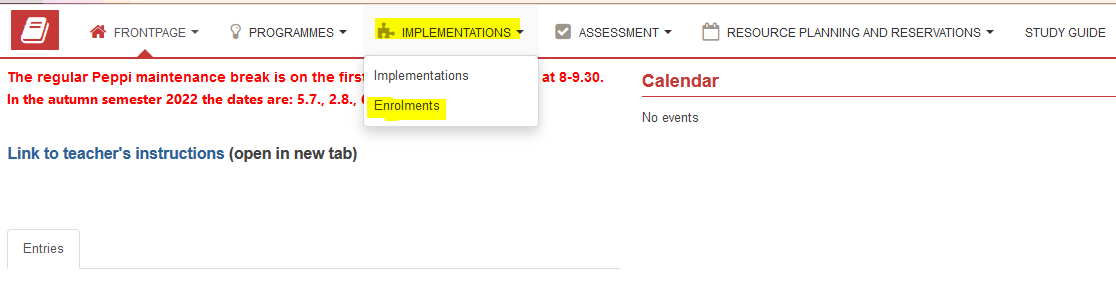
- Choose from own implementations ongoing, future or old implementations. On the right side of every implementations there is a button “Actions”. Click “Actions” -> “Enrolments”
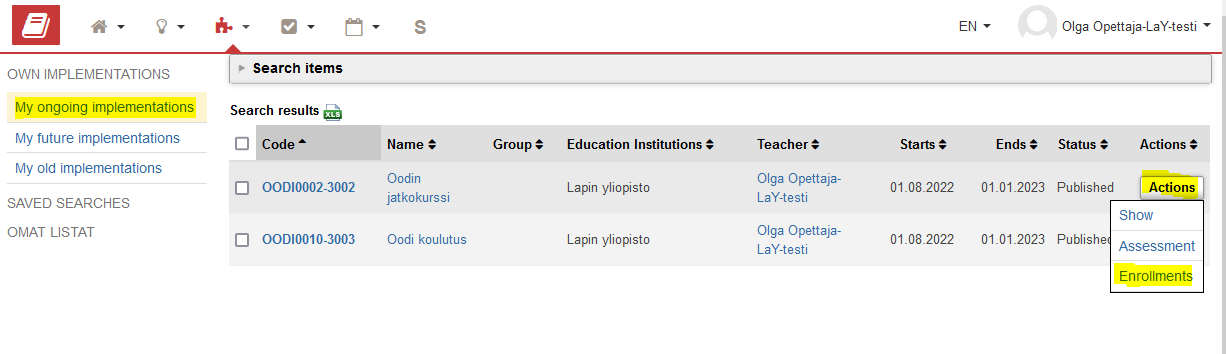
- Select the desired persons for the course
- Click the box on the left side of the student’s row or click on the title row to select all students
- Click Accept Selected -> OK
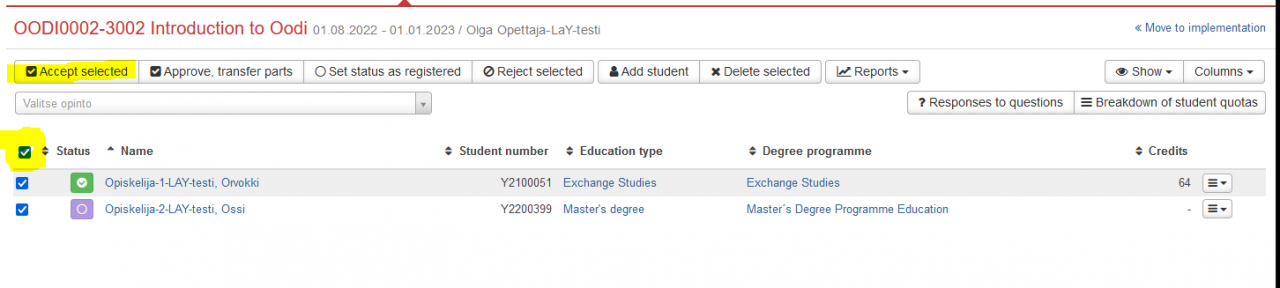
- Rejecting
- Click the box on the left side of the student’s row or click on the title row to select all students
- Click Reject Selected -> OK
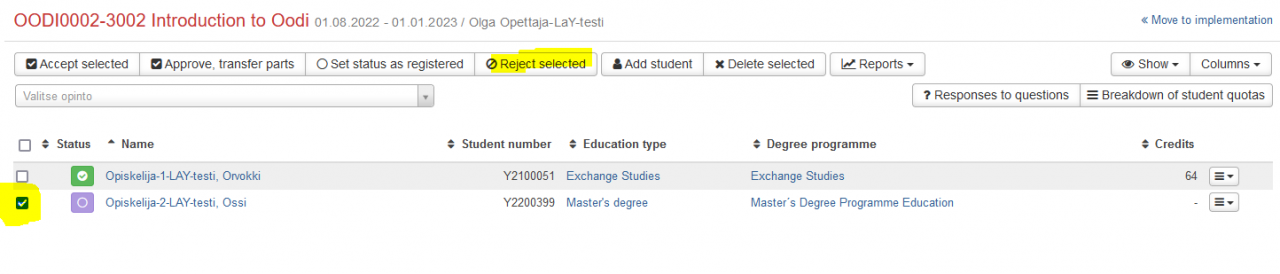
- Change the status
- Click the box on the left side of the student’s row or click on the title row to select all students
- Click “Set status to registered” -> OK
- Delete student from the list
- Click the box on the left side of the student’s row or click on the title row to select all students
- Click Delete student -> OK

Add students
- Select ”Add student”
- Search the right student using the pop-up window
- Write the name of the student
- Pick the right student(s) from the list
- Save
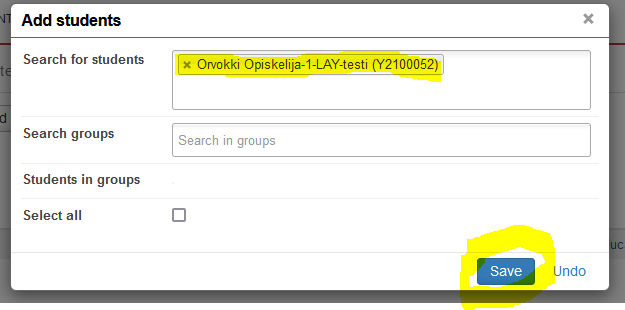
If teacher adds a student to the course student´s status is automatically Accepted.
Managing columns in the enrolment view
You may add or remove columns by clicking the Columns button on the top right corner. Choose the boxes that you wish to be shown in this view.
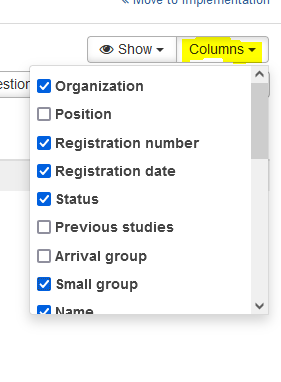
Sending email to students
You will get the list of students by choosing “Reports”. List of students with email addresses can be loaded by clicking email-addresses-excel. Use your Outlook email to send messages to students. Remember to use bcc field.