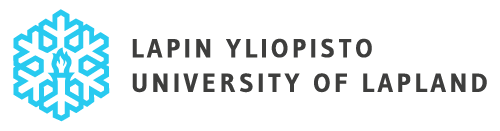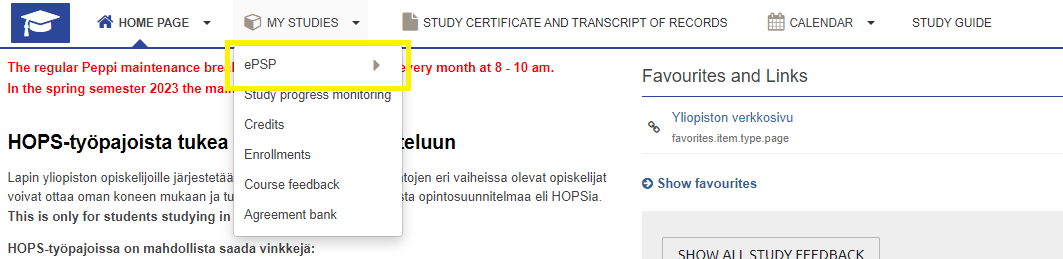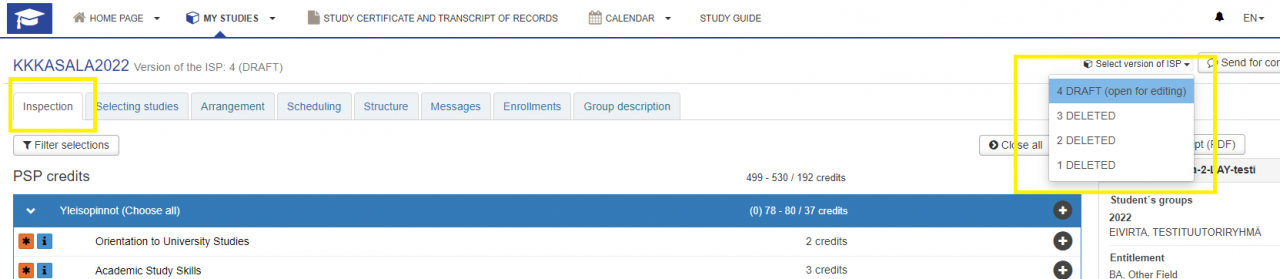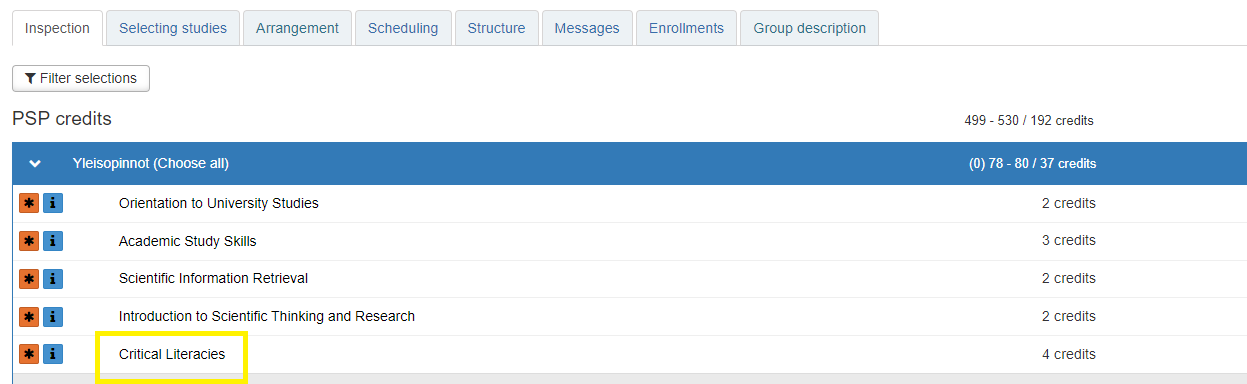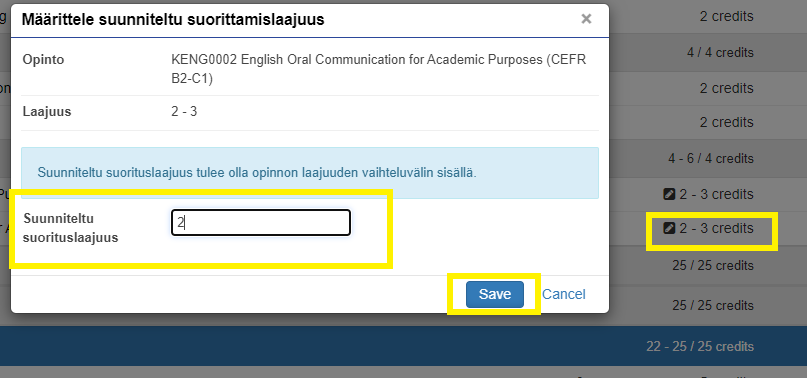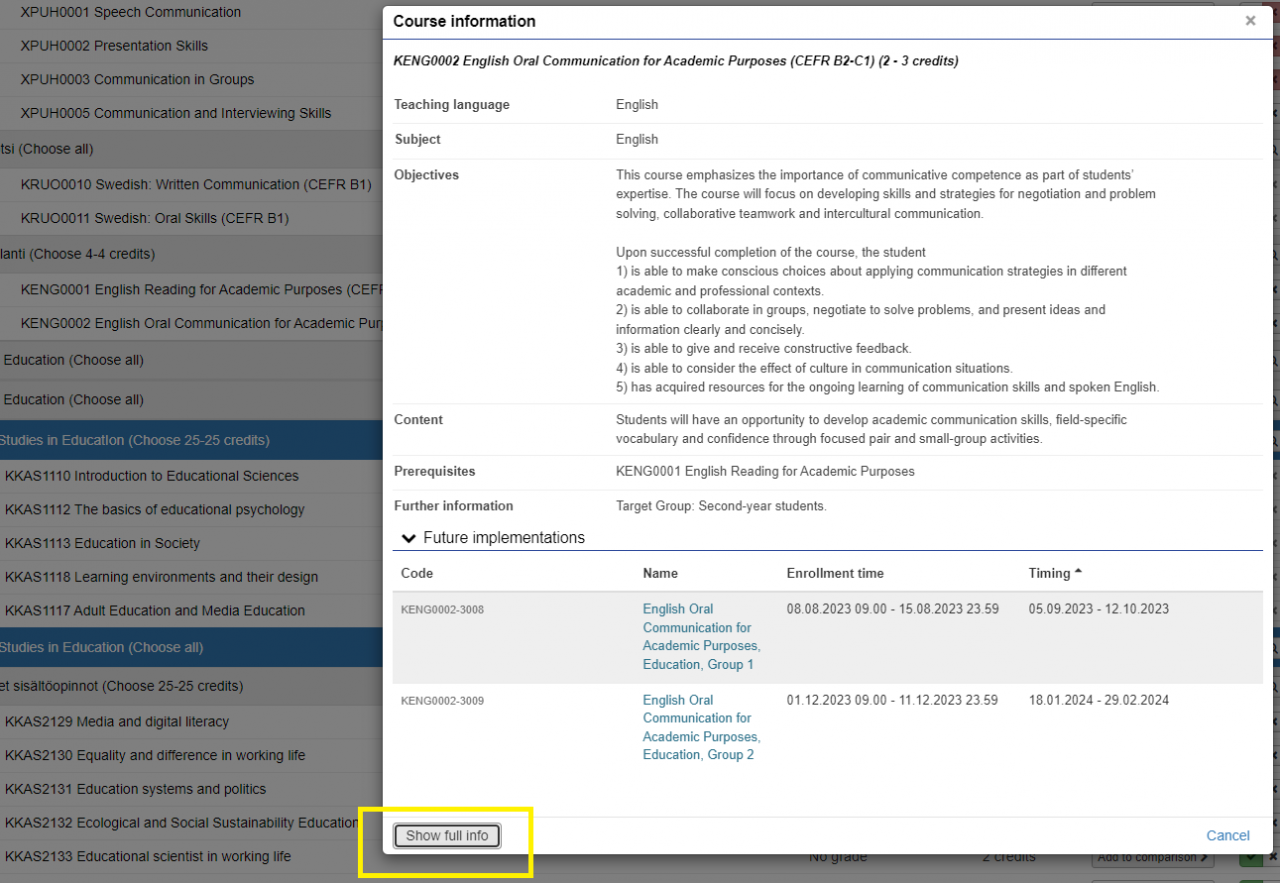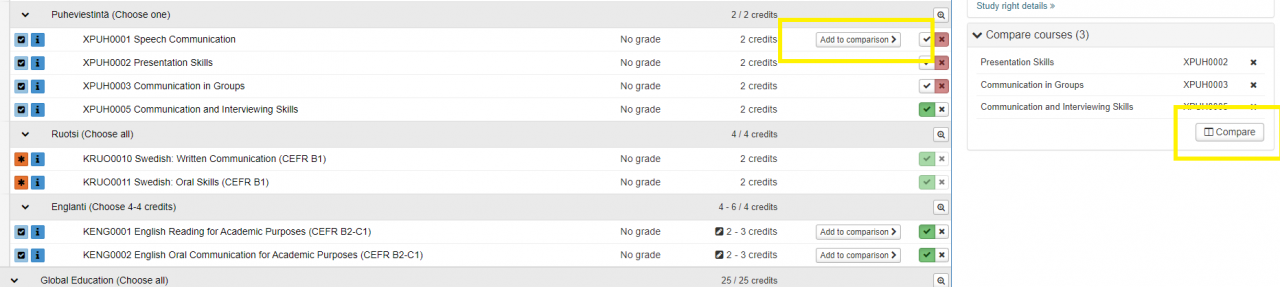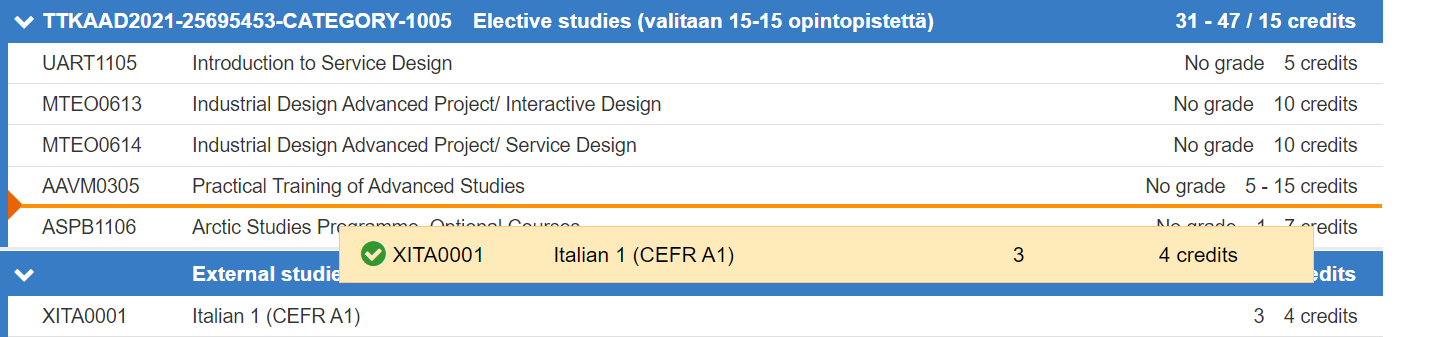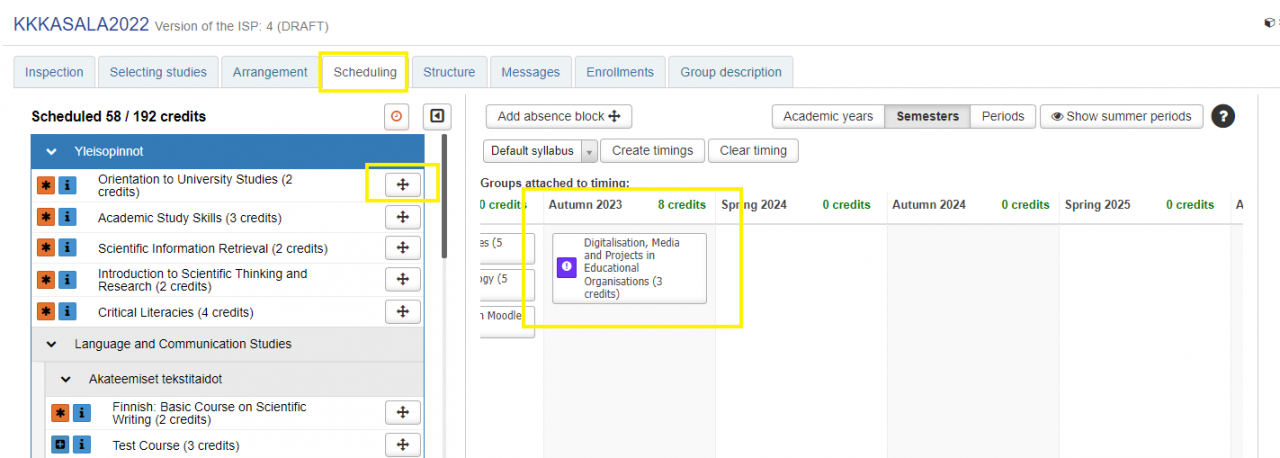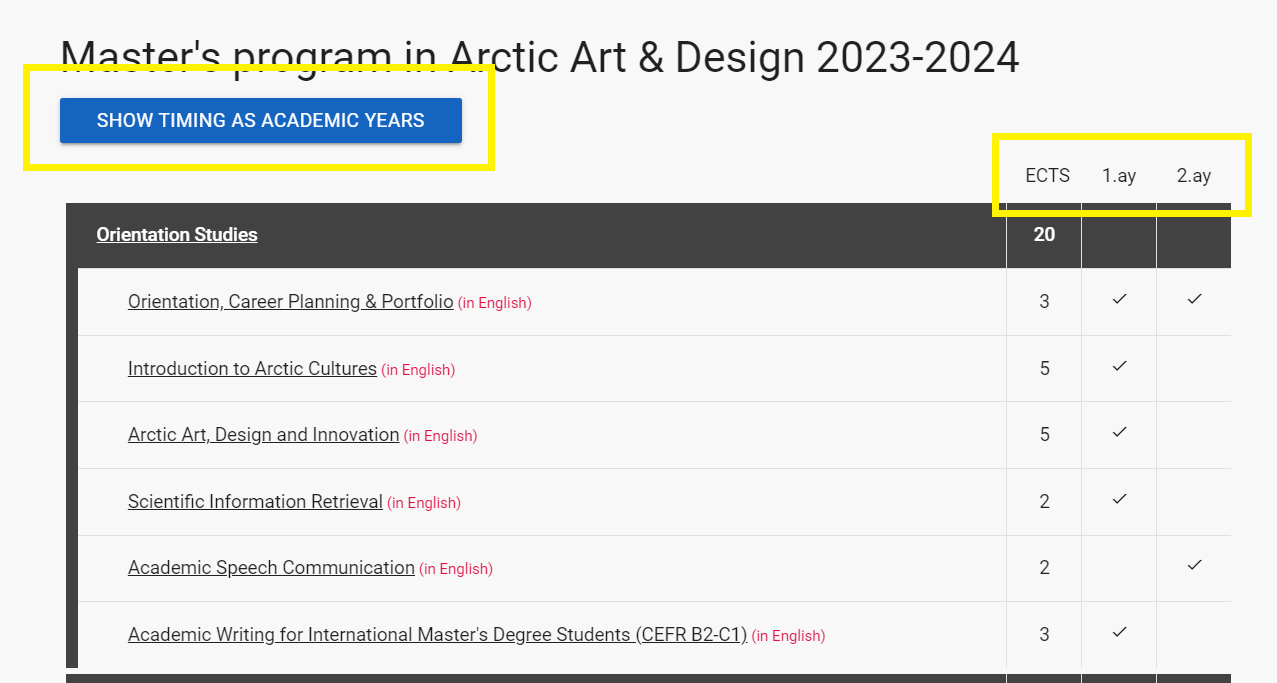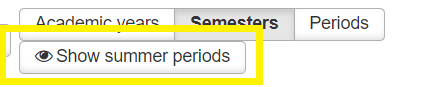Study plan – ePSP
ePSP
The personal study plan (PSP) is a tool that allows students to plan and schedule their studies. Select ”My Studies” and ”ePSP” on the top navigation bar.
Note: Before planning your PSP, make sure you have the correct study right. First, see the Study rights instructions.
Inspection
On the ”Inspection” tab, you will see the current structure and content of your study plan. The plan is based on the curriculum of the degree programme or it consists only studies you have either completed or enrolled in (YOOPSI). External studies refers to courses that are not part of a specific study module or that have not yet been added under a specific module.
On the right side of the page, you can see information related to the status of ePSP and new messages. In the “Notes” field, you can see your latest study credits and ongoing enrollments. You can also download a transcript of records as a PDF (not electronically signed). You can switch to a different version of the ePSP from the ”Select version of ISP”. Note that only the draft version can be edited.
If you want to know more about some course or module, click the name of the study. If the course has future implementations, you can also see those in the window that opens.
Select the question mark in the top right corner of the ePSP to see the meanings of all the symbols used on the ePSP.
Selection of studies
Select the ”Selecting studies” tab to select your optional and elective studies and to add courses and study modules to your study plan.
Adding studies to your study plan
-
- Select the magnifying glass icon following the study module name -> this opens the ”study search” function. You can also browse the course offerings of the University of Lapland in the Study Guide.
- Write the study code or name to the search field to find studies -> Select Search
- You may narrow down the search by selecting the search criteria on the left-hand side column. To narrow the search results, choose Study type, Education type, Degree programme or Degree title. For example “Courses for exchange students”
- Select the studies you want to add to your study plan by selecting ”Add to basket” at the end of each study.
- View the contents of the ”Search basket” by selecting ”x studies selected” link.
- Empty the basket by selecting the ”Empty basket” button.
- Remove a single study by selecting the x in front of the study name.
- Select the studies you want to add to your study plan by selecting ”Add selected to PSP”.
Choosing optional (elective or alternative) studies
To deselect the course from your study plan, select ”Delete alternative course”.
To reselect the course back to your study plan, then ”Select alternative course”.
If the course has optional scope of credits, click the credits and enter the planned scope.
Check the course description by clicking its name to see the available credit options. If the information doesn’t appear in the description, click ”Show full info”.
You can also compare the contents of different courses. Select courses by clicking the ”Add to comparison” and then click the ”Compare” button that appears on the right column. In the window that opens, you can compare the course descriptions.
Arrangement
Select ”Arrangement” tab if you want to arrange your studies in your ePSP. For example, you might have studies in External studies section which you want to move under a right title in your study plan. Courses under External studies are courses that don´t belong to certain study module or courses that haven´t been moved to the right module yet. You can use drag and drop to move a course from a module to another. Grap the desired course, move it under the right study module or headline and drop it. You can use clipboard on the right side of the page if needed. Move the course first tot the clipboard and then under desired study module.
Scheduling
In “Scheduling” tab you can schedule your studies. You can drag the courses in the timeline. Note, that you still need to enroll for the course implementation in order to complete the course.
For scheduling, you can choose the default schedule of the curriculum or create a customized schedule by dragging courses from the structure onto different semesters. Once a course has been successfully transferred, you will get a notification. The course’s symbol also turns grey in the list on the left side.
You can change the timing and drag courses to another semesters. A completed course will automatically be placed to the semester where it was completed and its timing cannot be changed. You can remove the scheduling by dragging the course back to the structure. It is also possible to add an absence block to the schedule if you will be absent during a specific semester. The absence block in the scheduling tab is meant for personal schedule planning, and you should always enroll for the academic year according to the university guidelines.
NOTE: Use the scheduling plan available in the Study Guide to assist you in scheduling and checking the upcoming course implementations from the course information. Technically, Peppi does not restrict the scheduling of courses, so please check the information carefully when creating your scheduling plan. For example, not all courses available in the autumn or spring semester are offered during the summer.
If you want to complete summer studies and schedule those in your ePSP, click “Show summer periods”.