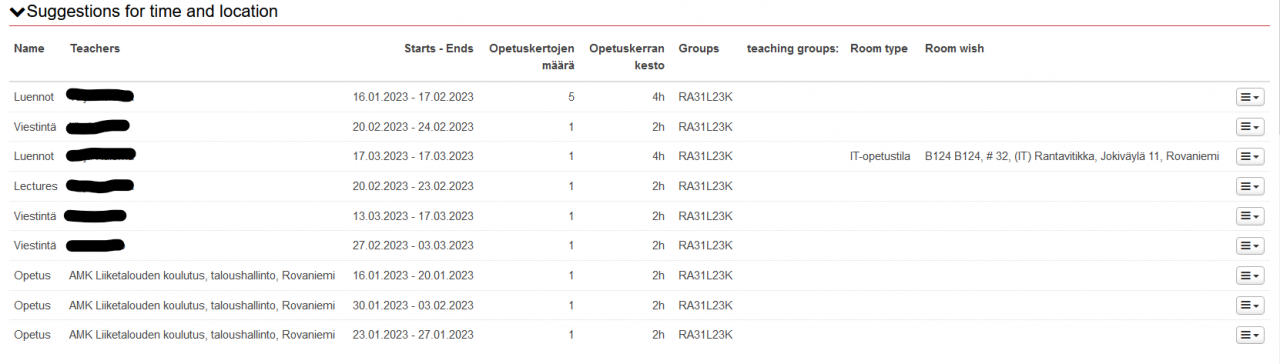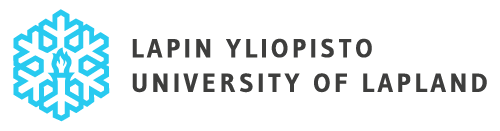Entering the information on teaching arrangements
Log into the Teacher’s Desktop in Peppi (the red desktop).
NOTE. If you are already familiar with Peppi, the quick guide below is for you.
More detailed instructions are provided in this document.
A Quick Guide for entering information on implementations and your preferences regarding spaces and timing
- Open an implementation for the next academic year.
- Add further information on teaching to the basic information on the implementation.
- If changes to the other basic information on the implementation are needed, please contact the coordinator.
- Set the exact start and end dates of the implementation.
- If teaching groups are needed for the implementation, please ask the coordinator to add teaching groups before entering further information.
- Add the general information relevant for scheduling, for example:
- Do you need special facilities?
- What is the student group size?
- Do you need more than one implementation?
- When are you not available for teaching? Indicate the dates that are free from teaching.
- Is the implementation complemented independently and if so, how is it done?
- Should the timing of the course be planned in relation to the timing of some other courses?
- Does the course contain dates that have already been set, e.g., guest lectures?
- Add your preferences regarding spaces and timing (incl. preferred schedules) individually for each mode of teaching delivery (see instructions).
- Please wait for possible questions from the coordinator and answer them.
- When the coordinator asks you to check the schedules, please do so and inform the coordinator of the changes needed, if any.
- Now you are ready to teach!
Accessing implementations
Start by searching your own implementations for the upcoming academic year.
Please note! Teachers have access rights to the study units they have been teaching during the current academic year. If you are unable to find or access the implementation of your study unit or if there will be changes to the teacher information of the implementation (e.g. new teachers should be added to the study unit and they need access rights to implementations), please contact the coordinators responsible for teaching arrangements at (opetustarjonta@ulapland.fi) to have the information and access rights updated.
Search for the implementation to be edited by clicking the puzzle piece icon or the IMPLEMENTATIONS heading in the top navigation bar. If you are unable to proceed, in the top navigation bar under Implementations, select Implementations.
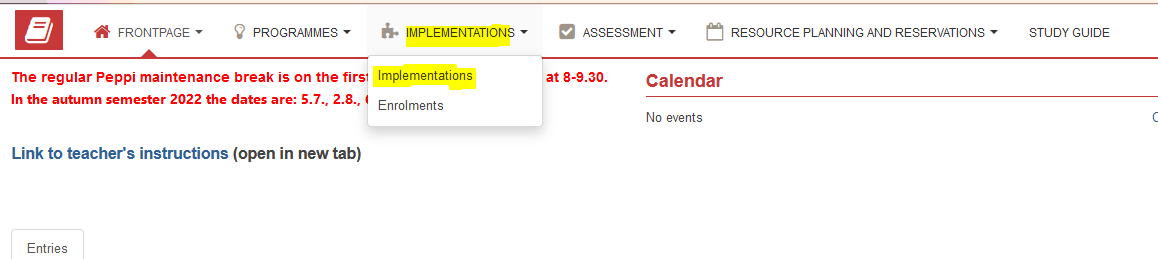
Use the quick links on the left side of the screen to view your implementations directly, or search for implementations by using different search criteria
- By selecting your own ongoing/future implementations, a list of the implementations to which you have access rights as a teacher will be displayed below the search field. When editing implementations for the upcoming academic year, we recommend using ‘My future implementations’ (‘Tulevat toteutukset’) as a search criterion.
- From the list of search results, select the implementation you want to view by directly clicking the code or name of the implementation or by clicking the ‘Actions’ (‘Toiminnot’) button at the end of the line of the Implementation, and from the list that opens, select ‘Show’ (‘Näytä toteutus’).”
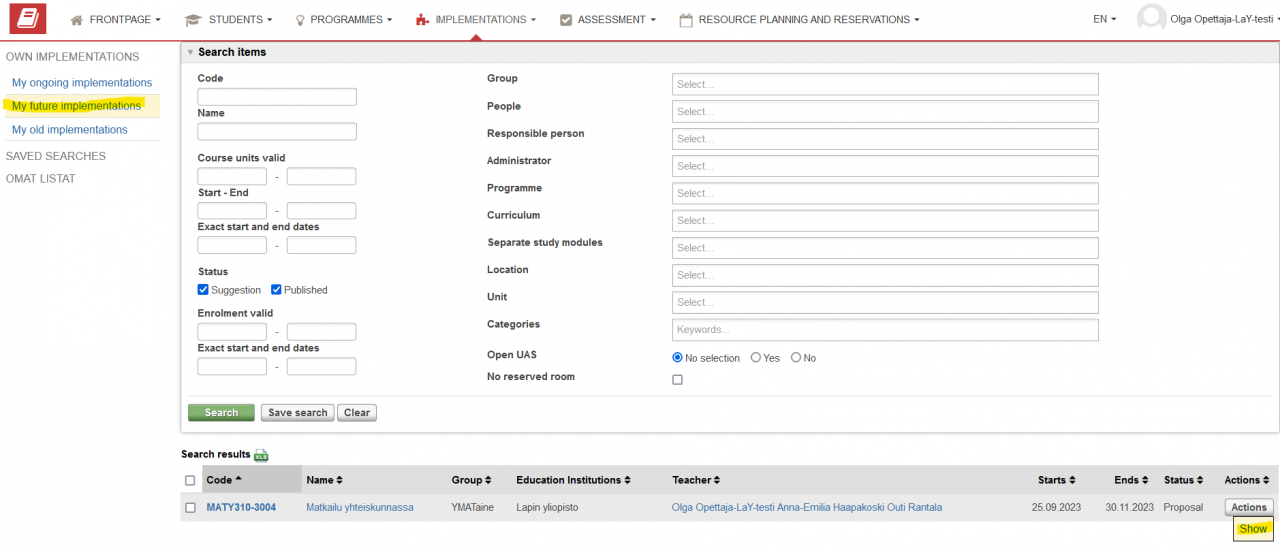
Editing the basic information on an implementation
Start editing by selecting the Basic information of Implementation view from the menu on the left side of the screen.
The information on the Implementation at the top of the screen is preset and may not be edited. If this information needs to be updated, please contact the coordinators responsible for study offerings (opetustarjonta@ulapland.fi).
In the view, you may edit the information on Teaching (‘Opetus’) displayed below the preset information. You can, for example, specify the information provided in the curriculum or provide additional details for students on completing the Implementation. Please note, however, that the information provided should not contradict the study unit description. We recommend providing all relevant details of the Implementation in the text fields provided in order to facilitate students’ completion of the studies. Please also note that the information you enter in the text fields can be viewed by the students, which means that, in these fields you should not enter information intended for the coordinators only. For example, at this point, please do not enter tentative information on the proposed schedule of the Implementation in the ‘Time and location‘ (‘Aika ja paikka’) field (see further instructions in this document).
Note! In some units, adding this information is obligatory. This applies, for example, to forms of assessment and implementation. Further information is available from your unit.
Remember to save the changes by clicking the ‘Tallenna’/’Save’ button!
Suggestions for time and location
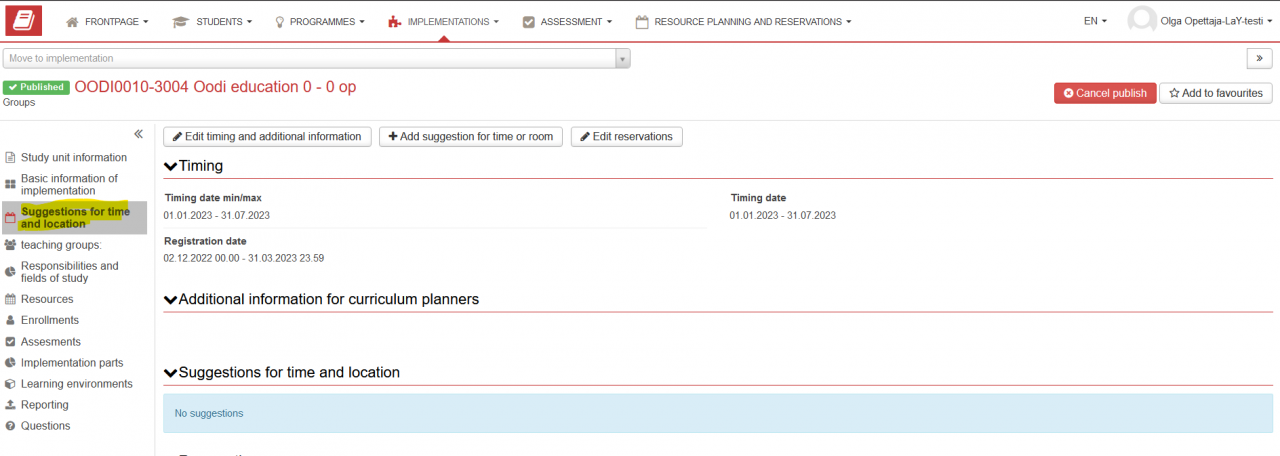
Teachers enter their preferences regarding timing and spaces of teaching (i.e. their wishes regarding schedules) in the Suggestions for time and location view in Peppi.
Please note! It is advisable to discuss your schedule plans with your subject group in order to be able to coordinate placement of study units in the overall schedule (for example, courses can be placed in the overall schedule in the order in which they should be completed). Different subject groups have their own preferred ways of doing this. Note, however, that the coordinators will always review the planned schedules for overlap, which means that changes may be made to even carefully planned schedules. The teachers will, of course, be contacted before any changes are made. As a rule, the proposed schedules represent teachers’ preferences, which makes it easier for the coordinators to place individual lessons in the calendar – and avoid lengthy email exchanges (see below).
Saving your preferences regarding timing and location
Start by selecting ’Suggestions for time and location’ in the Implementation view.
Note! If you are making changes or add information to your Suggestions for time and location after the schedule making process has already started – that is, after 3 March – PLEASE NOTIFY the study offerings coordinators of the changes at (opetustarjonta@ulapland.fi).
Timing
- The timing minimum and maximum (start and end) dates of an implementation have been pre-set in Peppi during the annual planning stage on the basis of the timing plan. The exact dates indicating the duration of the implementation should be set between these dates. If changes to the minimum and maximum start and end dates are needed, please contact the coordinators at (opetustarjonta@ulapland.fi). The minimum and maximum start and end dates can be displayed incorrectly for example if, as an exception, an implementation that started in the autumn term continues in the spring term, or if access to the Moodle workspace of an Implementation that will take place in spring is provided to students already in the autumn term (e.g. for the purpose of completing preliminary assignments).
- The start date of an Implementation will determine the registration period for students: Registration will open either on 12 August or 3 December and it will end one week prior to the start date of the Implementation.
- Note! An implementation is considered to have started when students have started to do work for the implementation (e.g. preliminary assignments in Moodle), including before start of actual teaching. In this case, the start date of the implementation is the date on which the students started working on assignments for the implementation. The same applies to the end data of the implementation: The end date is the date by which students can submit their work for the implementation. Note also that in the Moodle integration, the validity of the Moodle workspace is determined by the period of implementation set in Peppi, so it is advisable to pay attention to this. This ensures that students will have access to the workspaces early enough, but not too early.
- If the situation described in the previous item does not apply to the Implementation, the date of the first teaching session is set as the start date of the Implementation.
- Administrators set the registration periods and make sure that they are correct before implementations are published. If there is a need to extend a registration period, please contact the coordinators or indicate the need in the Additional information window (see further details below).
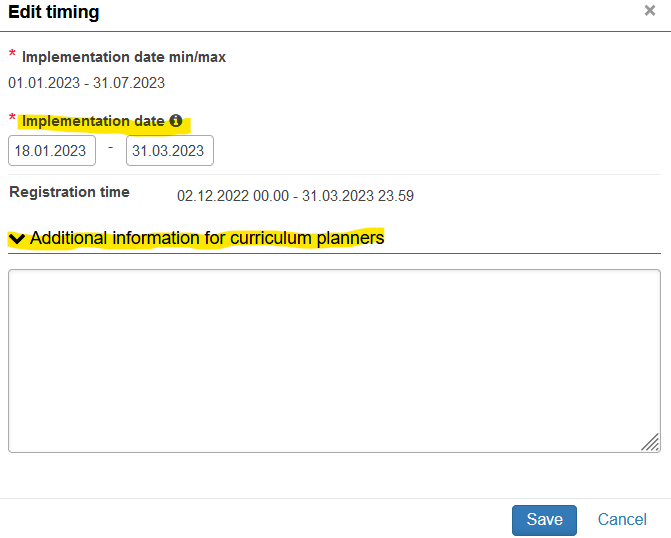
- Edit timing and additional information: The min/max start and end date of the implementation is pre-set according to the annual planning.
- Update the implementation dates. A more specific time for the implementation can be set between the min and max values to indicate the duration of the actual implementation (teaching) (see above).
- Additional information for schedule coordinators: In the field ’Additional information for curriculum planners’, enter any information that is relevant for the Implementation, for example the special spaces needed (please also indicate for which teaching sessions you need these spaces and for which ones they are not needed) or special needs for applications required to deliver teaching. Here, for example the following information should be included:
> If the study unit has more than one mode of assessment, for example participation in lectures and an assignment completed independently, and if the study unit consists of more than one implementation. If multiple implementations are needed, you should indicate the type of implementation with a descriptive title, for example ‘Nordic Cultural History – lecture course’ and ‘Nordic cultural history – exam’
> the estimated number of students attending the parts of the study unit that require space reservations; the seating capacity of the space needed in cases of hybrid teaching where not all students attend the teaching session on site; the teaching sessions with all students attending on site and a larger seating capacity is needed; the teaching sessions that take place remotely and no space reservations are needed; or for small group work, indicate if a smaller space will be enough. It is important not to reserve spaces that are too large for the intended purpose. Please contact the coordinator directly if your Implementation consists of several different kinds of components and you feel you might benefit from e.g. a visualization of the Implementation as a whole when planning the timing. Please also indicate if a maximum number of students has been set for the Implementation, i.e. what is the maximum number of students to be accepted to attend the Implementation, and also indicate the minimum number of students required for teaching to take place.
> indicate if space reservations are needed for students’ independent work (applies in particular to the Faculty of Art and Design)
> Indicate any periods of time during the academic year 2025–2026 when you are not available to teach.
Use this window also if you have already made a detailed schedule (i.e. decided on the exact dates and times) for your implementation. Copy your completed schedule in full in this field. Please note, however, that the coordinators may still have to make some changes to your schedule due to possible overlap with other implementations. In this case, the coordinators will contact you. The schedules should be primarily provided as teachers’ preferences regarding timing (expressed, for example, as follows: ‘three 3-hour lectures within these three weeks; followed by a two-week break; and after this, one more 3-hour teaching session). Further instructions on entering your preferences is available below. The coordinators will make more detailed schedules based on the preferences expressed. With some flexibility in the schedule, placement of the implementations will be easier and overlap can be avoided. Our coordination efforts are intended to build schedules that are appropriate both for students and teachers. For example, we seek to avoid making too tight schedules or frequent changes to schedules. Please see below how your preferences should be indicated.
Note! If preferred teaching schedules are not relevant to a study unit (e.g. book essay, electronic exams in EXAM, online courses, assignments provided by the teacher), please indicate it in this field. Also mention if the study unit can be completed throughout the academic year or during a specific period, and indicate whether registration is open for the entire duration of the implementation or if it ends earlier. For each implementation, some information has to be entered in this field.
In the additional information field, also mention if the study unit in question should be placed in a specific position in relation to some other study unit, for example before, after, or parallel to it. All the information that is relevant from the perspective of the coordinators making the schedules should be added in this field. For example, “the study unit should not overlap with another subject’s course X” / “teaching should not be scheduled for room Y” / “students will register for the seminar part but cannot choose their own seminar group” etc. When providing information on implementation of the study unit to the coordinators, please be as specific as possible, so that the coordinators will be on the same page with you about how you are planning to implement the course. 😊
- Save the information by clicking the ‘Save’ button.
Saving your preferences regarding timing and location
Note! If the Implementation requires dividing the group into Teaching Groups, the teaching groups must be created prior to saving your preferences regarding timing and location. Please contact the coordinators and wait until the Teaching Groups have been created before you proceed! You should provide the following information: the number of groups needed; group size; how many groups a student should sign up for; and the registration period.
Entering detailed information on your preferences regarding timing and location is important especially when the Implementation consists of several modes of teaching delivery, different kinds of spaces are needed, and several teachers are involved (and are not always teaching at the same time) etc. When all the relevant details are provided, we will be able to make space reservations that are suitable for the purpose and the number of persons attending.
Start to add information on the line by selecting +Add suggestion for time or room.
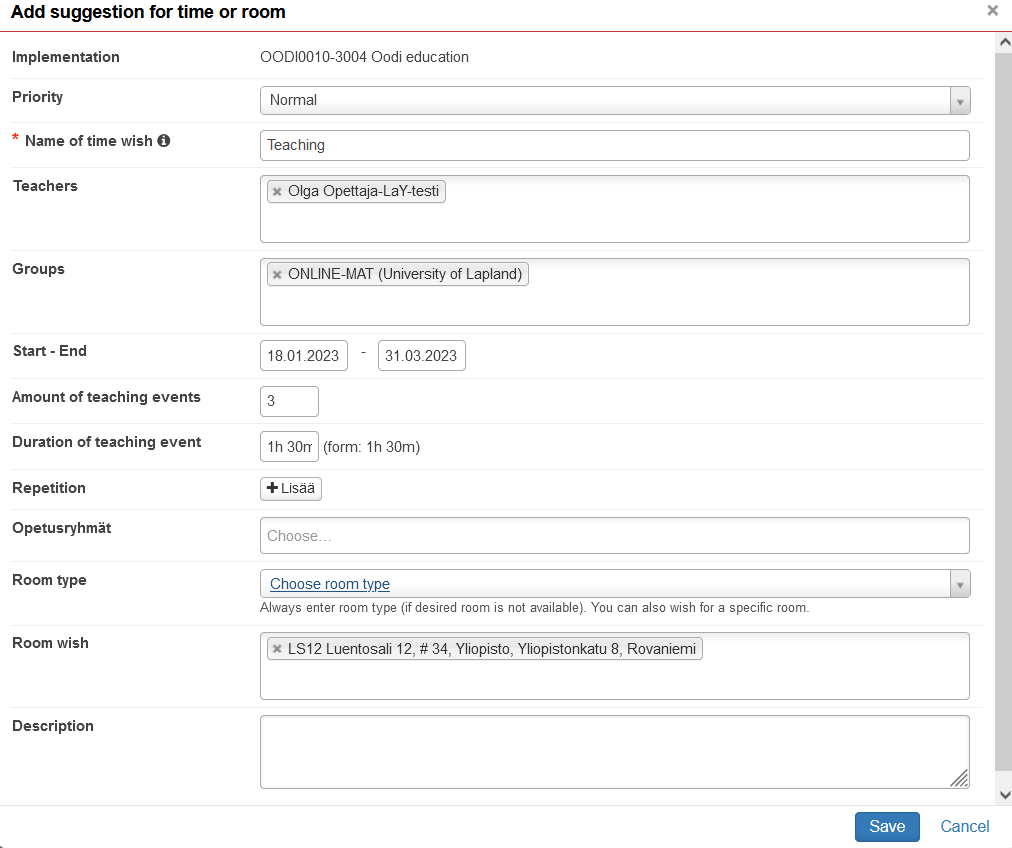
- Name of time wish, e.g. teaching, online teaching, exercises, tutorial, seminar, exam. Note! This information will not be displayed in the published schedule, but is only available to the coordinator. A separate suggestion is created for each mode of implementation, which means that the field is filled separately for example for lectures and exercises (see examples below).
- Remove reference to other teachers of the implementation if the preferences indicated only concern the part you are responsible for.
- Start–End: Enter the start and end dates for the wish in question.
- Add Amount of teaching events: This indicates how many teaching sessions will take place within the period specified. If you want to have lectures once per week, indicate it under Repetition by clicking the +Lisää button. Click the Preview button to view the teaching dates, and if needed, some dates (on which teaching sessions should not be repeated) can be removed. You can also provide information on your preferences regarding repetition and frequency of teaching sessions to the coordinators in the Description field.
- The duration of a teaching session is indicated in full hours: 1h, 2h, 3h, 4h, 8h. Note! Use the unit h to indicate hours. Otherwise the duration will be displayed to the coordinator as 0 hours. The unit h must be added after the number of hours without a space in between!
- If needed, add ’Teaching group’ (’Opetusryhmät’) if the suggestion for timing applies to one group only.
- Select ‘Room type’ and ‘Room wish’ if the information is relevant.
- Save.
Lines can be edited and copied by clicking the button at the end of each line.
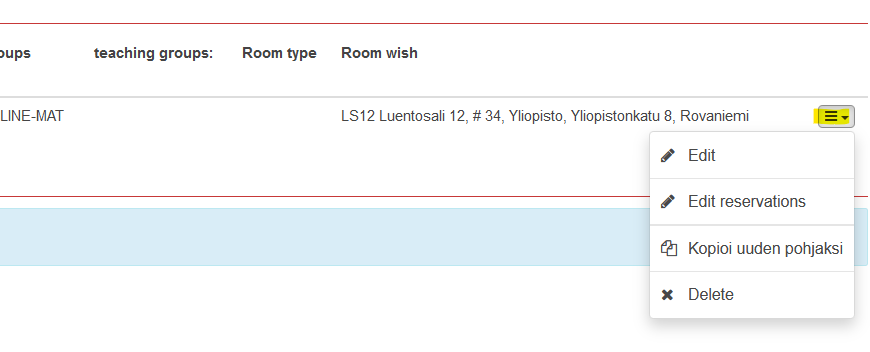
Please note! The ’Groups’ (’Ryhmät’) field is the most important for the coordinators and the information it contains comes directly from the implementation. Do not make any changes to it!
Do not click the ’publish’ (’julkaise’) button – Peppi will save changes automatically. The implementations will be published centrally when everything is ready.
The teacher must not enter the ’Edit reservations’ (’Muokkaa tilavarauksia’) menu!
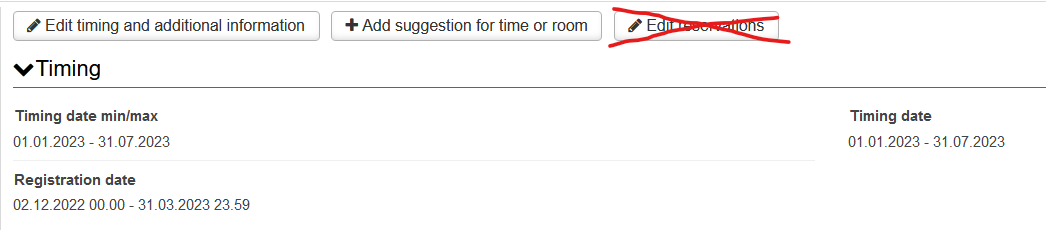
Some examples of preferences
Example – Repeated weekly reservation
The teacher prefers to have three hours of teaching per week regularly:
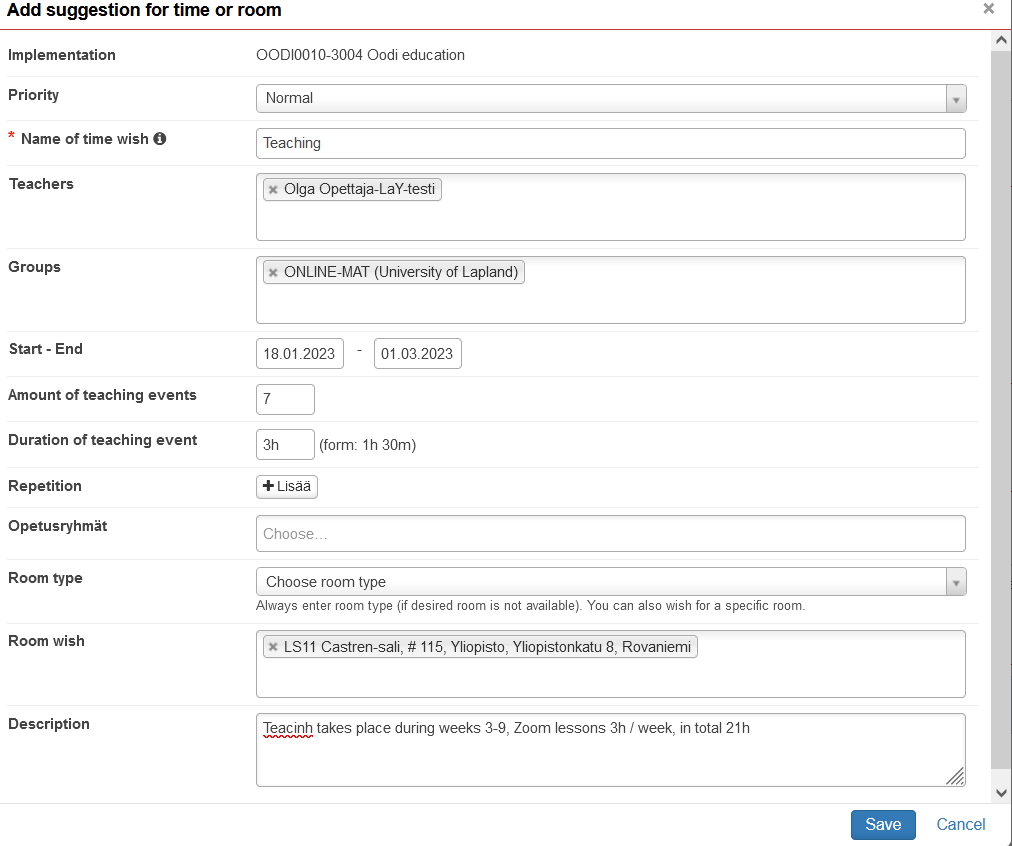
After saving, the line will be displayed as follows:

Example – An implementation with a great deal of weekly variation and multiple teachers
For implementations with a great deal of variation, a separate line for each teaching session types or each week must be made. The line must include information on timing, teachers, class type, and space preferences expressed as clearly as possible so that the information is immediately understandable for the coordinators making the schedules.
If a study unit consists of lectures and exercises, two separate preferences must be added. Or, if you prefer to have 2 lectures within one week and the remaining 5 lectures within 8 weeks, this information should be entered as two separate preferences. Also, if a study unit includes face-to-face teaching by several teachers, teacher-specific preferences should be added separately. Or, if there is teaching for different teaching groups, separate lines must be added for each. It is better to have too many than too few lines.