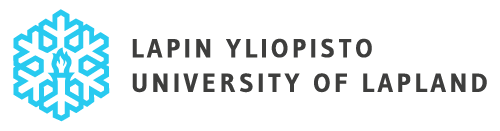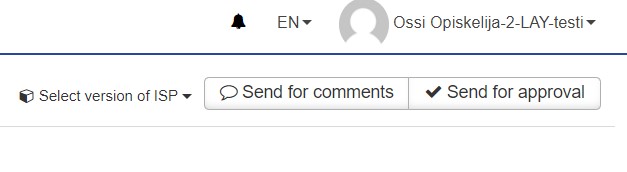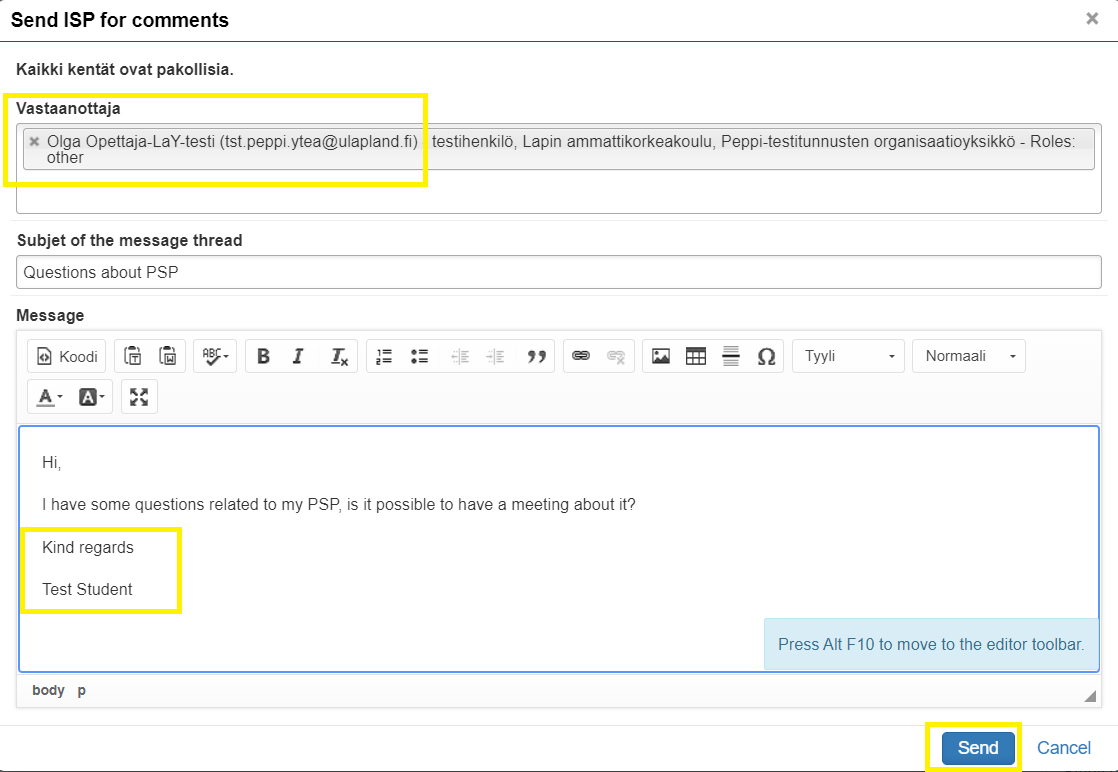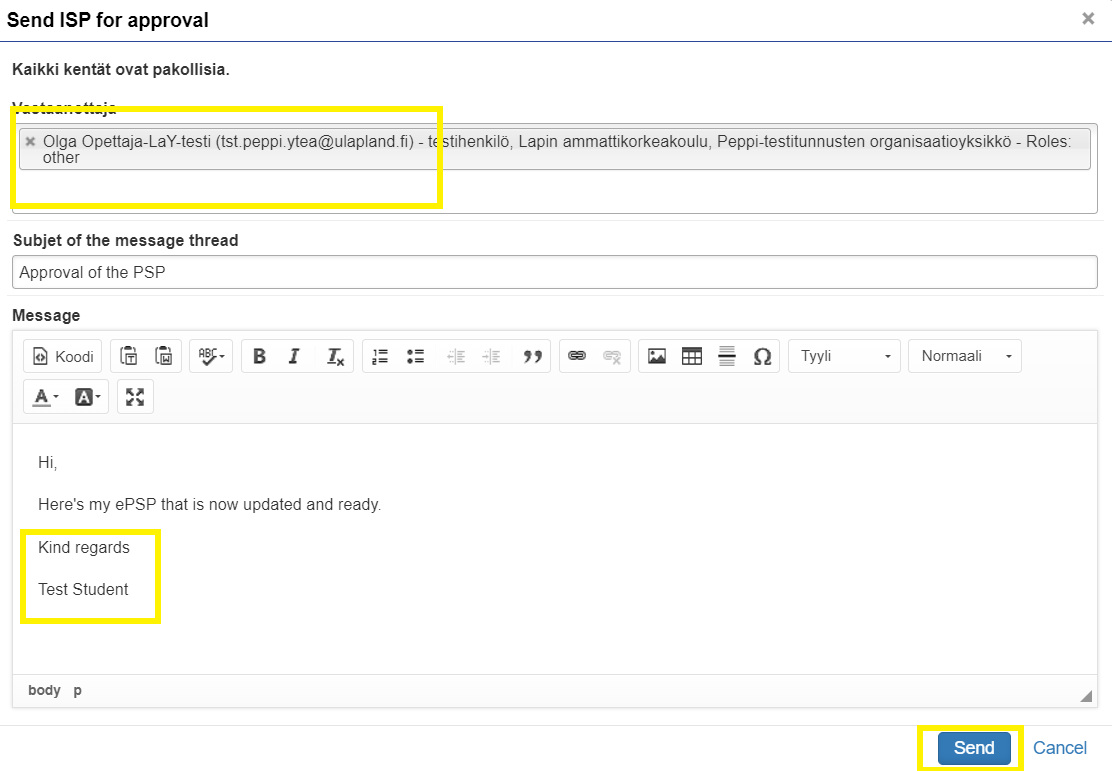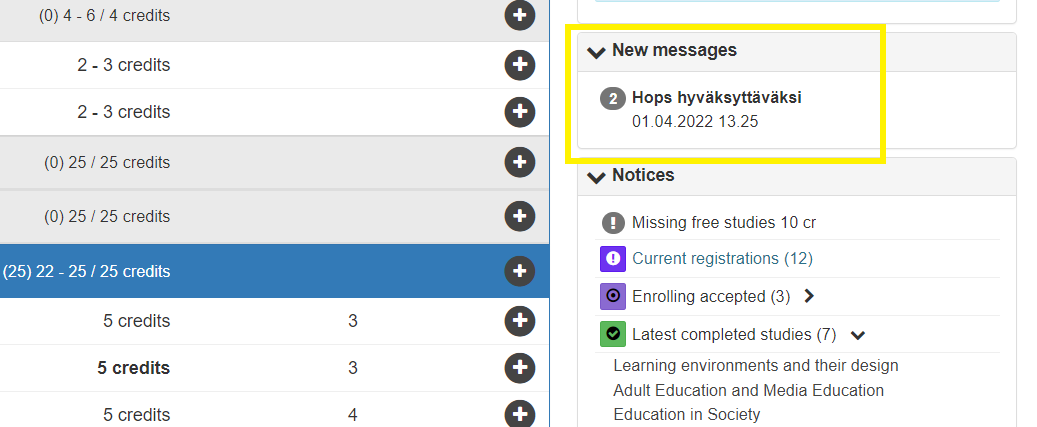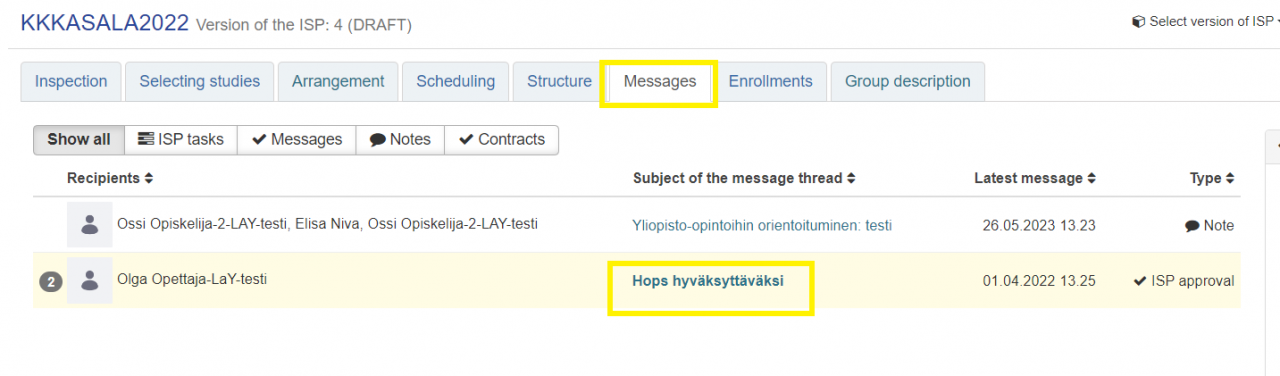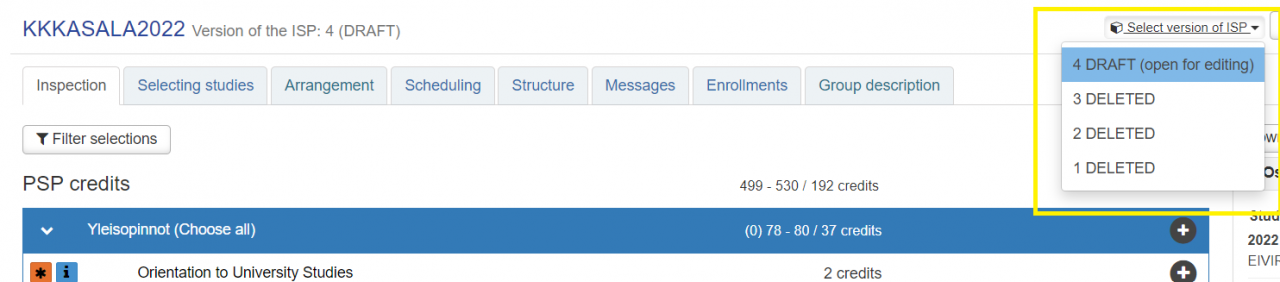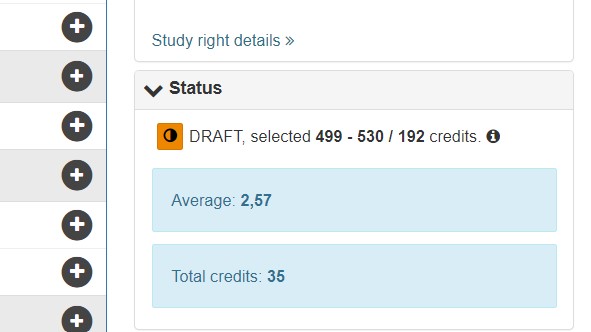Messages and sending ePSP for approval
NOTE: Sending ePSP for approval applies to new students who have started their studies in the autumn of 2022 or later.
When you have modified your ePSP and you want to send it for comments or approval to your MyTeacher (teacher tutor), click Send for comments or Send for approval.
You can write your message in the message field. You can discuss any concerns or questions you may have regarding your ePSP and/or suggest a time for an ePSP meeting, for example. By clicking the ”Add recipients” field, you can add your MyTeacher as a recipient. NOTE: Remember to include your own name in the message, as the email for MyTeacher will be sent from the system and it doesn’t include the student’s name.
When your ePSP is ready, send it to your MyTeacher for approval by clicking the ”Send for Approval” button. By clicking the ”Add recipients” field, you can add your MyTeacher as a recipient. NOTE: Remember to include your own name in the message, as the email for MyTeacher will be sent from the system and it doesn’t include the student’s name.
When the MyTeacher has approved or commented on your PSP, you can see the new messages received on the ”Inspection” tab and all messages on the ”Messages” tab. By clicking on the subject of a message, the message opens in a new window.
”Messages” tab
When the ePSP is approved, Peppi creates a draft of the approved ePSP, which the student can modify as the studies progress. Changes cannot be made to the approved ePSP. You can view the different versions by opening the ”Select version of ISP” menu.
Through the ”Select version of ISP” menu, you can choose to view the approved ePSP. In the view of the approved ePSP, there is no option to send it for comments or approval. The status of the ePSP can be seen on the Status box.