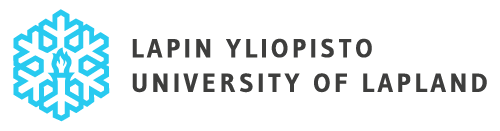Starting the application and attachments
Read about the accreditation practices of University of Lapland at Recognition of Prior Learning (RPL) | University of Lapland (ulapland.fi)
Fill out the application carefully and pay attention to spelling. Any information you add to the application will be displayed as you entered it in your completed studies.
Start a new application by selecting eRPL under the My Studies menu in Peppi.
The view that opens up shows all the applications you have submitted, their status, the persons processing them, and the time of the last update. You can view the details of your applications by clicking the name of the application or by clicking View or Modify on the Actions button (depending on the application status). You can also use the Actions button to copy an existing application as a new template.
Click ‘New Application’ to start a new application.
The system automatically retrieves the basic information about your right to study. If you have had a guidance discussion, enter the date of the discussion and the person with whom you had the discussion in the application. If you have not had a guidance discussion, leave these fields empty. Finally, click ‘Save as draft and start filling in the application’.
The application will remain in draft status until you send it to the The RPL processors for processing. You can find The RPL processors at Recognition of Prior Learning (RPL) | University of Lapland (ulapland.fi). In the draft status, you can still edit the information on the guidance discussion or additional information on the application. At the top of your application, you can see its status. You can apply for multiple credit transfers with the same application.
PLACE OF PERFORMANCE AND ATTACHMENTS
Start filling out your application by adding a place of performance. You can add more than one place, but please enter the information for one place at a time. Even if you apply for multiple credit transfers with the same application, you only need to add each place of performance and the appendices once.
- Select the type of the place of performance.
- Select the place of performance from the drop-down menu or add the information manually if you cannot find the place on the list. If you add the name of the place of performance manually, click ‘The place of performance cannot be found in the menu’, in which case you can enter the information in the fields that open up. Pay attention to spelling when adding the place of performance (FI/EN).
- Enter the name of your prior education/studies/competence/job title and describe your studies and/or competence. For example, if you have completed your studies as part of a degree, you can enter the name of the degree in question in the ‘Name of the study’ field.
- In this step, you should also add the necessary attachments by selecting ‘Select Files’ or by dragging and dropping the file. You must attach a certificate of your studies/competence or work experience, such as a transcript of records, a diploma or an employment certificate. If you are applying for a substitution, you must attach information on the learning outcomes, content, requirement level and scope of the completed studies, such as a screenshot or a copy of the study guide.
The application cannot be submitted without attachments.
- Click Save.