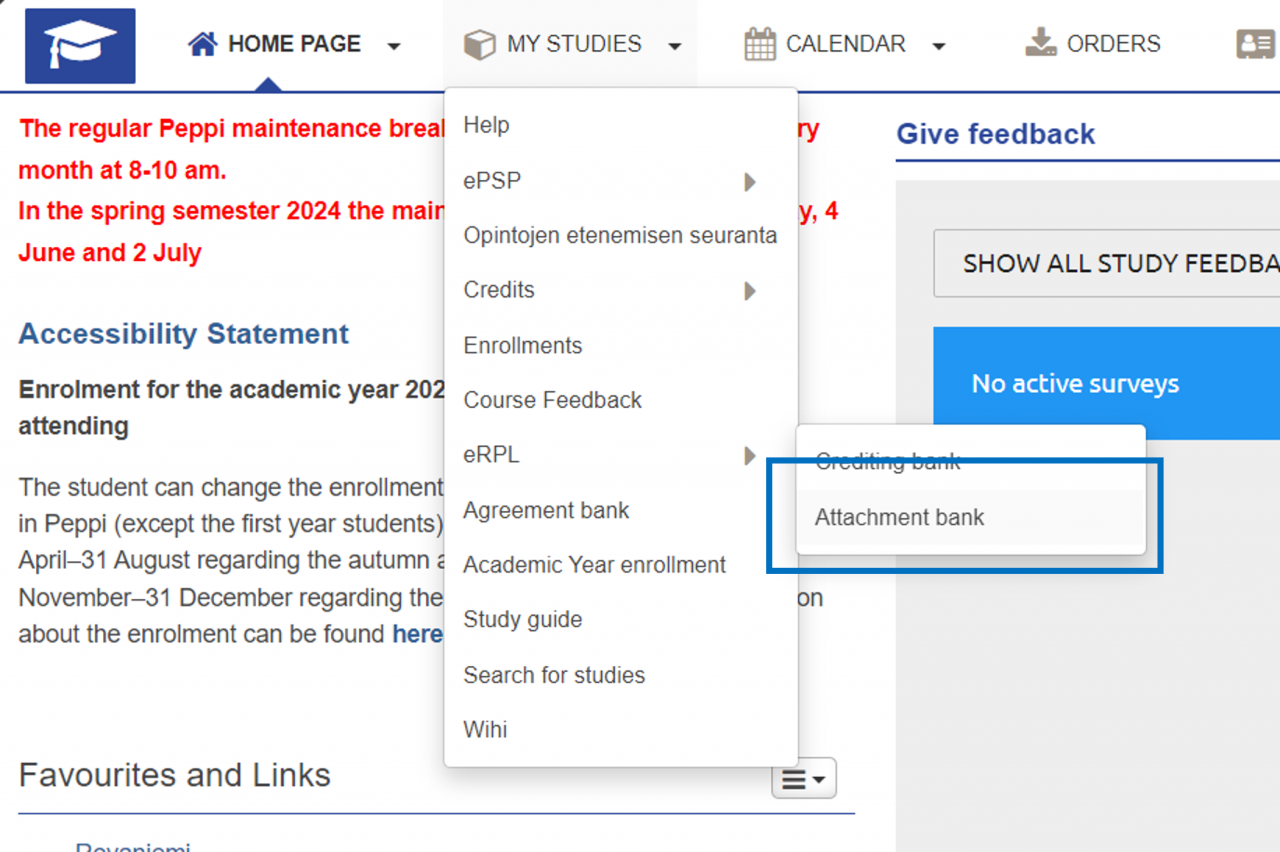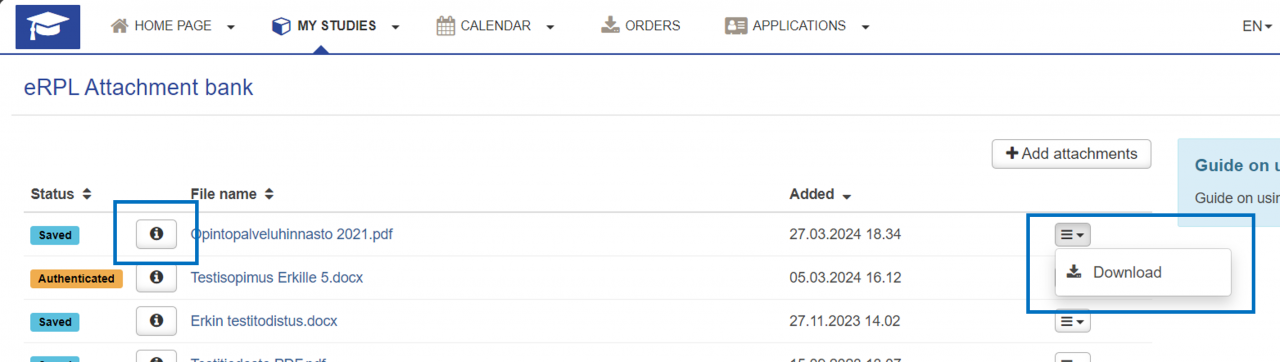You can find Attachment bank by selecting eRPL under the “My studies” menu.
All attachments saved in credit transfer applications are saved in the attachment bank. In addition, you can add attachments beforehand.
If the attachment is related to the application, you can view the application details by selecting the info button in front of the file name. The information will open in a new pop-up window. If you have added the attachment directly to the bank, the button will not appear next to the file.
If required, you can download added attachments onto your device.
You can only delete attachments that you have added directly to the bank. Select the button on the right side of the row and click Delete.
The “Authenticated” status indicates whether the application handler has checked the attachment information during processing and marked it as verified.
Back to For Students page