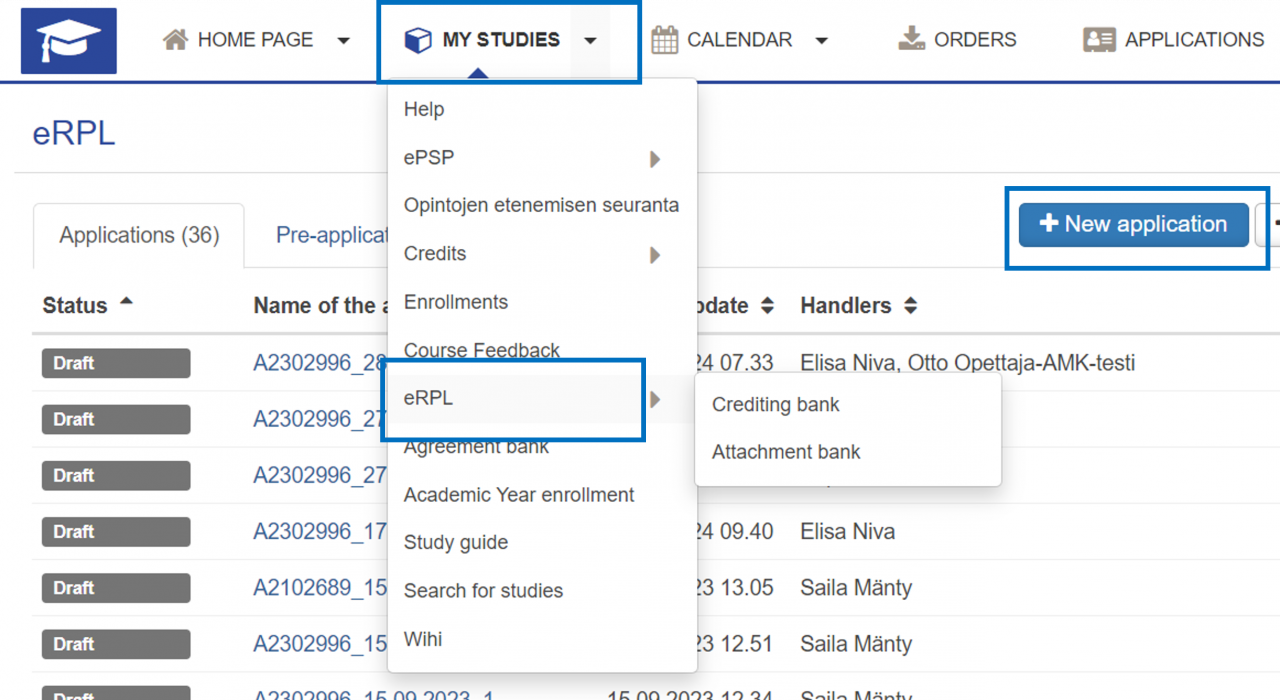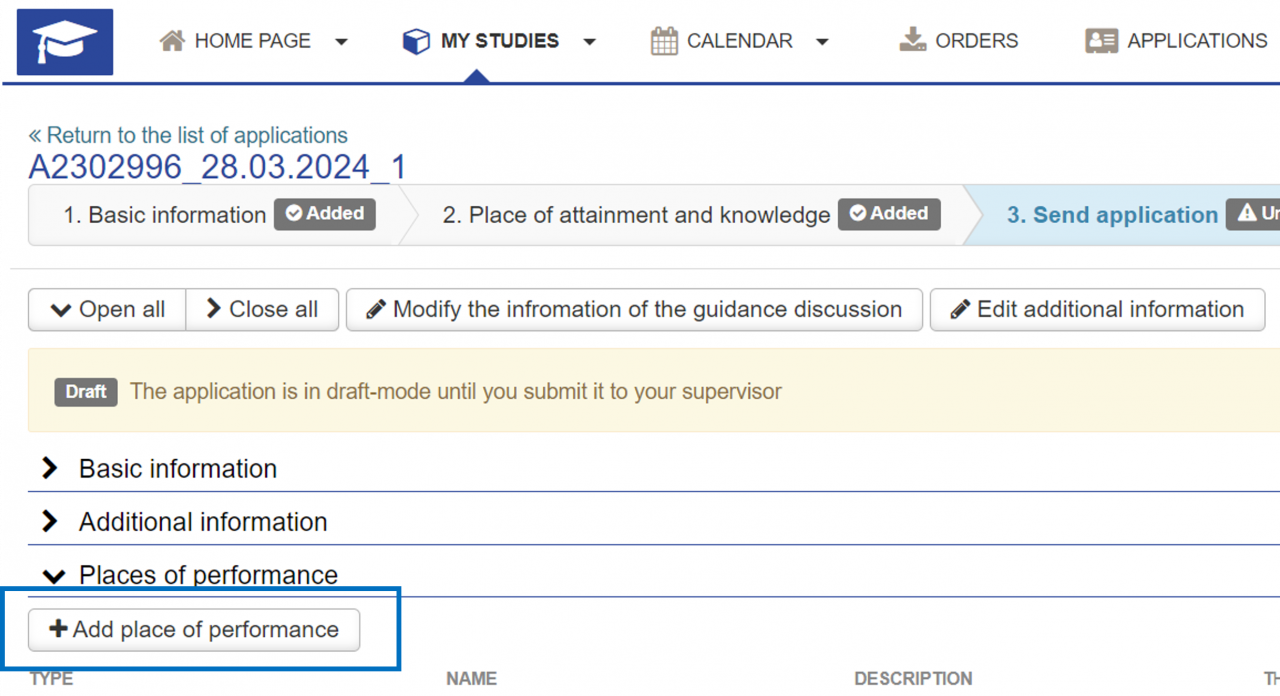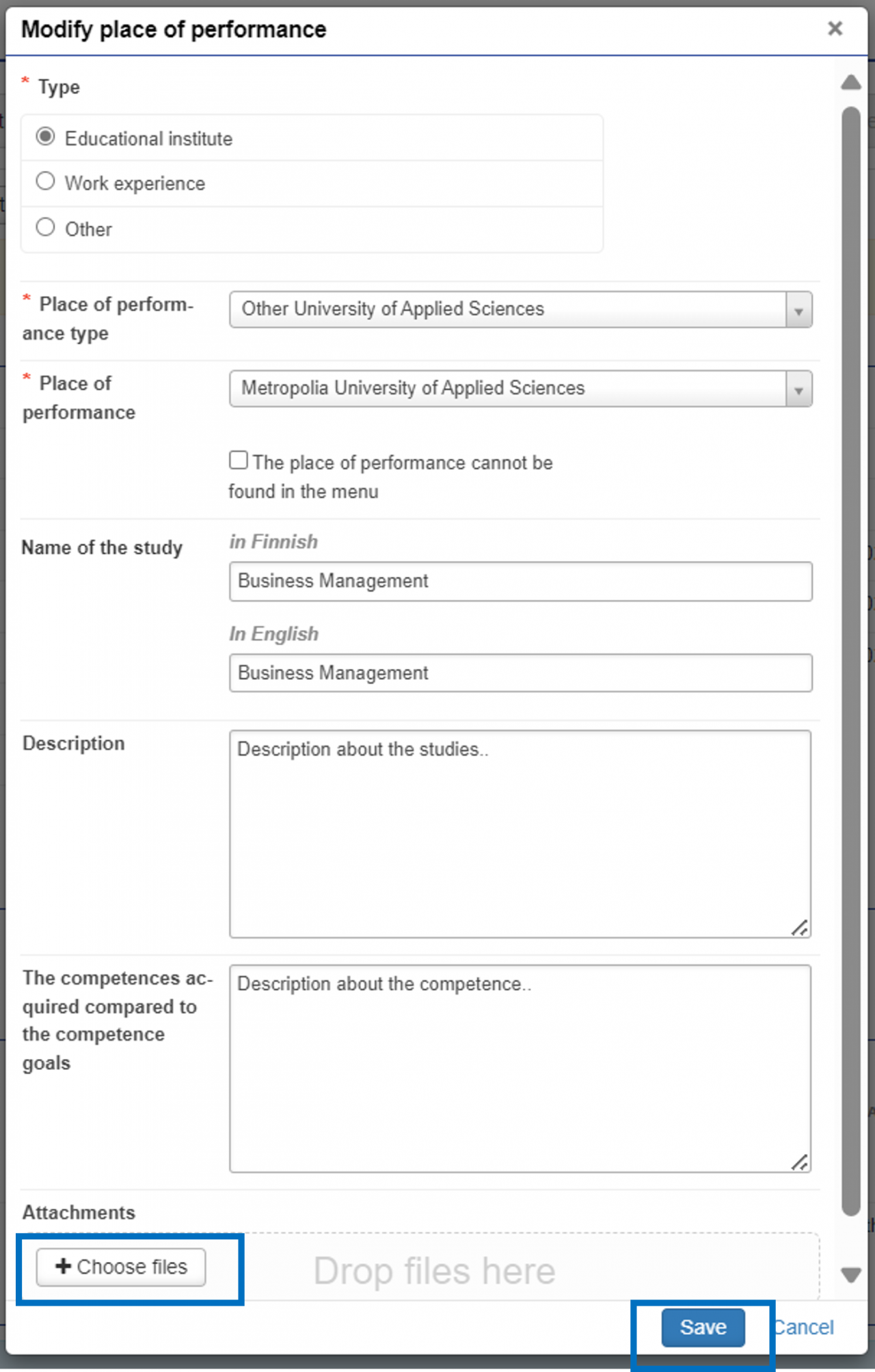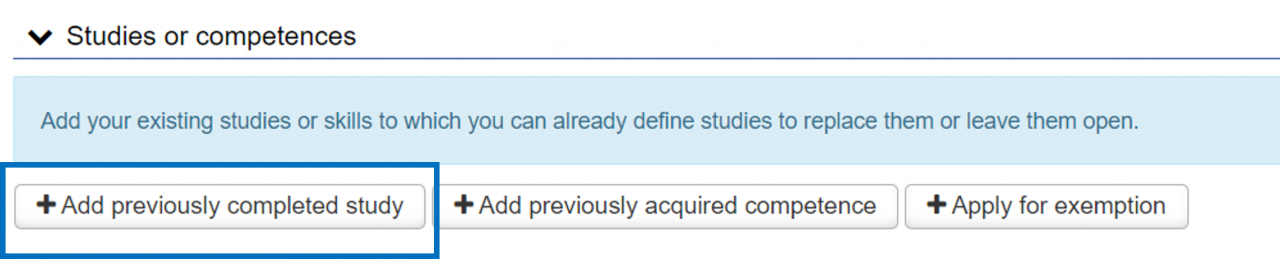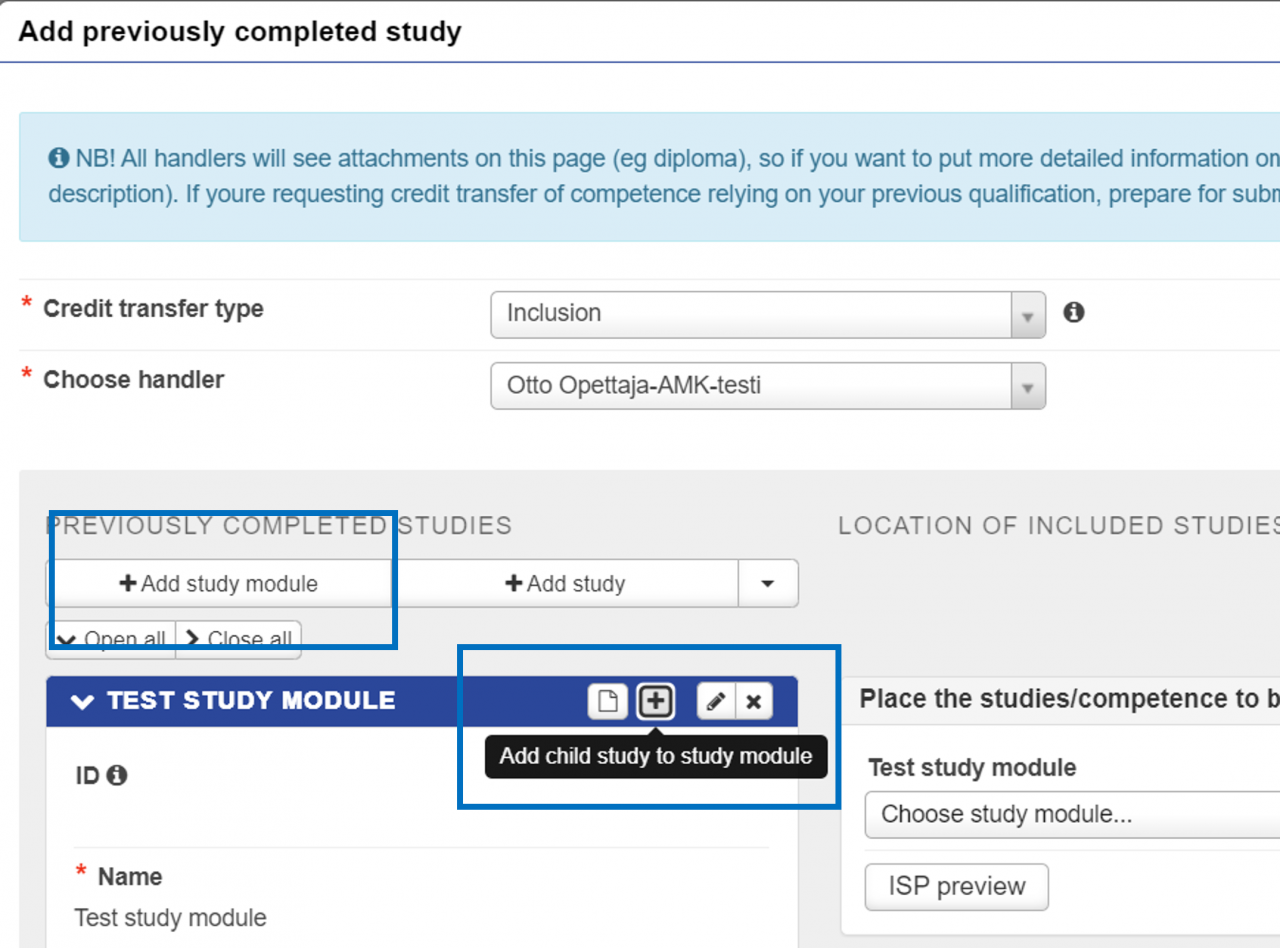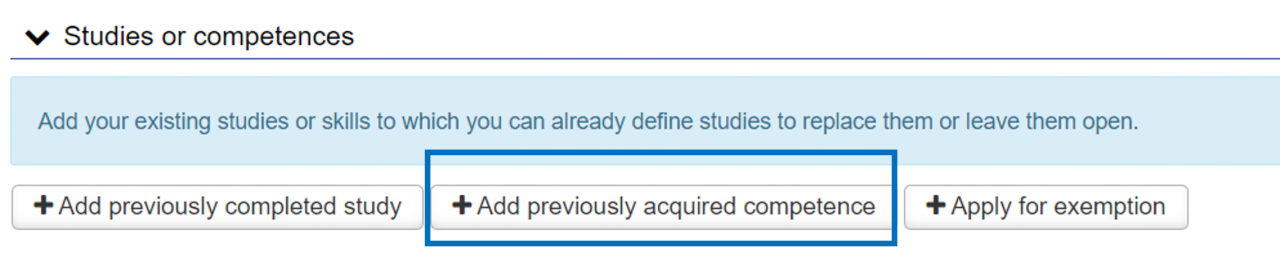Inclusion
Inclusion refers to including studies completed elsewhere to be part of the degree. In inclusion, previously completed studies will be included using the original name and the scope of the completion. The level of the studies to be included must correspond to the level of studies in the UAS curriculum, and they must promote the goals set for the degree in accordance with the degree structure of each student. Studies completed in universities and universities of applied sciences can be included in the degree.
This instruction explains how to include studies completed elsewhere to be part of the degree.
Summary (more detailed instructions below)
- Before filling out the application, please find out whether you should apply for substitution or inclusion
- If necessary, discuss the topic with your study counsellor
- Start a new application by selecting eRPL under the My Studies menu in Peppi.
- Add place of performance and attachments
- Choose previously completed studies or acquired competence
- Add the type of credit transfer and the handler
- Add more detailed information about the previously completed studies or acquired competence
- Select where to place the studies to be included in your personal study plan (optional)
- Check the application
- Send the application
Starting the application
Read about the accreditation practices of Lapland University of Applied Sciences at Identification and recognition of acquired competence (RPL).
Fill out the application carefully and pay attention to spelling. Any information you add to the application will be displayed as you entered it in your completed studies.
Start a new application by selecting eRPL under the My Studies menu in Peppi.
The view that opens up shows all the applications you have submitted, their status, the persons processing them, and the time of the last update. You can view the details of your applications by clicking the name of the application or by clicking Show or Modify on the Actions button (depending on the application status). You can also use the Actions button to copy an existing application as a new template.
Click “New application” to start a new application.
The system automatically retrieves the basic information about your right to study. Before submitting an application, it is a good idea to discuss credit transfers with your study counsellor. If you have had a guidance discussion, enter the date of the discussion and the person with whom you had the discussion in the application. If you have not had a guidance discussion, leave these fields empty. Finally, click “Save as draft and start filling in the application”.
The application will remain in draft status until you send it to the student affairs coordinator for processing. You can find student affairs coordinators’ contact information at https://www.lapinamk.fi/en/Students/Student-Support-Services/Student-affairs-offices. In the draft status, you can still edit the information on the guidance discussion or additional information on the application. At the top of your application, you can see its status. You can apply for multiple credit transfers with the same application.
Place of performance and attachments
Start filling out your application by adding a place of performance. You can add more than one place, but please enter the information for one place at a time. Even if you apply for multiple credit transfers with the same application, you only need to add each place of performance and the attachments once.
- Select the type of the place of performance.
- Select the place of performance from the drop-down menu or add the information manually if you cannot find the place on the list. If you add the name of the place of performance manually, click “The place of performance cannot be found in the menu”, in which case you can enter the information in the fields that open up. Pay attention to spelling when adding the place of performance.
- Enter the name of your prior education/studies/competence/job title and describe your studies and/or competence. For example, if you have completed your studies as part of a degree, you can enter the name of the degree in question in the “Name of the study” field.
- In this step, you should also add the necessary attachments by selecting “Choose files” or by dragging and dropping the file. You must attach a certificate of your studies/competence or work experience, such as a transcript of records, a diploma or an employment certificate. The application cannot be submitted without attachments.
- If the studies were completed during an exchange, a Learning Agreement is required in addition to the transcript of records. When applying for the credit transfer of studies completed abroad, the application should also include a description of the scope of the studies in ECTS credits and the grading scale used.
- Click Save.
Adding previously completed studies
After adding a place of performance, you can add information about your previously completed studies to the application. First, select “Add previously completed study”.
- Start by selecting inclusion as the type of credit transfer you are applying for. Select your student affairs coordinator as the handler of your application. You can find the contact information of the student affairs coordinators here: https://www.lapinamk.fi/en/Students/Student-Support-Services/Student-affairs-offices
- Next, choose Add study or Add study module. You can also import information about the studies you have completed to the application via the Emrex service. You can find instructions for using Emrex here.
- Add the original information of previously completed study to the application:
- ID (optional)
- Name
- Scope and type of scope
- Language of instruction
- Evaluation
- Place of performance (click on the field and you can select the place of performance you added earlier)
- Completion date
- Justifications: for example, why you want to include these studies in your degree.
At this stage, pay special attention to the spelling of the studies’ names. Note the spelling of the English names of studies; the first letters are usually capitalised, e.g. “Encountering and Instructing a Child with Special Needs”.
If the original name of the studies you have completed is in a language other than Finnish, please do not translate the name into the “Finnish” field. In this case, enter a name in the field as it is written in the certificate you received for your previous studies, e.g. in English.
The information you enter here will appear on your transcript of records/degree certificate/diploma as you have typed it.
Finally, click Add.
You can edit the details of the studies you have completed via the pen icon. You can also delete the added studies or their details.
If you wish, you can add child studies to a study module, meaning the individual study units included in the completed study module. First, add the information of the study module. Next, click “Add child study to study module”. Add each child study one by one as an individual study unit. The child studies are listed under the study module. Adding child studies is not mandatory, but if the study module does not include child studies, it will be converted to a regular study. The transcript of records will list the courses included in the module.
If you wish, you can choose where the studies are placed in your personal study plan (ISP). In the ISP preview, you can see how the studies will look in your ISP. You can also leave this section blank. The study counsellor will place the study in the correct place in your personal study plan after handling the application.
Once you have added all the information, click Save.
The information you have saved is displayed in the application overview. You can apply for multiple credit transfers with the same application. In this case, select “Add previously completed study” or “Add previously acquired competence”.
When the application is ready, please remember to submit it for processing by clicking “Submit application” in the upper right corner.
Adding previously acquired competence
After adding a place of performance, you can add information about your previously acquired competence to the application. First, click “Add previously acquired competence”.
- Start by selecting inclusion as the type of credit transfer you are applying for. Select your student affairs coordinator as the handler of your application. You can find the contact information of the student affairs coordinators here: https://www.lapinamk.fi/en/Students/Student-Support-Services/Student-affairs-offices
- Next, click “Add competence”.
- Add the original information of previously acquired competence to the application:
- Assessment (optional)
- Place of performance (click on the field and you can select the place of performance you added earlier)
- Completion date. In the case of work experience and a continuing employment relationship, you can enter the current date here.
- Justifications: for example, why you are applying for credit transfer with this acquired competence.
- Click Add.
The application must be accompanied by a sufficient number of attachments for us to assess your competence, such as diplomas, certificates of employment, portfolios, learning journals, publications and other written reports, or other documented evidence of the competence acquired. It is essential that you not only present the documentation, but also describe your competence as it relates to the goals of your studies based on the documentation presented. Add these attachments to the place of performance.
You can edit the details of the competence via the pen icon. You can also delete the added competence or their details.
If you wish, you can choose where the competence are placed in your personal study plan (ISP). In the ISP preview, you can see how the studies will look in your ISP. You can also leave this section blank. The study counsellor will place the study in the correct place in your personal study plan after handling the application.
Once you have added all the information, click Save.
The information you have saved is displayed in the application overview. You can apply for multiple credit transfers with the same application. In this case, select “Add previously completed study” or “Add previously acquired competence”.
When the application is ready, please remember to submit it for processing by clicking “Submit application” in the upper right corner.
Back to the For Student page