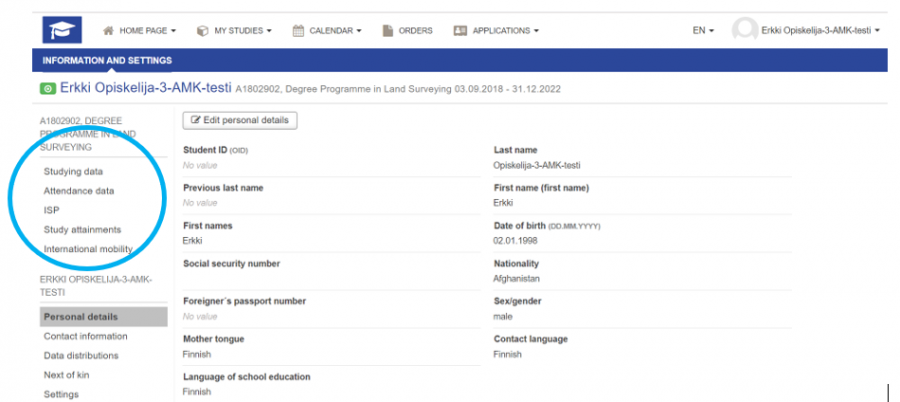Profile
- Each student has a profile
- You can find your profile by selecting your name at the top right corner
- Edit your information by selecting “PROFILE“
You can change the right of study you are viewing by clicking your name and choosing the role from the opening menu (entitlements).
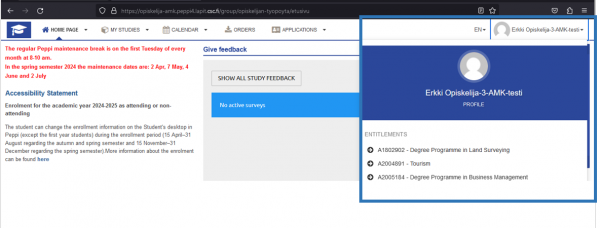
Click to enlarge the image
Viewing study information
Through your profile, you can view information connected to your right to study. This information cannot be edited by the student, but:
- You can view your study information
- You can view your attendance information
- You can also move to enrolment of attendance by selecting “Attendance data” and “Go to attendance enrolments“.
- You can view your study credits
- You can view information concerning the international exchanges possibly included in your studies
Viewing and updating personal data
Through your profile, you can update your personal details by selecting Personal details tab and “Edit personal details”. Students have limited ability to edit this information. In regard to personal details, you can change the language in which you use the services.
Viewing and updating contact information
You can update your contact information by selecting Contact information tab and “Edit contact information”. The window that opens shows which information you can edit. It is recommended to provide your personal email address and phone number so we can reach you if the school email is not functional (for example, if your password has expired and you cannot access the school email, or if your right to study has expired).
Data distributions
Through your personal profile, you can update your permissions regarding distribution of your data by selecting Data distributions tab and “Edit data permissions”.
Settings
In the settings, you can edit the interface language settings or set or change your profile photo.
In the settings, you can specify Peppi contents and the interface language of your view. When you specify the language in the settings, it will be permanently saved. For example, if you always want to use the interface in English, save your preferred language in the settings. If your preferred language is not supported by Peppi, English will be used as the default language.
Back to the For Student page