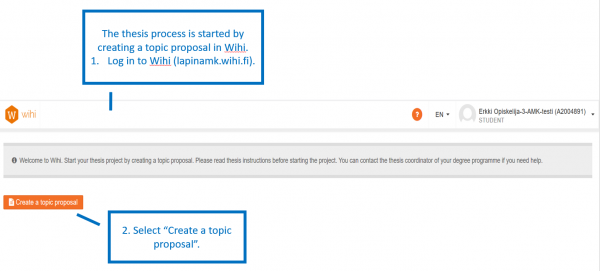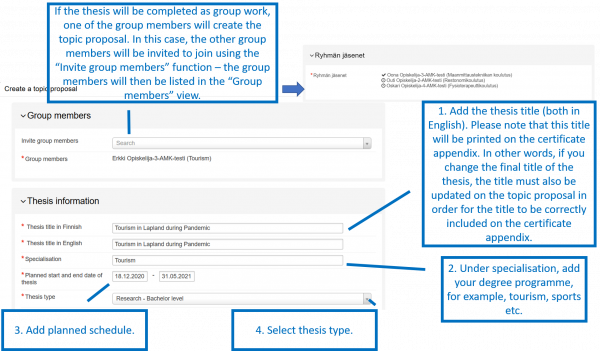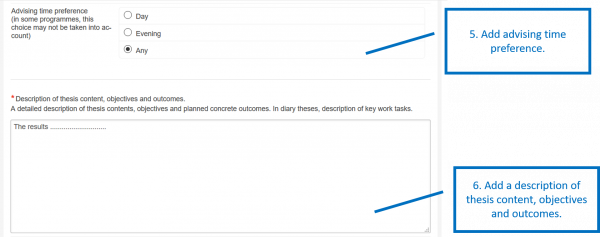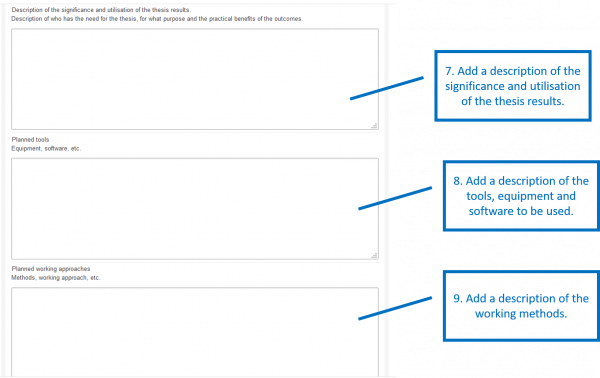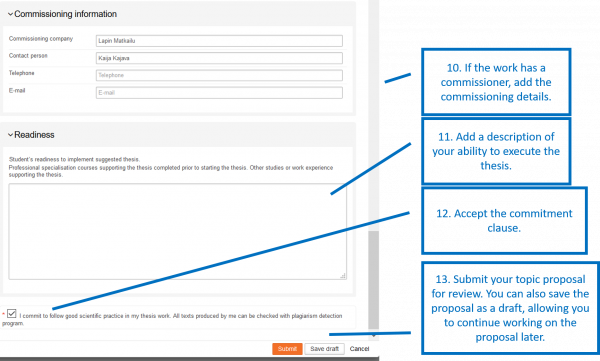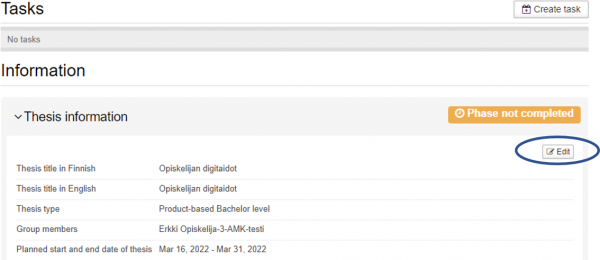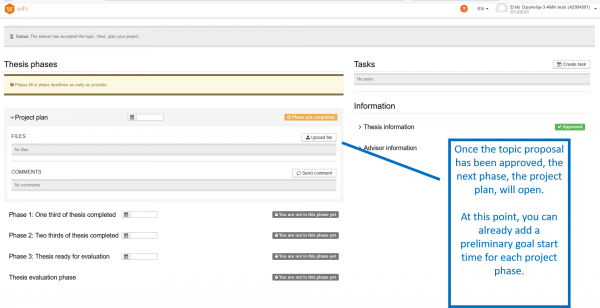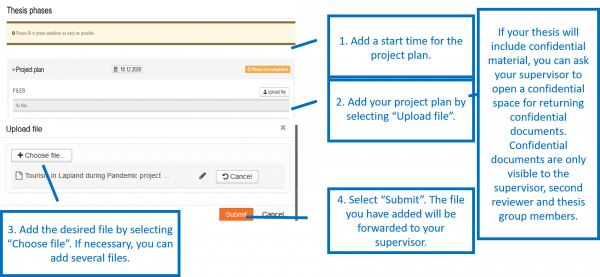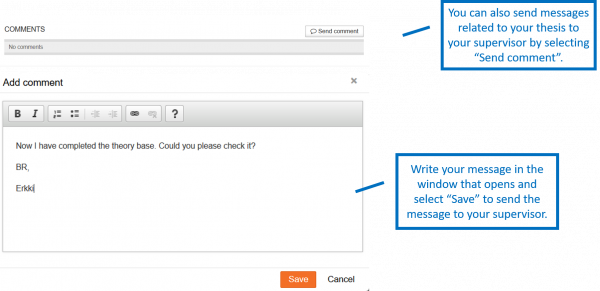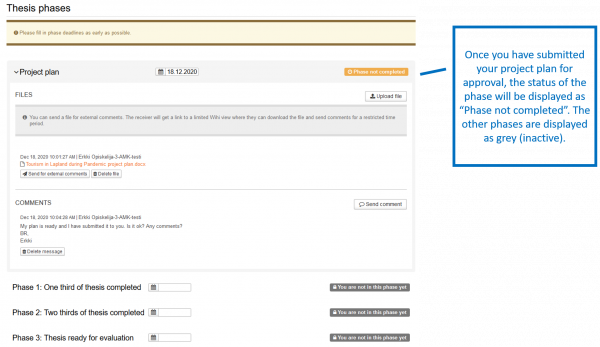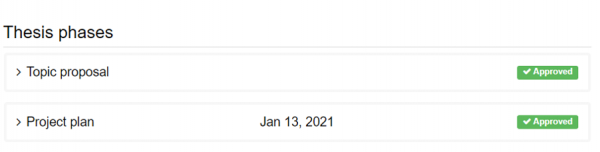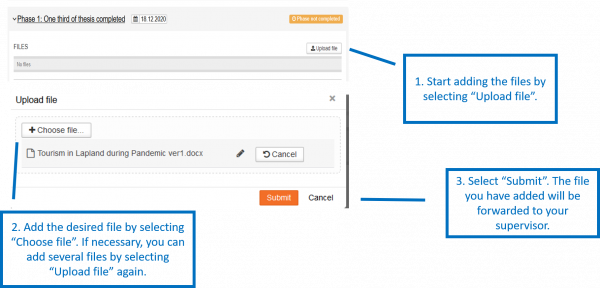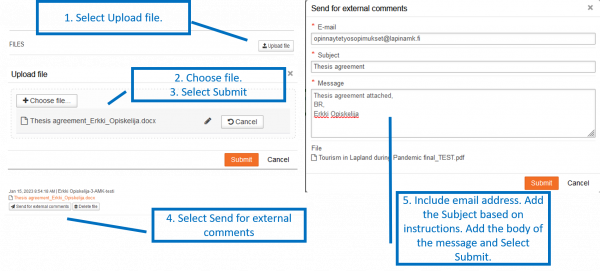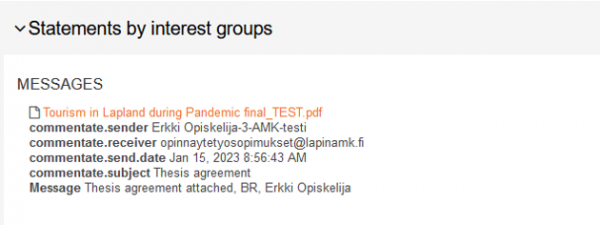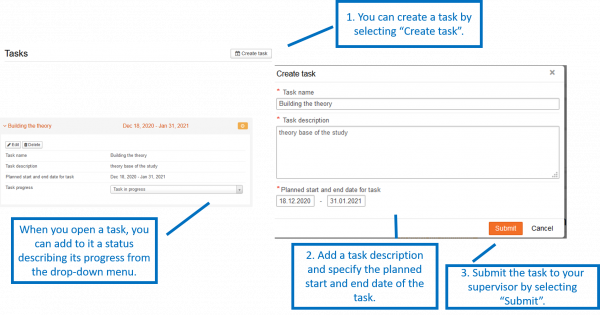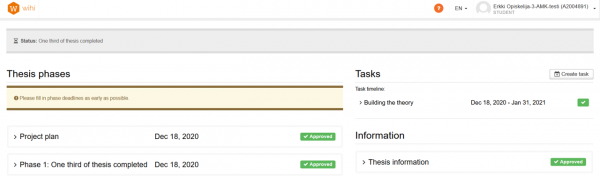Lapland University of Applied Sciences’ thesis planning phase, 5 credits, includes the Wihi topic proposal, thesis plan and phase 1/3.
Topic proposal
The thesis process is started by creating a topic proposal in Wihi.
- Log in to Wihi (lapinamk.wihi.fi)
- Select “Create a topic proposal”
If the thesis is to be completed as group work, one of the group members will create the topic proposal. In this case, the other group members will be invited to join using the “Invite group members” function – the group members will then be listed in the “Group members” view.
- Add the thesis titles (both in English). For example Customer-oriented Digital Service in Finland. Please note that this title will be printed on the certificate appendix. In other words, if you change the final title of the thesis, the title must also be updated on the topic proposal in order for the title to be correctly included on the certificate appendix.
- Under specialisation, add your degree programme, for example, Tourism, Sports etc.
- Add planned schedule.
- Select thesis type. The descriptions for different type of thesis can be found from our web-site.
- Add advising time preference.
- Add a description of thesis content, objectives and outcomes.
7. Add a description of the significance and utilization of the thesis results.
8. Add a description of the tools, equipment and software to be used.
9. Add a description of the working methods.
10. If the work has a commissioner, add the commissioning details.
11. Add a description of your ability to execute the thesis.
12. Accept the commitment clause.
13. Submit your topic proposal for review. You can also save the proposal as a draft, allowing you to continue working on the proposal later.
Update or supplement your topic proposal
Once you have submitted your topic proposal, you might get feedback from the coordinator to improve your proposal. To update or supplement your topic proposal select Edit from the Information window. Update or supplement your topic proposal and send the new version by selecting Send.
Accepting a pair / group work invitation
When completing a thesis in a group, each student invited to join the group must log in to Wihi and accept the invitation. The topic proposal will not be processed until all group members have processed their invitation, i.e. accepted or rejected it.
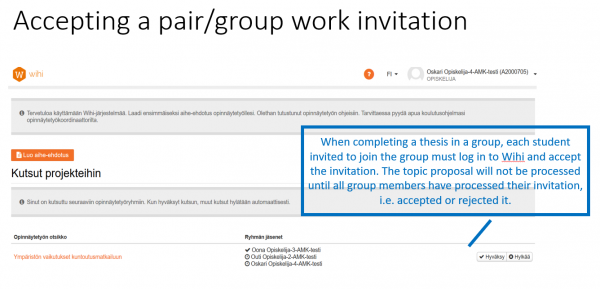
Click to enlarge the image
Project plan = Thesis plan
Once the topic proposal has been approved, the next phase, the thesis project plan, will open. At this point, you can already add a preliminary goal start time for each thesis project phase.
- Add a start time for the thesis project plan.
Returning the report to the supervisor for commenting
- Add your thesis project plan by selecting “Upload file”. If your thesis will include confidential material, you can ask your advisor to open a confidential space for returning confidential documents. Confidential documents are only visible to the supervisor, second reviewer and thesis group members.
- Add the desired file by selecting “Choose file”. If necessary, you can add several files.
- Select “Submit”. The file you have added will be forwarded to your supervisor.
Sending a message to the supervisor
You can also send your supervisor messages related to your thesis by selecting “Send comment”.
Write your message in the window that opens and select “Save” to send the message to your supervisor.
Once you have submitted your thesis project plan for approval, the status of the phase will be displayed as “Phase not completed”. The other phases are displayed as grey (inactive).
When your supervisor has approved your project plan, the status changes to approved.
Phase 1
When the thesis plan meets the requirements, return it, the preparation form and the agreement to the supervisor in Wihi.
To send the Preparation form and Thesis agreement to the supervisor
- Start adding the files by selecting Upload file.
- Add the desired file by selecting “Choose file”. If necessary, you can add several files.
- Select “Submit”. The file you have added will be forwarded to your advisor. The supervisor will give you feedback if changes are needed. When the documents meets the requirements, the supervisor approves the the preparation form and the thesis agreement and gives permission to submit the agreement and its appendices for signatures.
Signing the thesis agreement
Thesis agreements are signed electronically. The student fills out the thesis agreement and sends it to all parties to the agreement for signing in AtomiSign. Instructions on sending the thesis agreement for electronic signing in AtomiSign can be found on the website.
Once all specified the persons have signed the agreement, download the signed agreement from AtomiSign and save it to Wihi.
- Send the thesis agreement for archiving in Wihi. Upload the signed thesis agreement to the Wihi by selecting Upload file.
- Choose file.
- Upload to Wihi by selecting Submit.
- Send the thesis agreement to the study services of the University of Applied Sciences (opinnaytetyosopimukset@lapinamk.fi) via Send for external comments – tool in Wihi.
- When the modal opens, add the following information; add email address (opinnaytetyosopimukset@lapinamk.fi). Enter Thesis Agreement and the name of your degree programme in the subject line.Fill in the body of your message and select Submit.
A comment request is logged in the “Statements by interest groups” section. In this place you can find senders’ replies and attachments.
Please note that you will not receive an e-mail reminder of these messages, so follow Wihi actively.
The thesis agreement will be archived in the Dynasty data management system of Lapland UAS.
Tasks
The thesis process may also include tasks.
- You can create a task by selecting “Create task”.
- Add a task description and specify the planned start and end date of the task.
- Submit the task to your supervisor by selecting “Submit”.
- When you open a task, you can add to it a status describing its progress from the drop-down menu.
Approval of the planning phase
The student receives an approved grade for the planning phase of the thesis (5/10 cr), when
- the student has applied the necessary permits
- the student has successfully completed any other programme-specific requirements
- the instructor has approved the thesis plan, the thesis agreement and the preparation form
- the thesis agreement has been sent for signature.
- depending on the degree programme, the plan can also be presented at a planning seminar.
Once your advisor has approved your thesis project plan, the status of the phase will change to “Approved”.