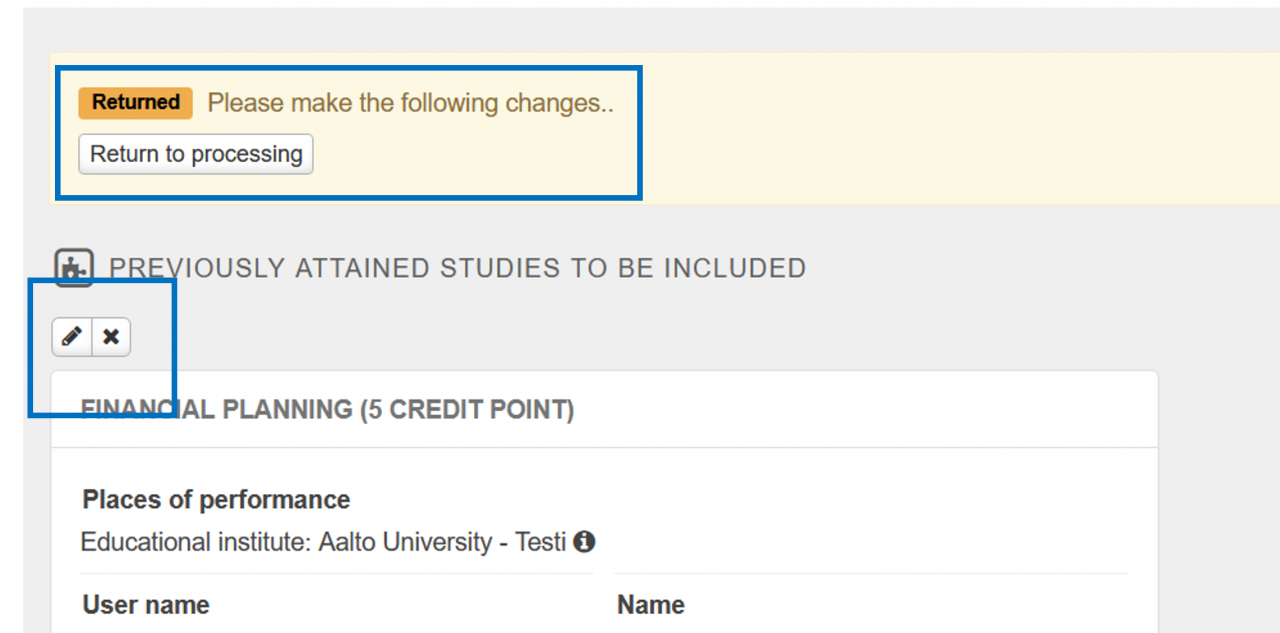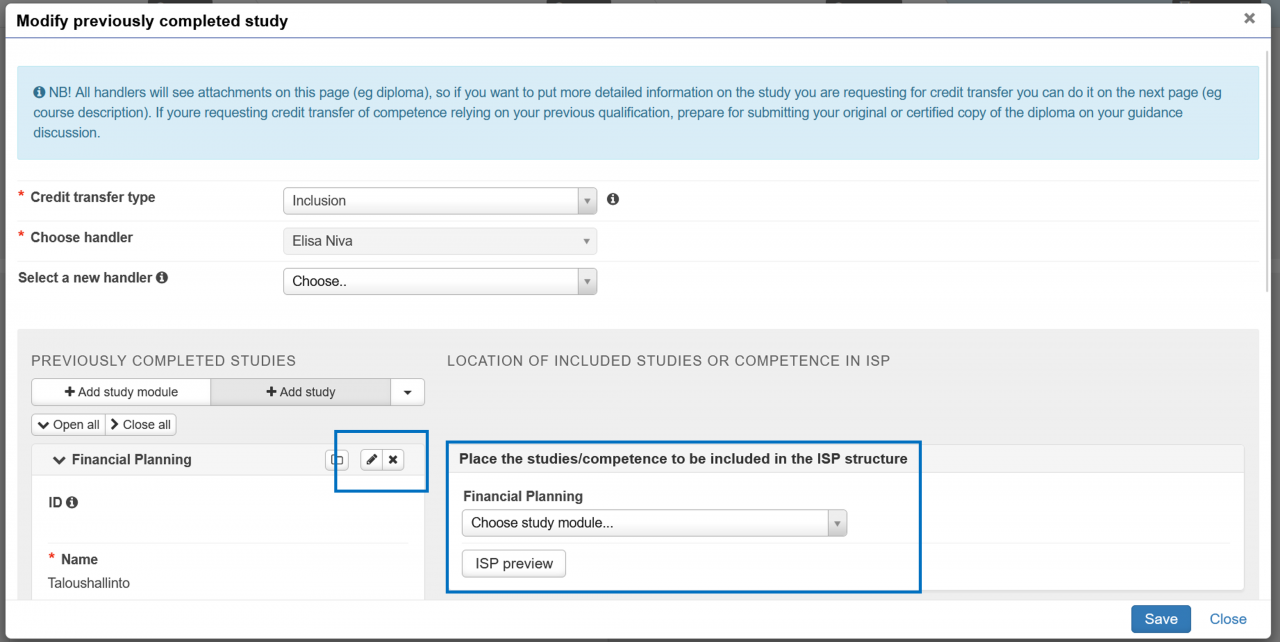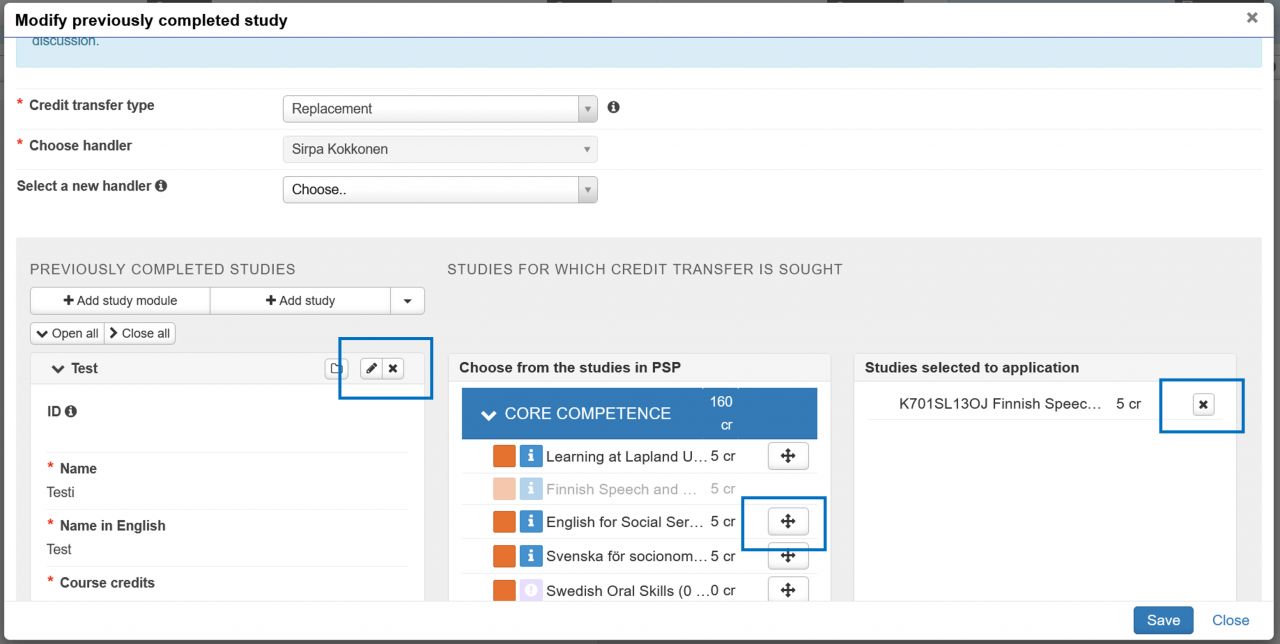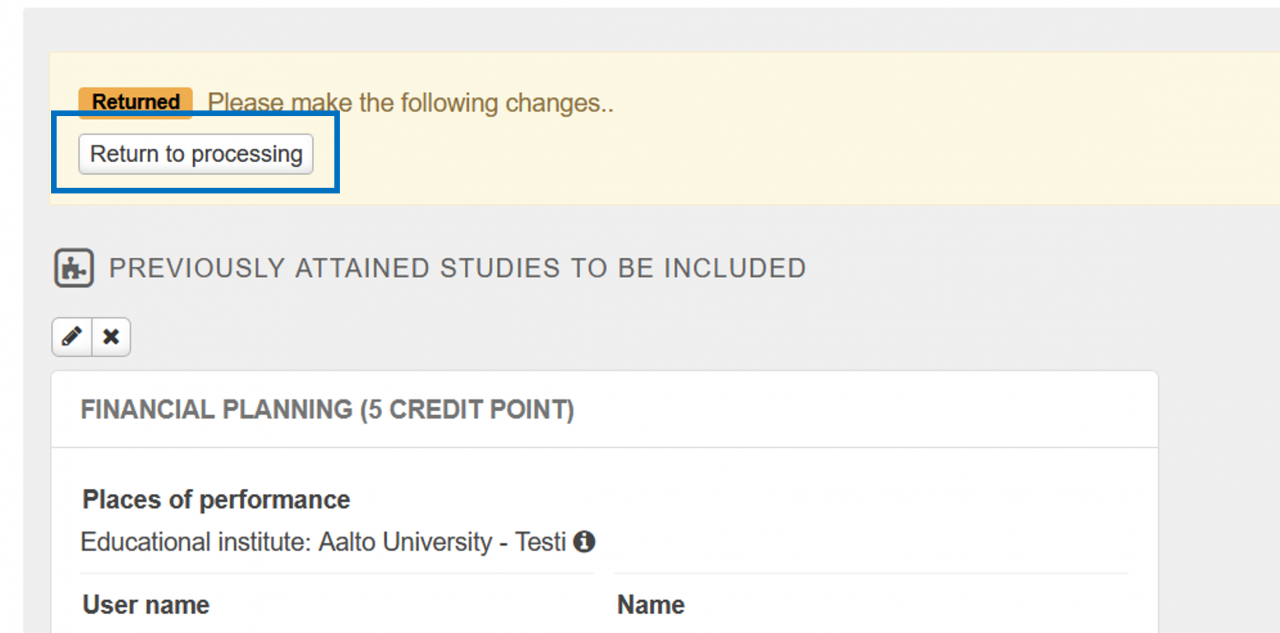Follow these instructions to edit your credit transfer application if it has been returned to you for completion or correction. Please remember to re-submit the application for processing after you have made the changes.
Start editing the application by selecting eRPL under the My Studies menu.
If there are errors/deficiencies in the application, we will return it to you for completion (“Returned” status). To re-open the application, select Actions and Modify. The Applications window also shows how many of your credit transfer applications have been returned.
Once you open the application, you’ll be able to see the handler’s message on changes to the application. You can also see the status at the top of the application.
Start editing the application by selecting the pen icon. If necessary, you can also remove credit transfers from the application.
Editing an inclusion application
If necessary, the processor of the application can be changed, but please only do so when separately requested.
You can edit the details of your studies or competencies by selecting the pen icon. If necessary, you can also remove credit transfers from the application.
You can also change the place of the studies in your personal study plan.
Save all changes at the end.
Editing a substitution application
If necessary, the processor of the application can be changed, but please only do so when separately requested.
You can edit the details of your studies or competencies by selecting the pen icon. If necessary, you can also remove credit transfers from the application.
You can remove selected studies from the application or add them by clicking the arrow button.
Save all changes at the end.
Returning the application to processing
Once you have made the necessary changes to the submitted applications, return the application to processing. If you wish, you can add a free-form comment to the handler. Click “Return to processing”. The application has been returned to the person who had been marked as its handler.
Back to For Students page