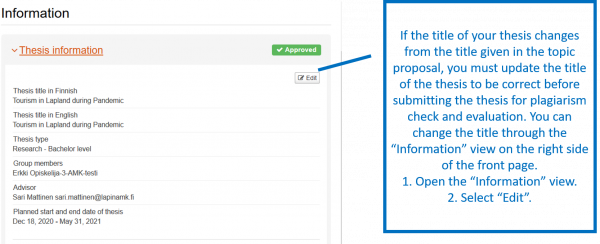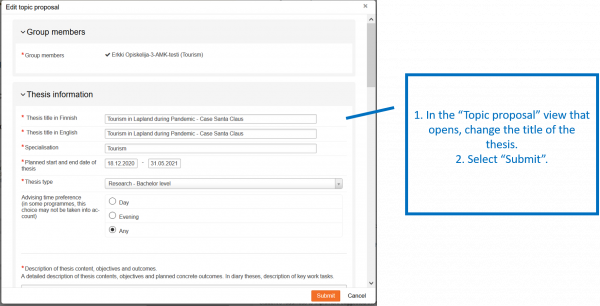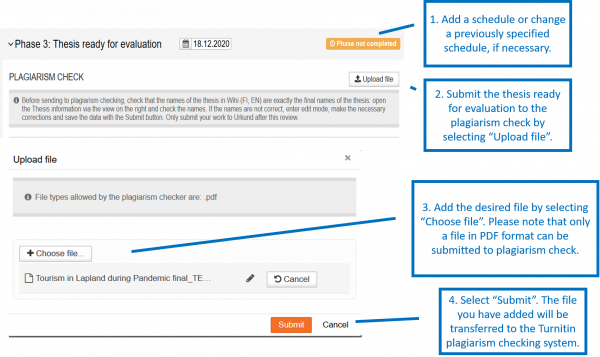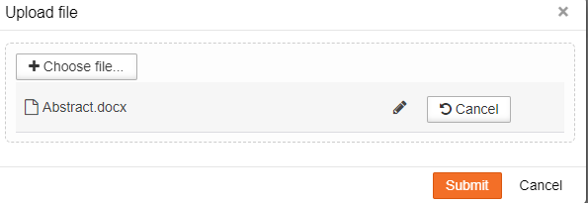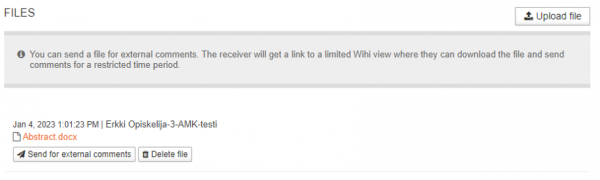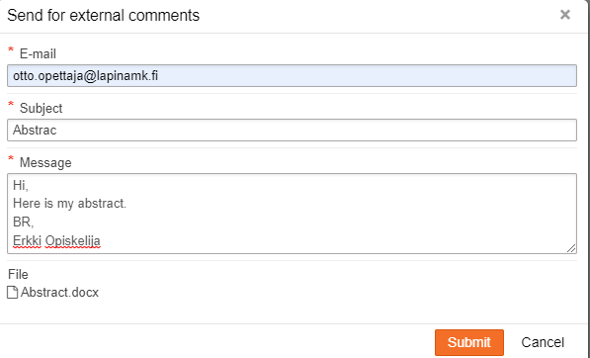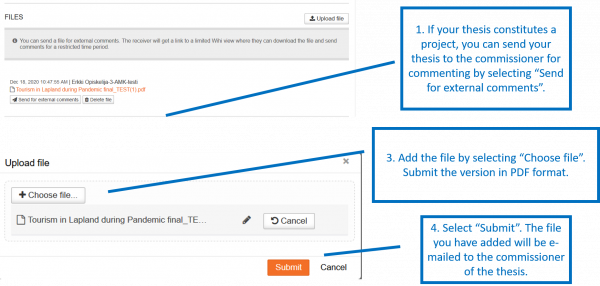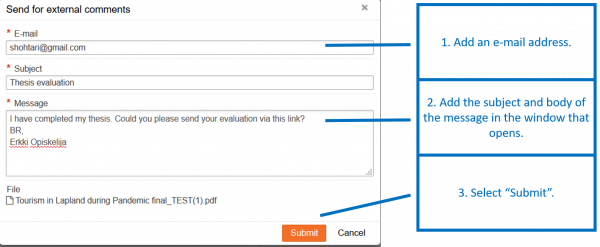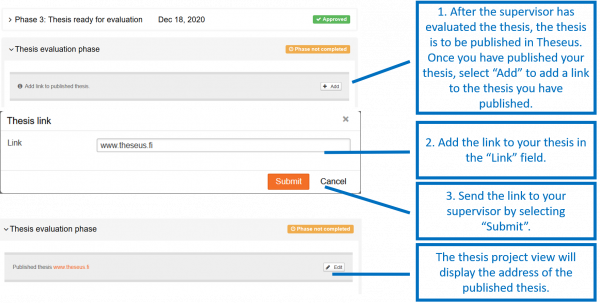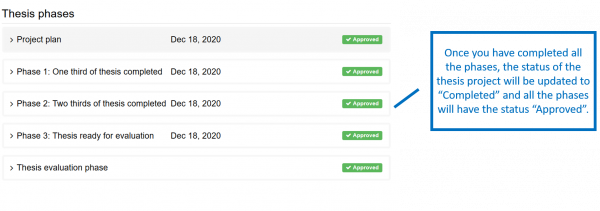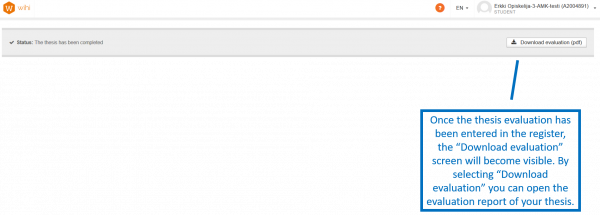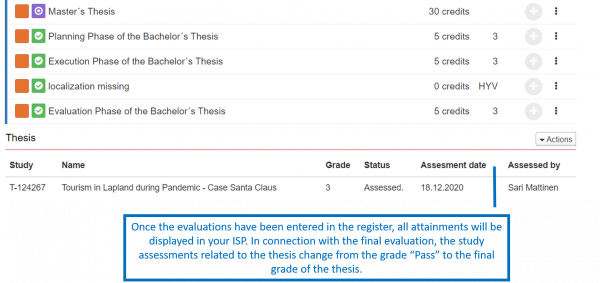Phase 3
At this phase, the thesis is checked for plagiarism, after which the thesis is submitted for final evaluation.
Checking the title of the thesis
If the title of your thesis changes from the title given in the topic proposal, you must update the title of the thesis to be correct before submitting the thesis for plagiarism check and evaluation. You can change the title through the “Information” view on the right side of the front page.
- Open the “Information” view.
- Select “Edit”.
- In the “Topic proposal” view that opens, change the title of the thesis.
- Add the thesis titles (both in English). For example Customer-oriented Digital Service in Finland.
- Select “Submit”.
Plagiarism detection
After checking the title submit your thesis to the plagiarism check. Please note that only a file in PDF format can be submitted to plagiarism check.
- Submit the thesis ready for evaluation to the plagiarism check by selecting “Upload file”.
- Add the desired file by selecting “Choose file”.
- Select “Submit”. The file you have added will be transferred to the Turnitin plagiarism checking system.
Your supervisor will approve the plagiarism detection report if it meets the requirements, If it does not, you will get feedback from the supervisor to improve your thesis report.
When the plagiarism detection has been approved and no changes are needed, the thesis is ready for evaluation and you will get a permission to take the maturity test.
Abstract review
Students who have received secondary education in Finnish need to write the abstract in Finnish. In accordance with the instructions provider by your supervisor, send the abstract of your work to the language teacher for review via Wihi.
- Add the abstract by selecting “Upload file”.
- Add the desired file by selecting “Choose file”.
- Select “Submit”.
Send the abstract to the language teacher by using “Send for external comments”
- Add email address, subject and the body of your message.
- Select “Submit”.
Update your thesis based on given feedback.
Sending the final version of your thesis to the evaluation ( in case if you have made changes after plagiarism detection)
- Add the final version by selecting “Upload file”.
- Add the desired file by selecting “Choose file”.
- Select “Submit”. The file you have added will be forwarded to your supervisor.
Statement by the commissioner, self-evaluation and peer feedback
The commissioner gives feedback on the work you carried out. In addition, the student prepares a self-evaluation of their thesis. The self-assessment is done using an electronic form found on the website. If peer evaluation is used, peer feedback is given as agreed.
- Send your thesis to the commissioner for feedback by selecting “Send for external comments”.
- Add the file by selecting “Choose file”. Submit the version in PDF format.
- Select “Submit”. The file you have added will be e-mailed to the commissioner of the thesis.
- Add an e-mail address.
- Add the subject and body of the message in the window that opens.
- Select “Submit”.
Electronic feedback is stored in the thesis area for review for the supervisors and thesis authors.
Final evaluation of the thesis and approval of the finishing phase
- After the supervisor has evaluated the thesis, the thesis is to be published in Theseus. Once you have published your thesis, select “Add” to add a link to the thesis you have published.
- Add the link to your thesis in the “Link” field.
- Send the link to your advisor by selecting “Submit”.
The thesis project view will display the address of the published thesis.
Once you have completed all the phases, the status of the thesis project will be updated to “Completed” and all the phases will have the status “Approved”.
Once the thesis evaluation has been entered in the register, the “Download evaluation” screen will become visible. By selecting “Download evaluation” you can open the evaluation report of your thesis.
Once the evaluations have been entered in the register, all attainments will be displayed in your ISP. In connection with the final evaluation, the study assessments related to the thesis change from the grade “Pass” to the final grade of the thesis.
Congrats, now your thesis process is completed!