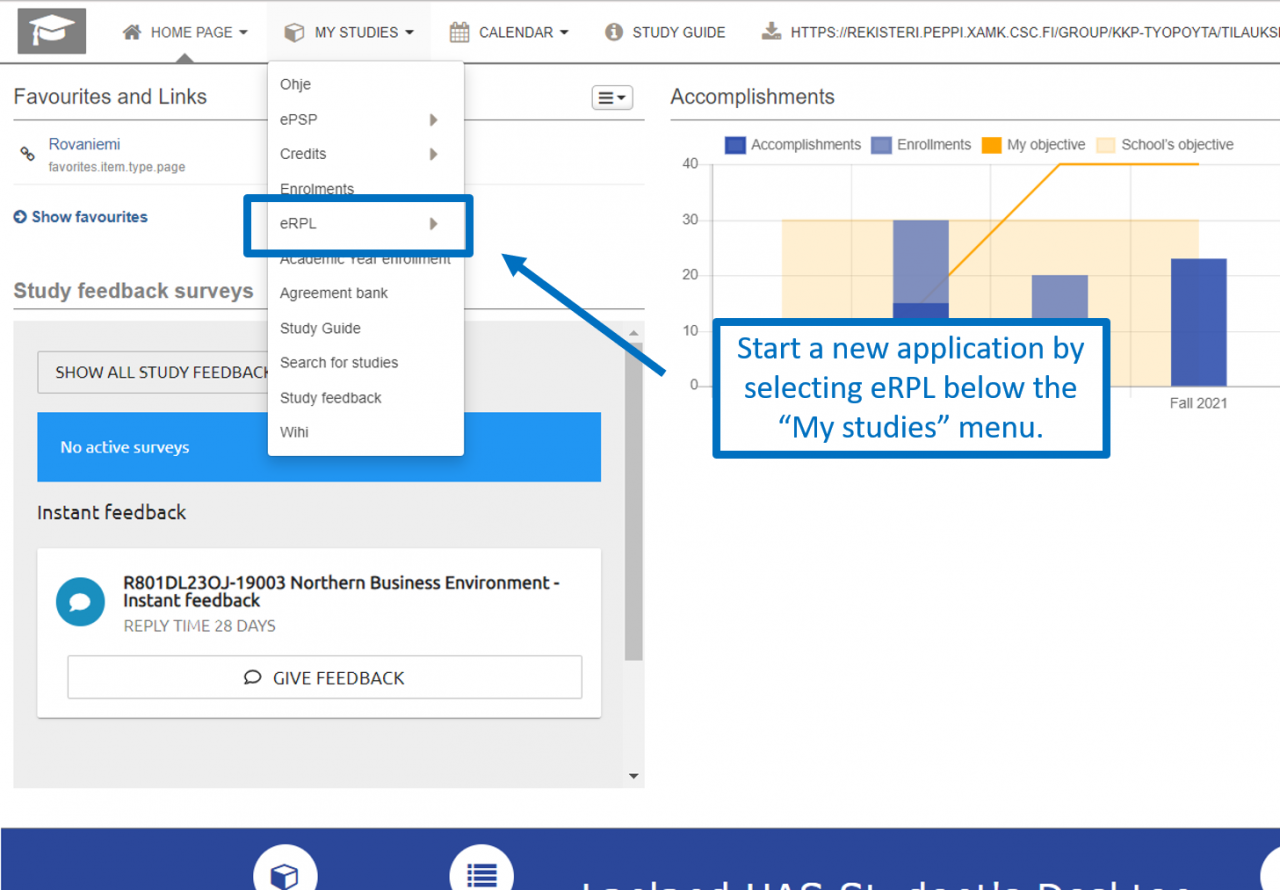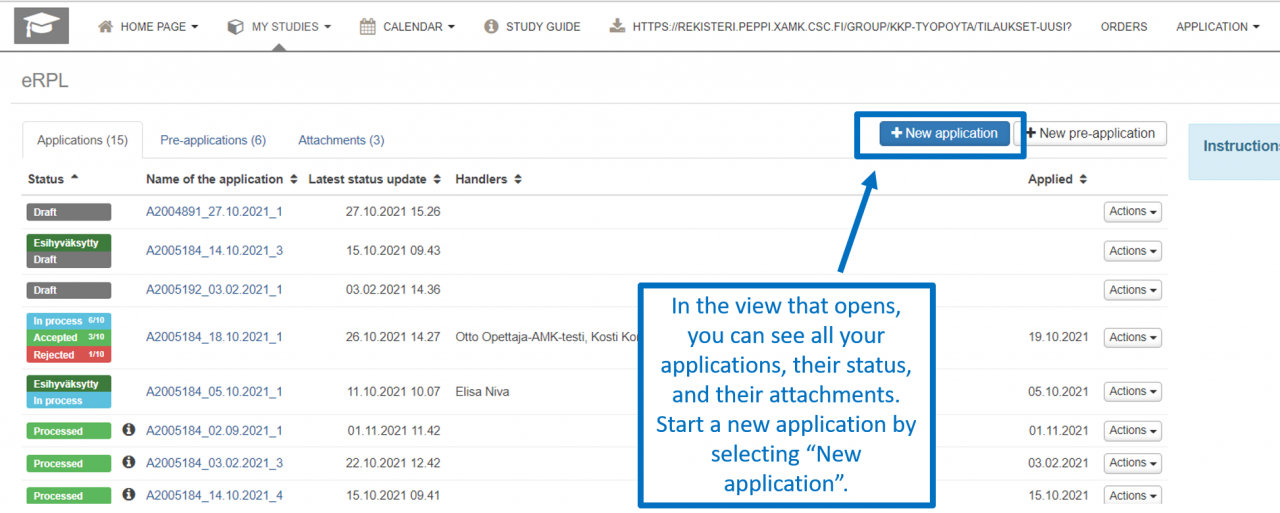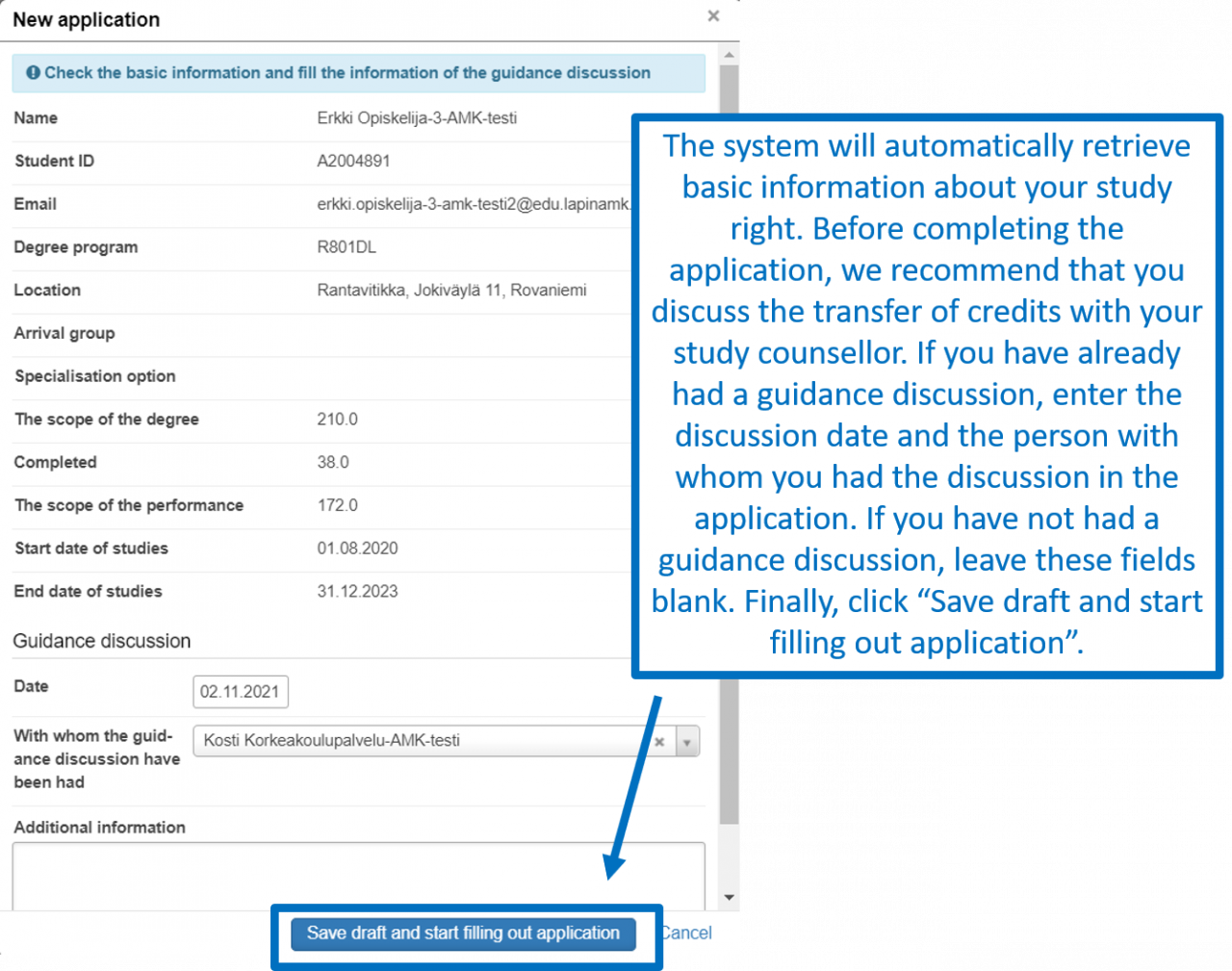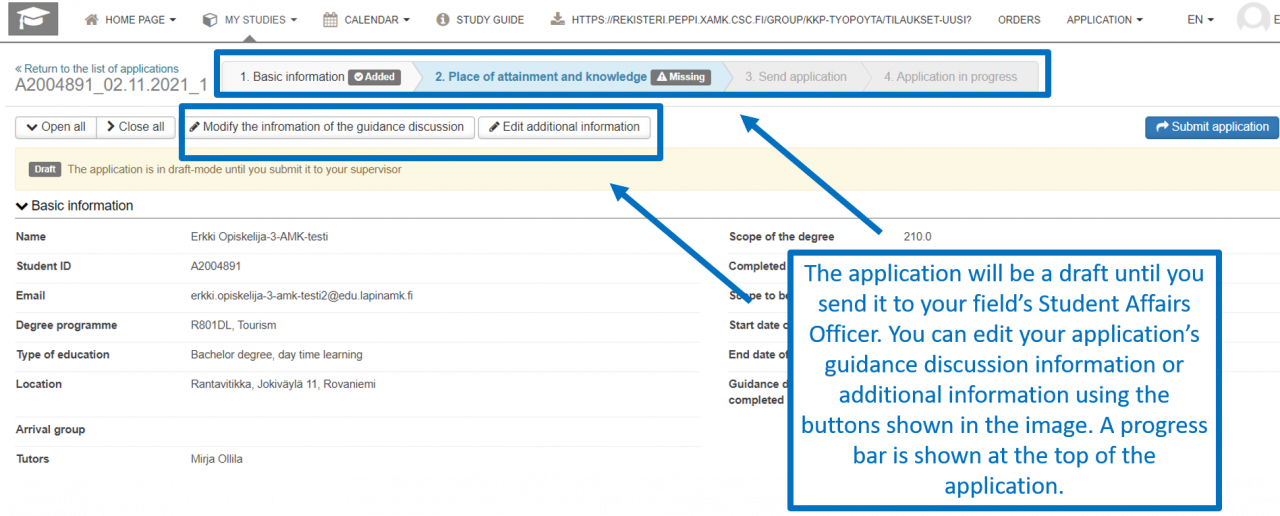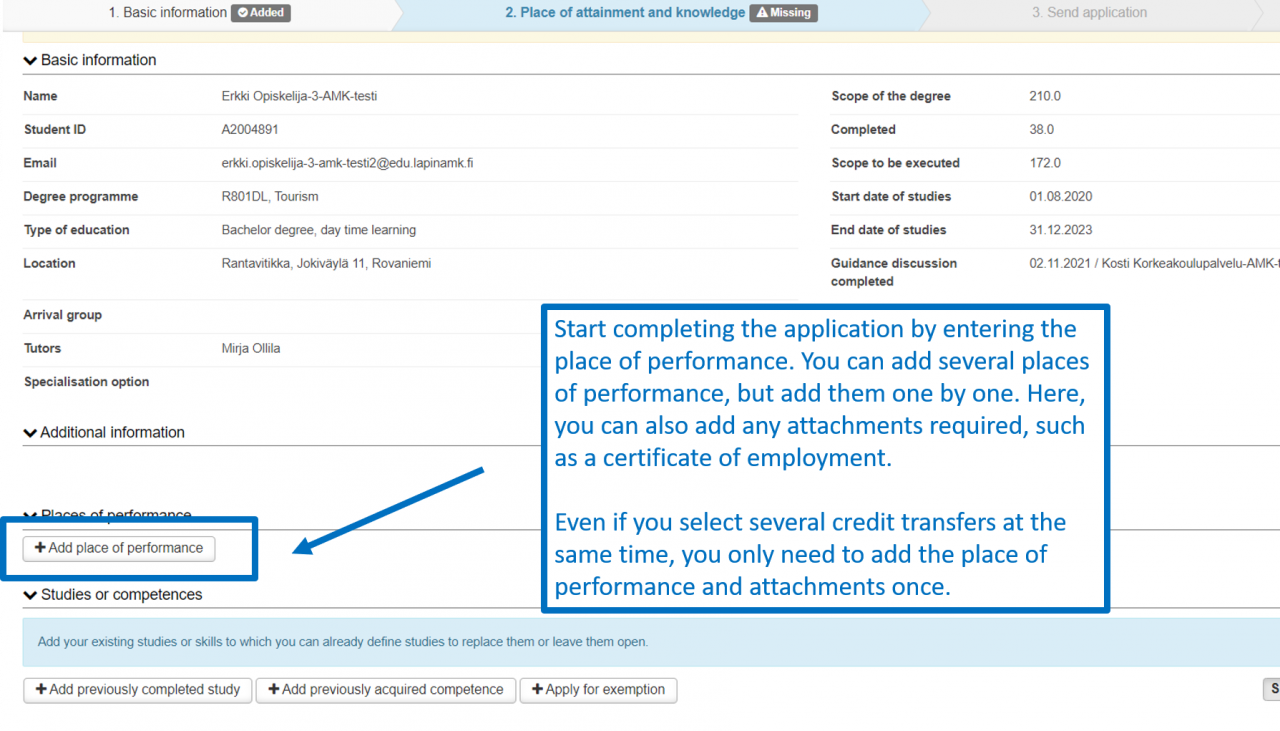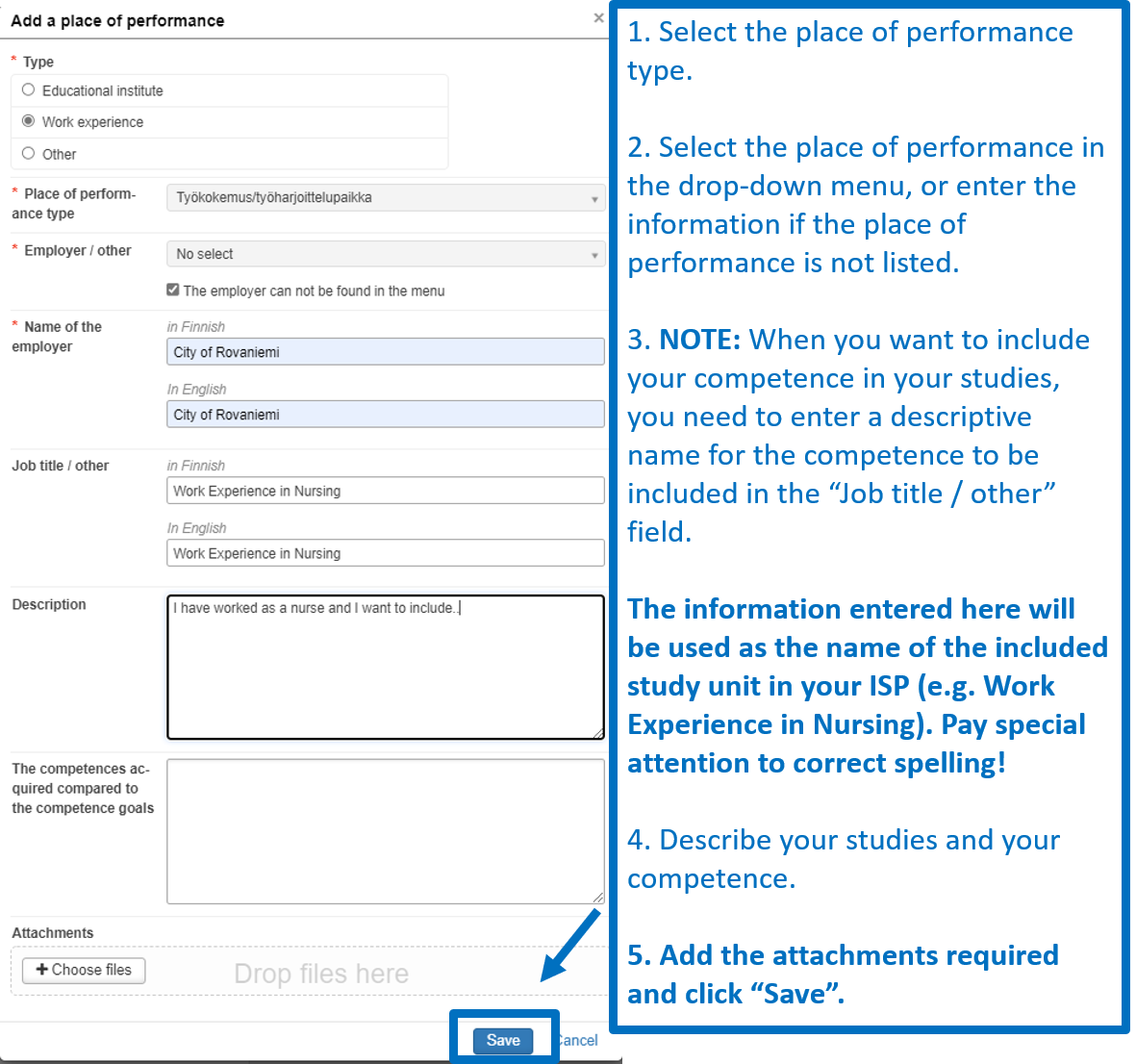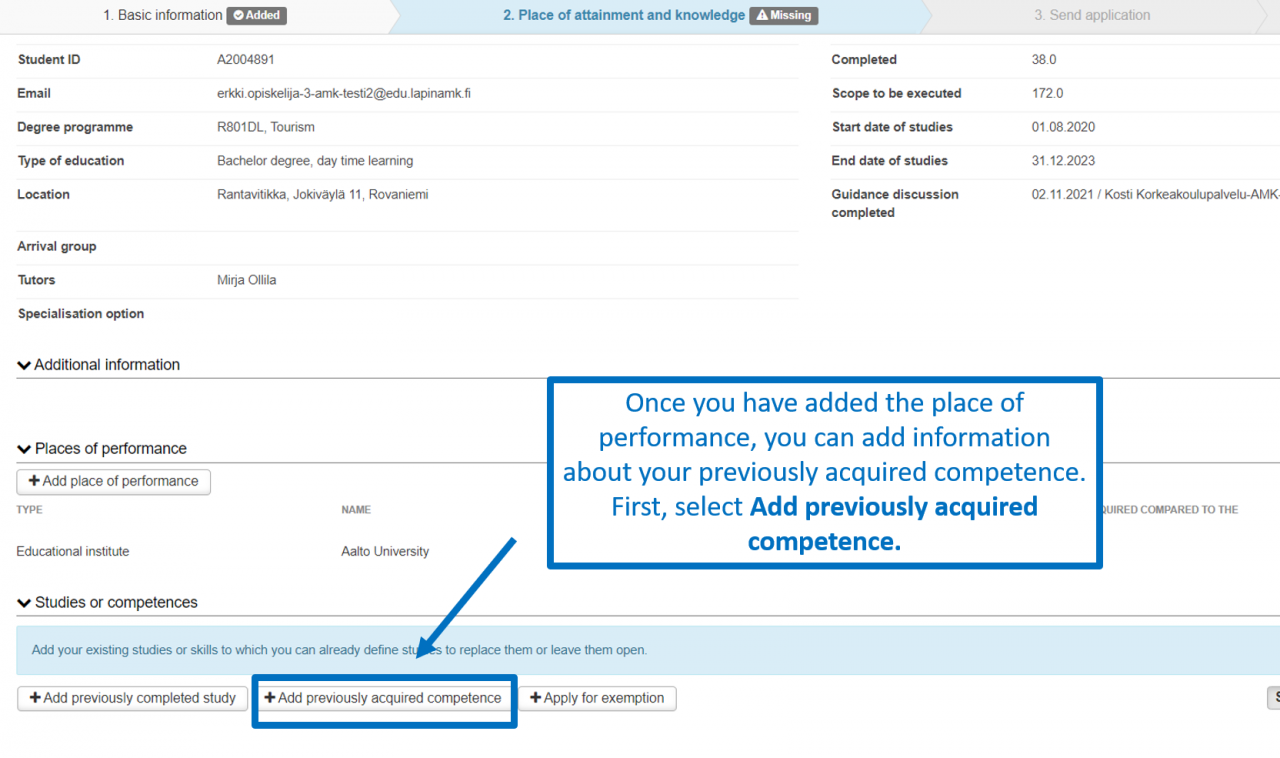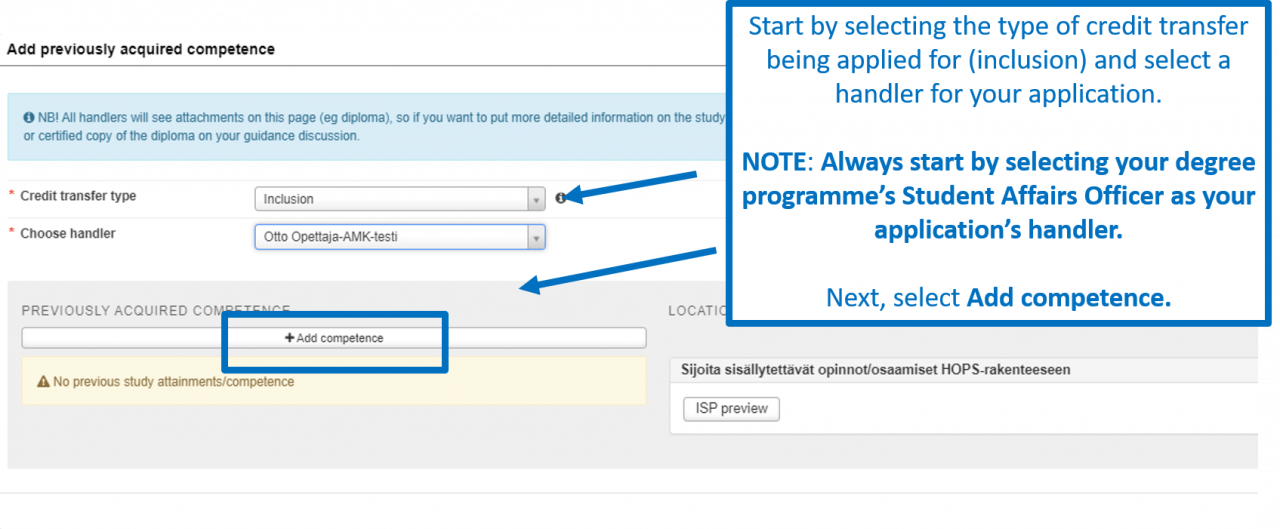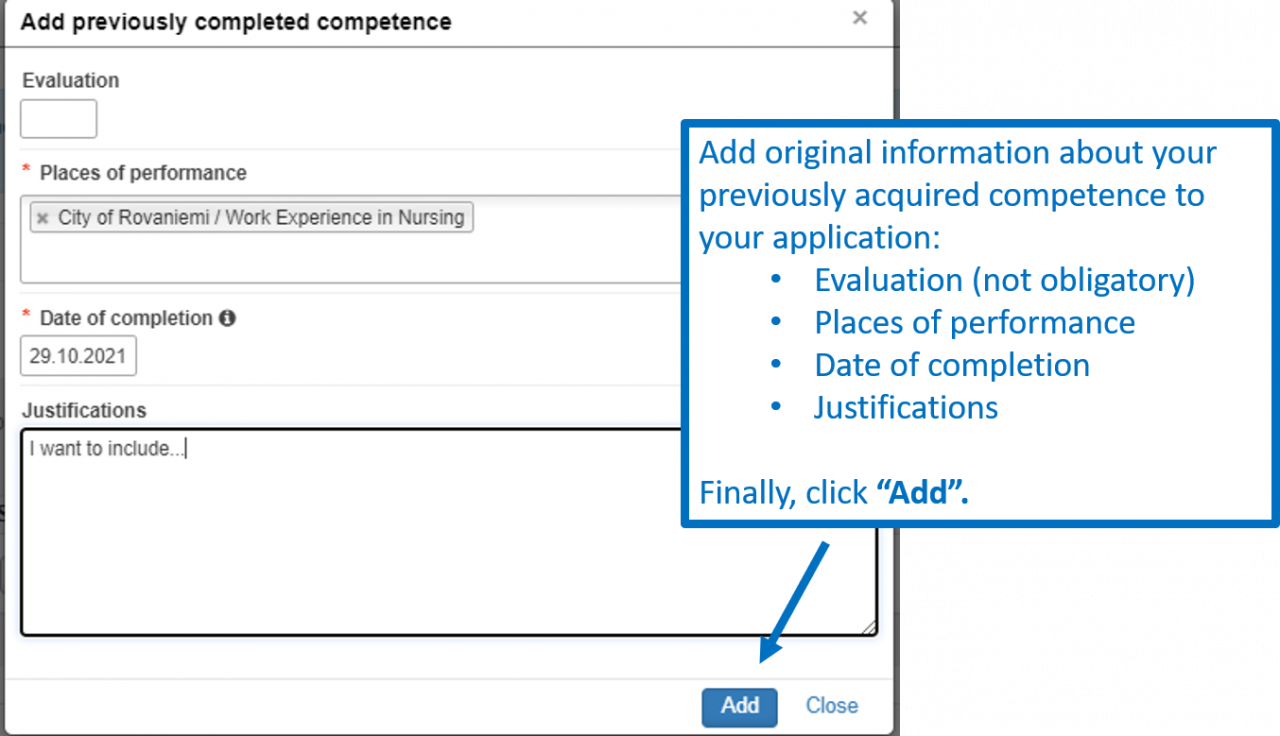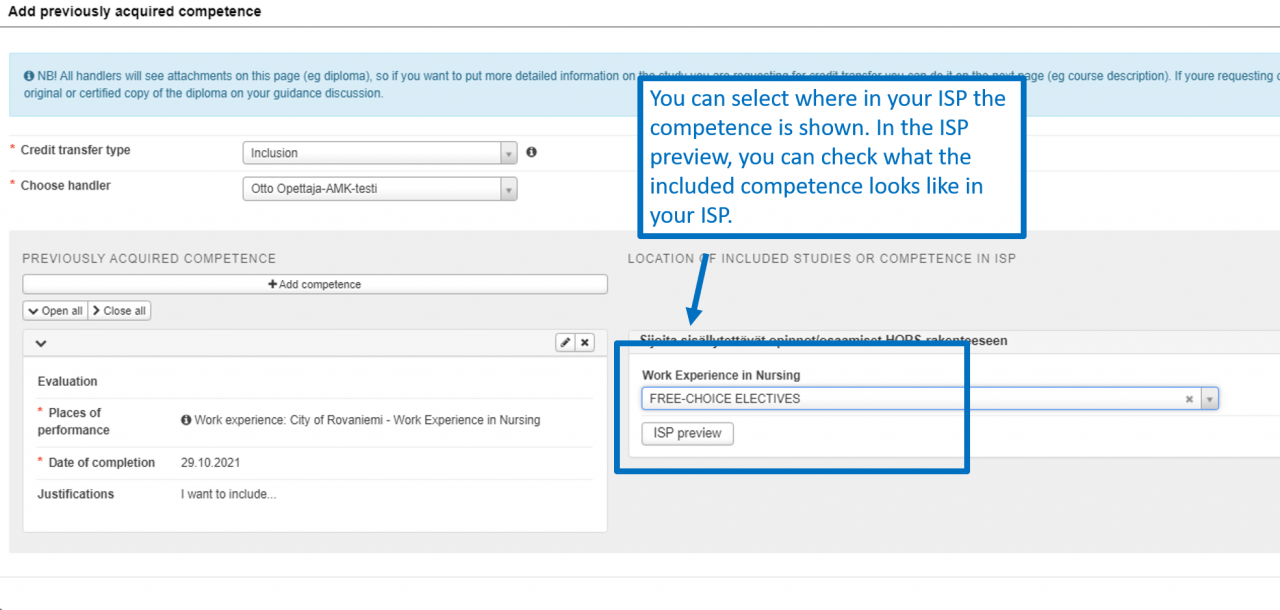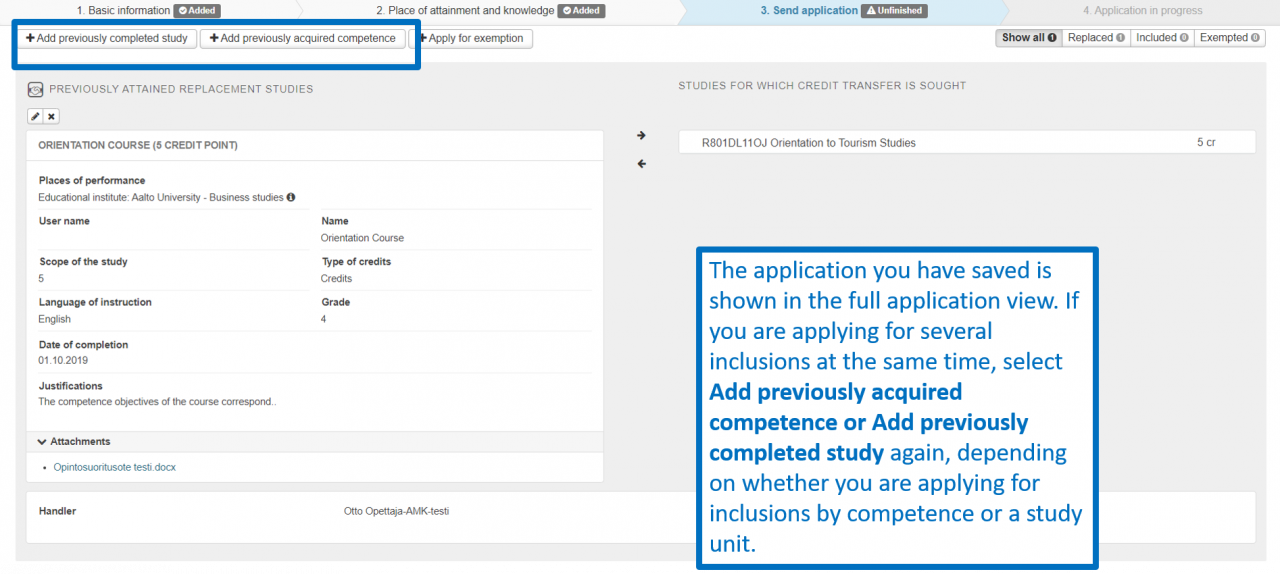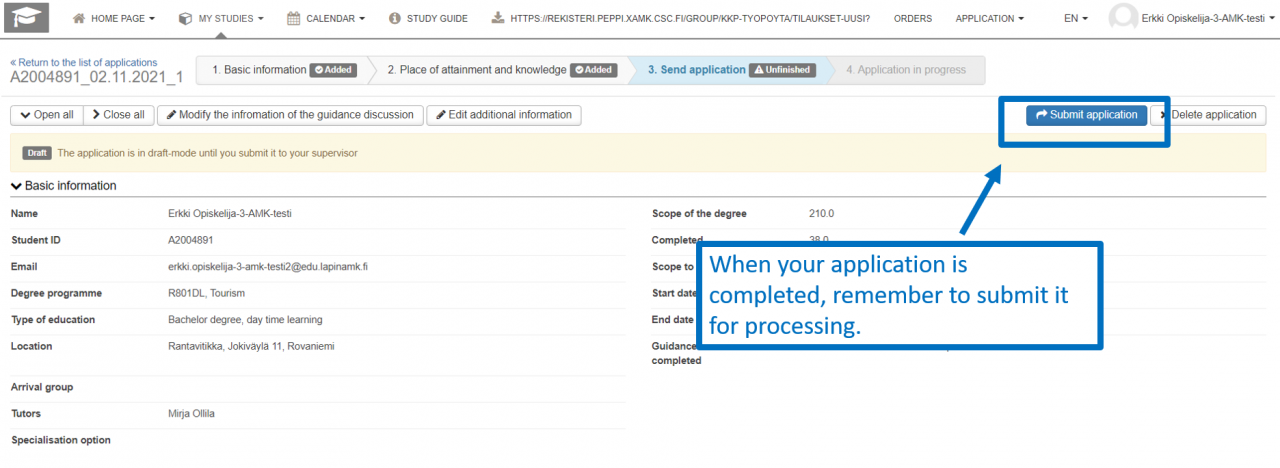These instructions describe how to complete an inclusion application when you apply for the inclusion of previously acquired competence.
Complete the application carefully and focus on correct spelling. All information you enter in the application will be shown in your study attainments in the format in which you enter it.
Start a new application by selecting eRPL below the “My studies” menu.
In the view that opens, you can see all your applications, their status, and their attachments. Start a new application by selecting “New application”.
The system will automatically retrieve basic information about your study right. Before completing the application, we recommend that you discuss the transfer of credits with your study counsellor. If you have already had a guidance discussion, enter the discussion date and the person with whom you had the discussion in the application. If you have not had a guidance discussion, leave these fields blank. Finally, click Save draft and start filling out application.
The application will be a draft until you send it to your field’s Student Affairs Officer. You can edit your application’s guidance discussion information or additional information using the buttons shown in the image. A progress bar is shown at the top of the application.
Start completing the application by entering the place of performance. You can add several places of performance, but add them one by one. Here, you can also add any attachments required, such as a certificate of employment.
Even if you select several credit transfers at the same time, you only need to add the place of performance and attachments once.
1. Select the place of performance type.
2. Select the place of performance in the drop-down menu, or enter the information if the place of performance is not listed.
3. NOTE: When you want to include your competence in your studies, you need to enter a descriptive name for the competence to be included in the “Job title / other” field.
The information entered here will be used as the name of the included study unit in your ISP (e.g. Work Experience in Nursing). Pay special attention to correct spelling!
4. Describe your studies and your competence.
5. Add the attachments required and click “Save”.
Once you have added the place of performance, you can add information about your previously acquired competence. First, select Add previously acquired competence.
Start by selecting the type of credit transfer being applied for (inclusion) and select a handler for your application. NOTE: Always start by selecting your degree programme’s Student Affairs Officer as your application’s handler. If required, you can check the correct person here.
Next, select Add competence.
Add original information about your previously previously acquired competence to your application:
- Evaluation (not obligatory)
- Places of performance
- Date of completion
- Justifications
Finally, click “Add”.
You can select where in your ISP the competence is shown. In the ISP preview, you can check what the included competence looks like in your ISP.
The application you have saved is shown in the full application view. If you are applying for several inclusions at the same time, select Add previously acquired competence or Add previously completed study again, depending on whether you are applying for inclusion by competence or a study unit.
When your application is completed, remember to send it for processing.
Back to For Students