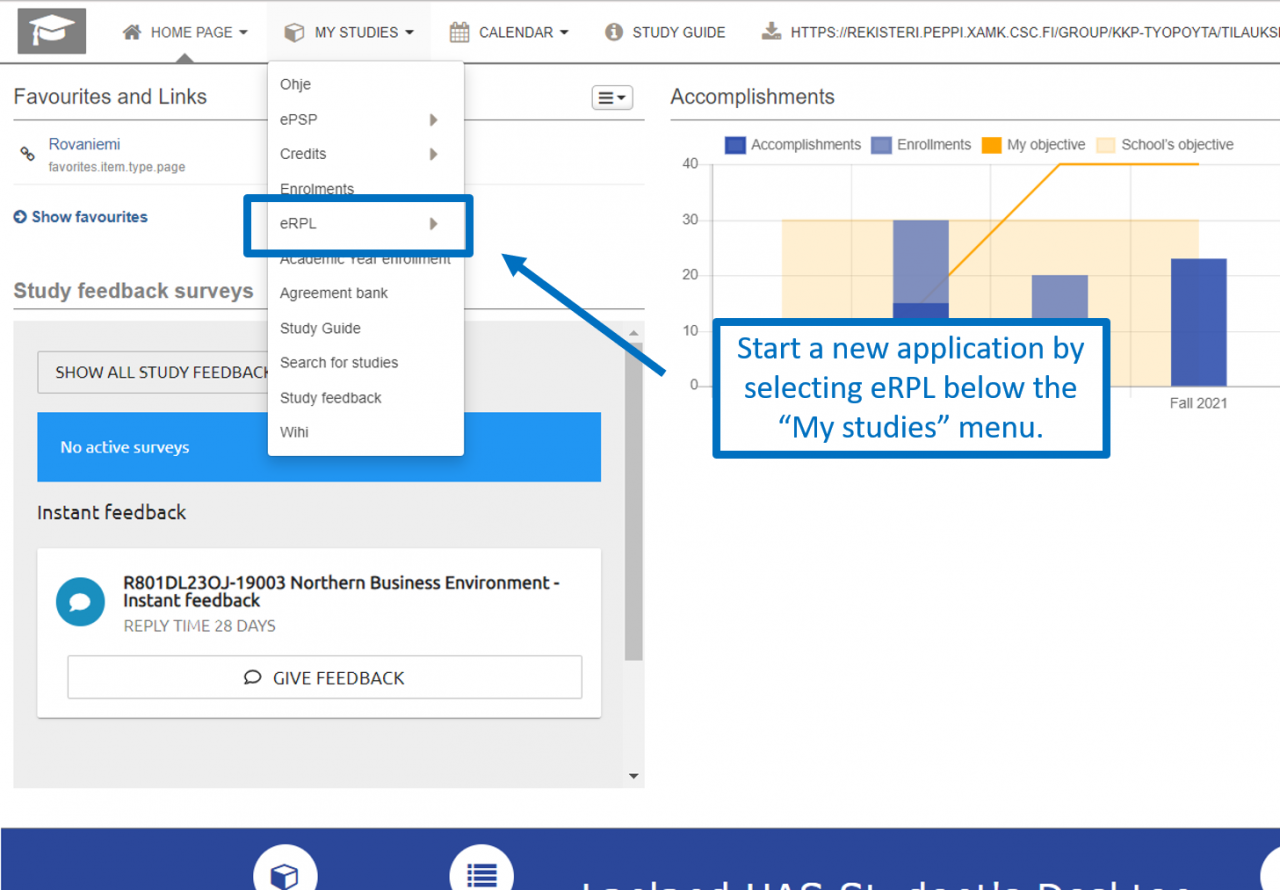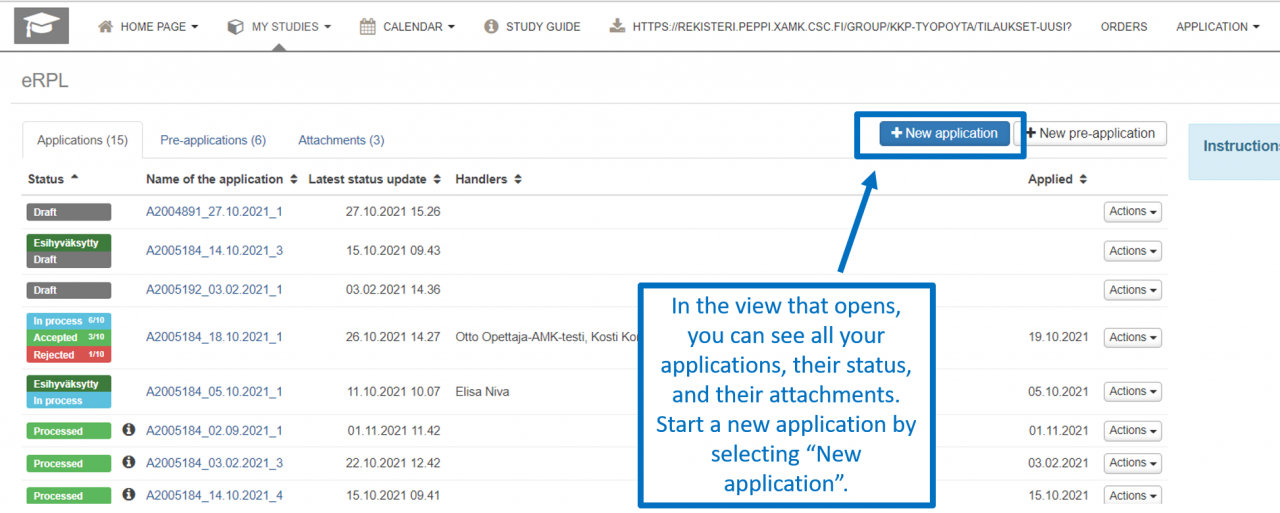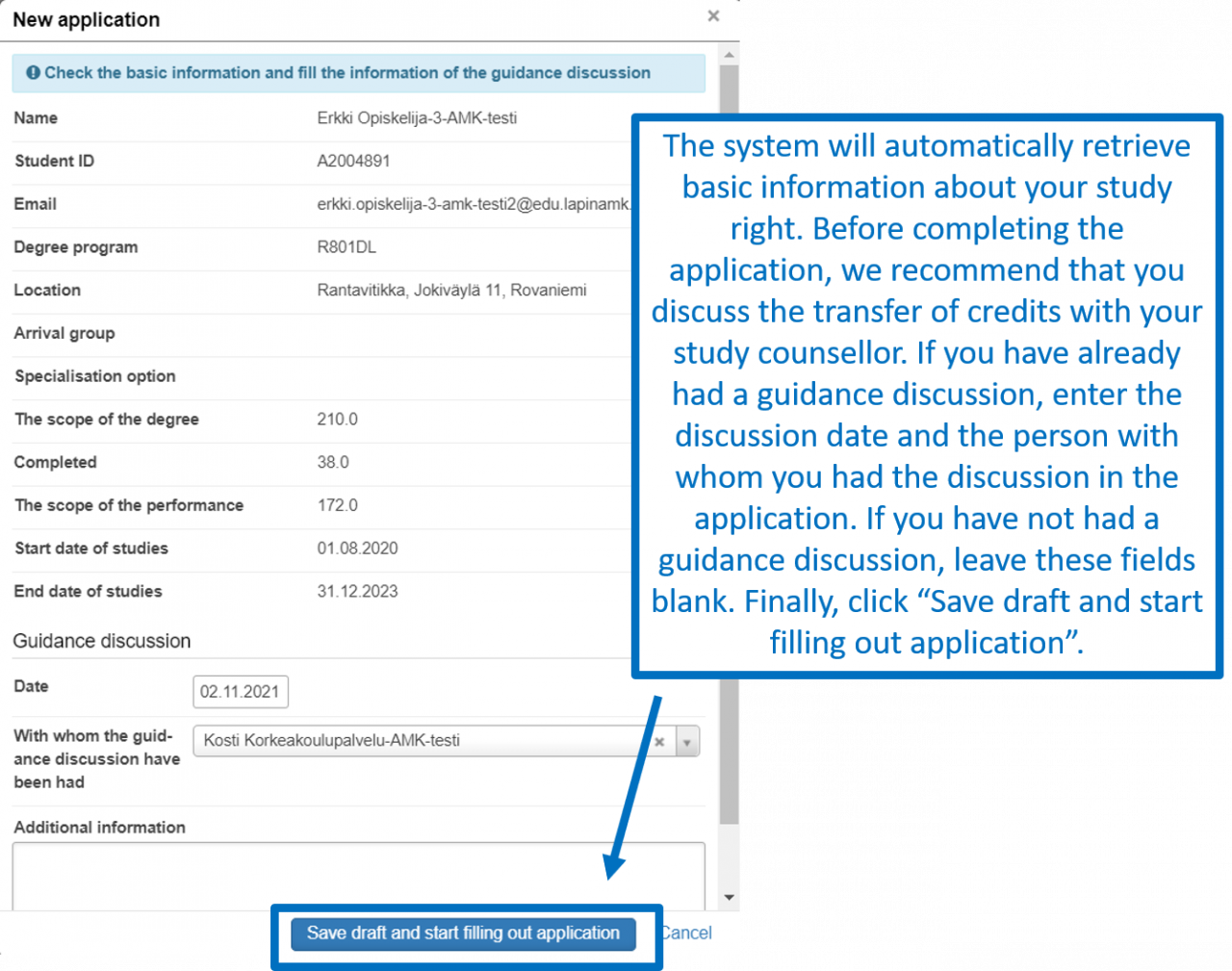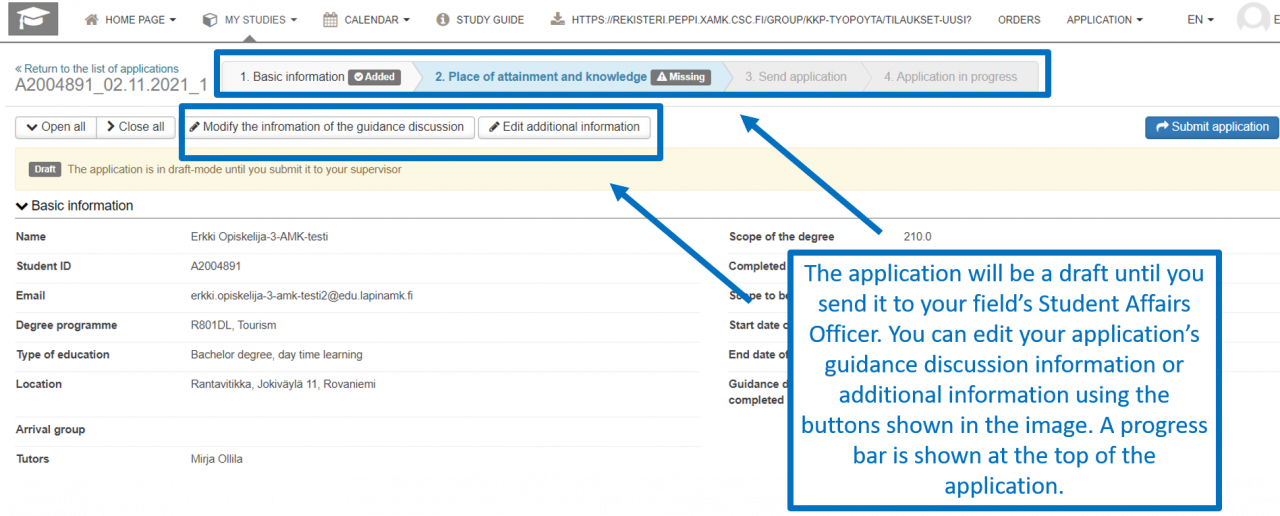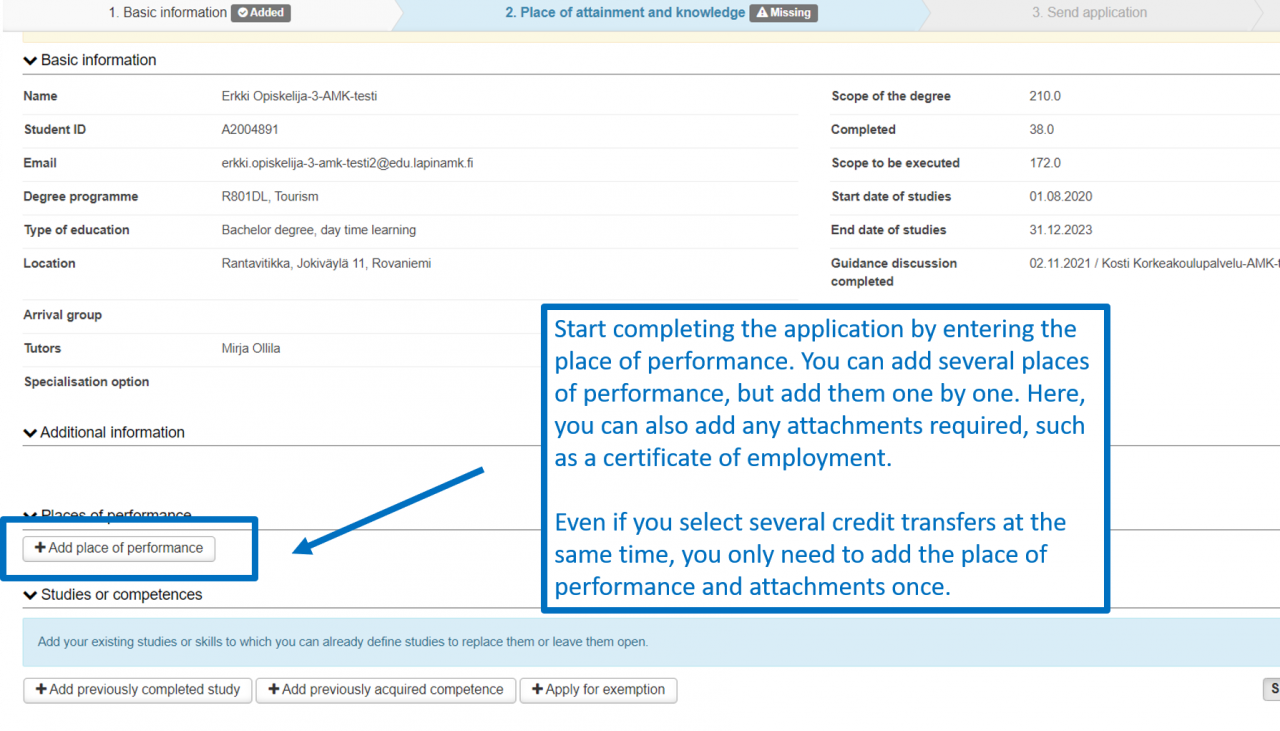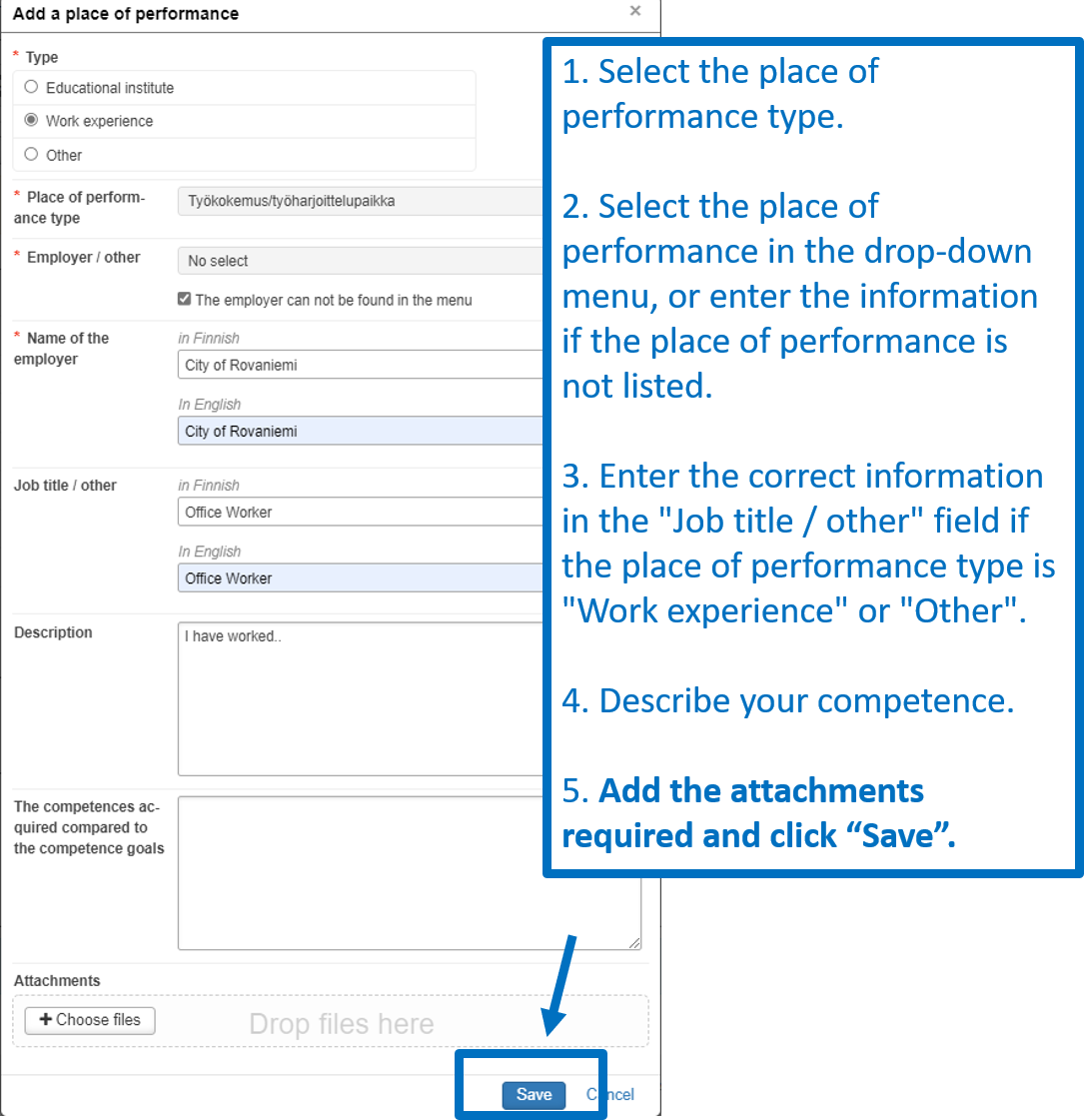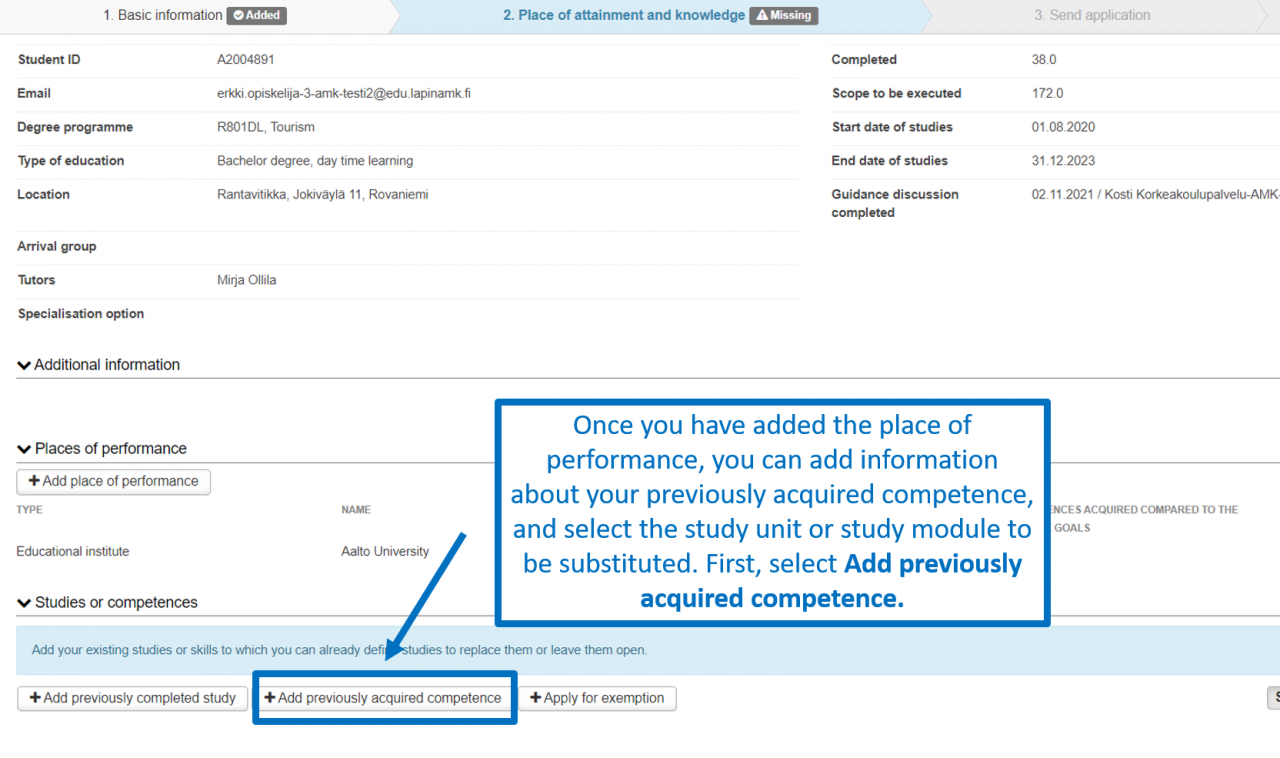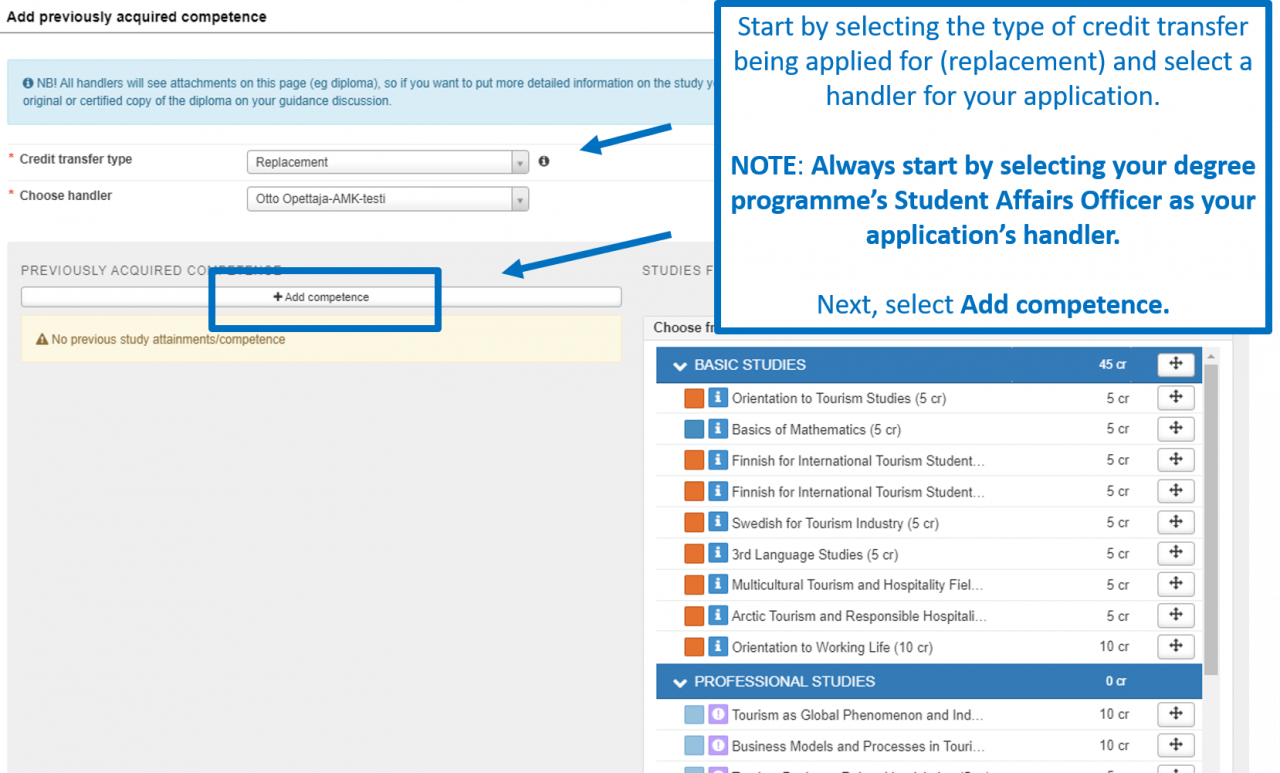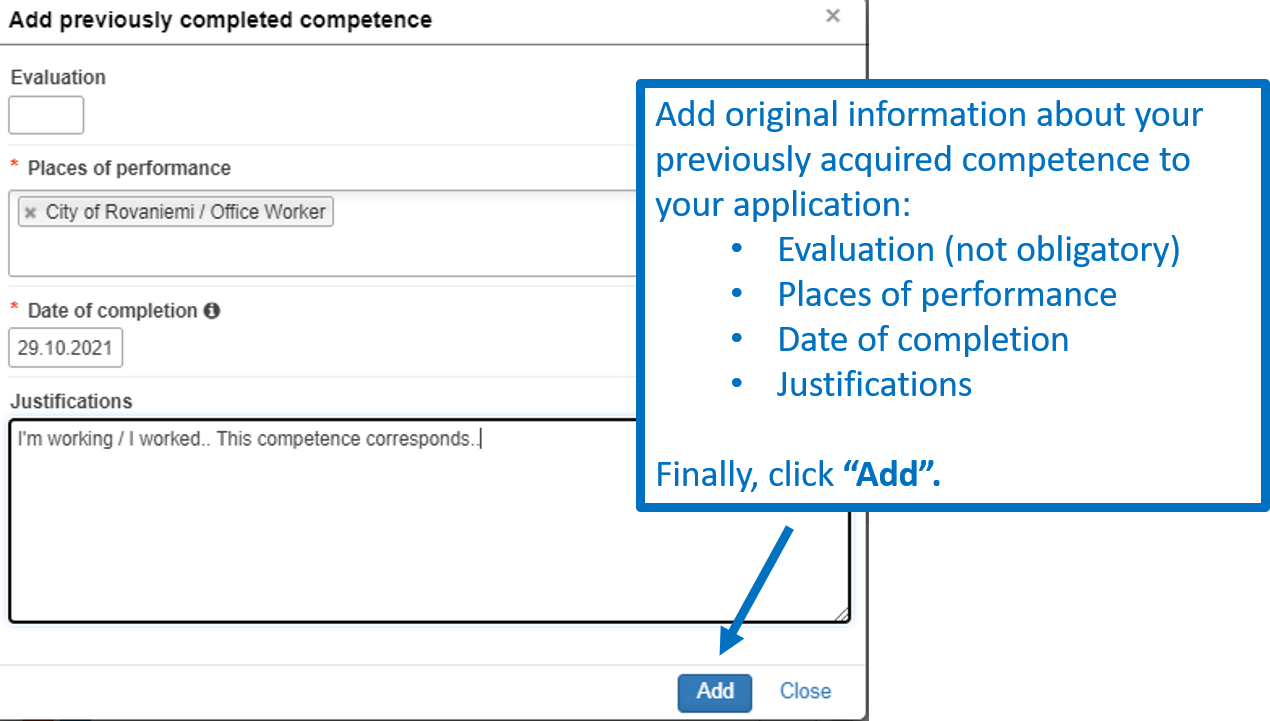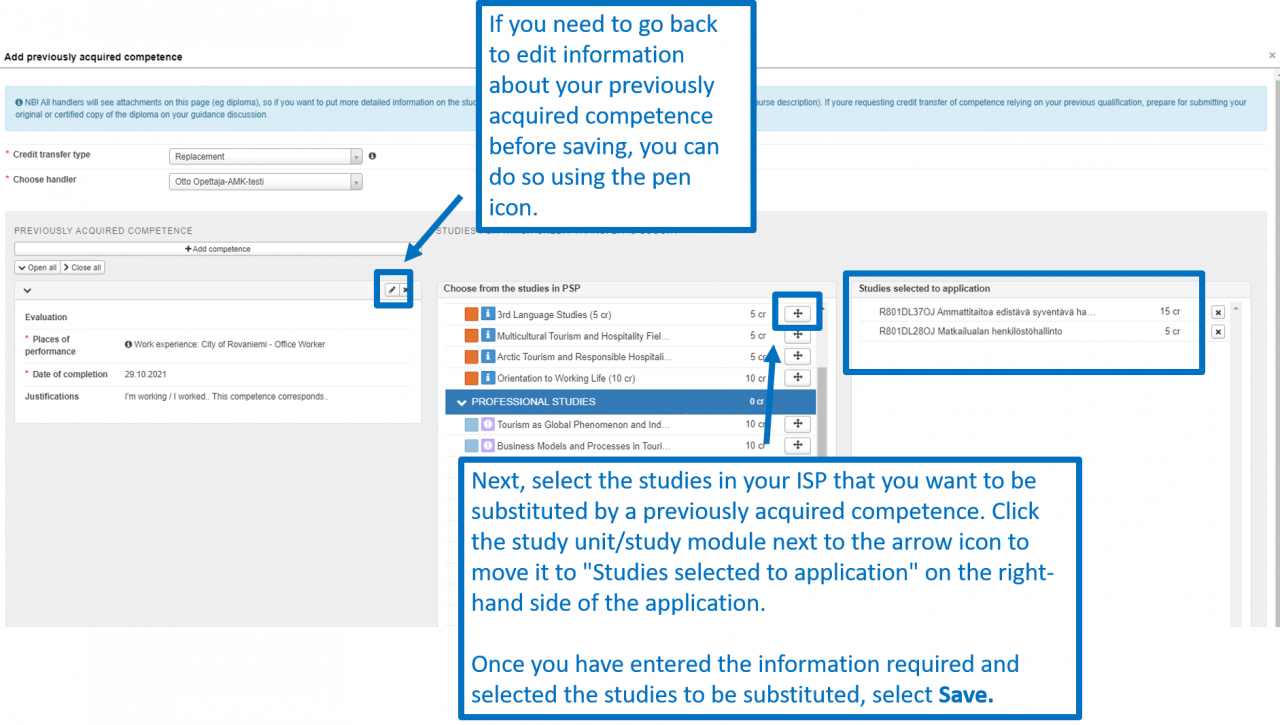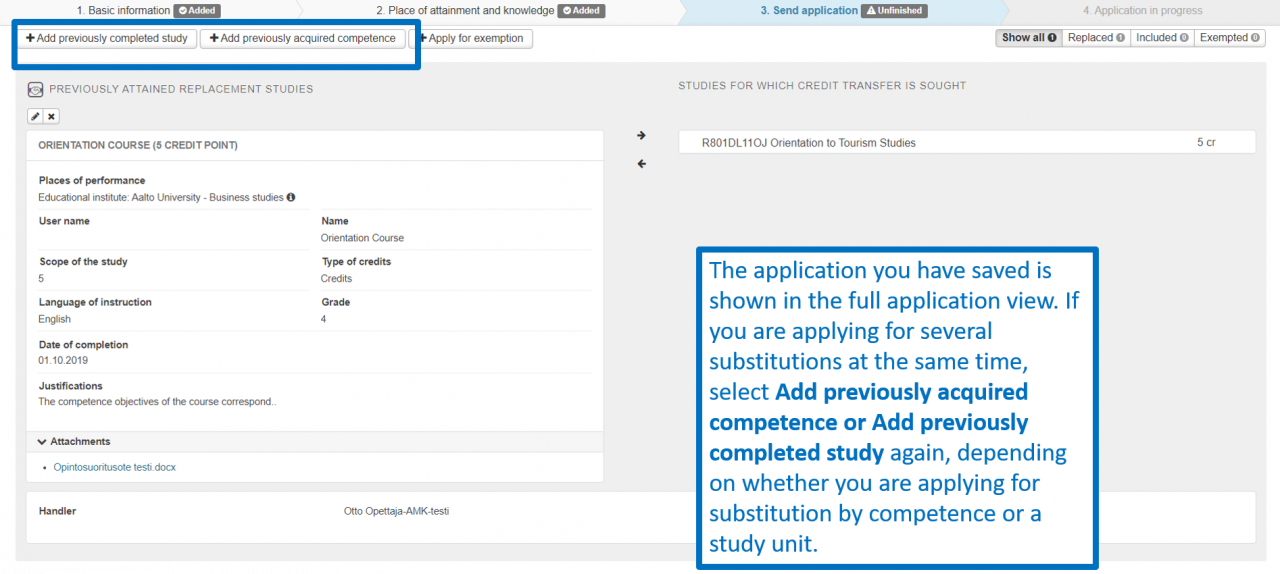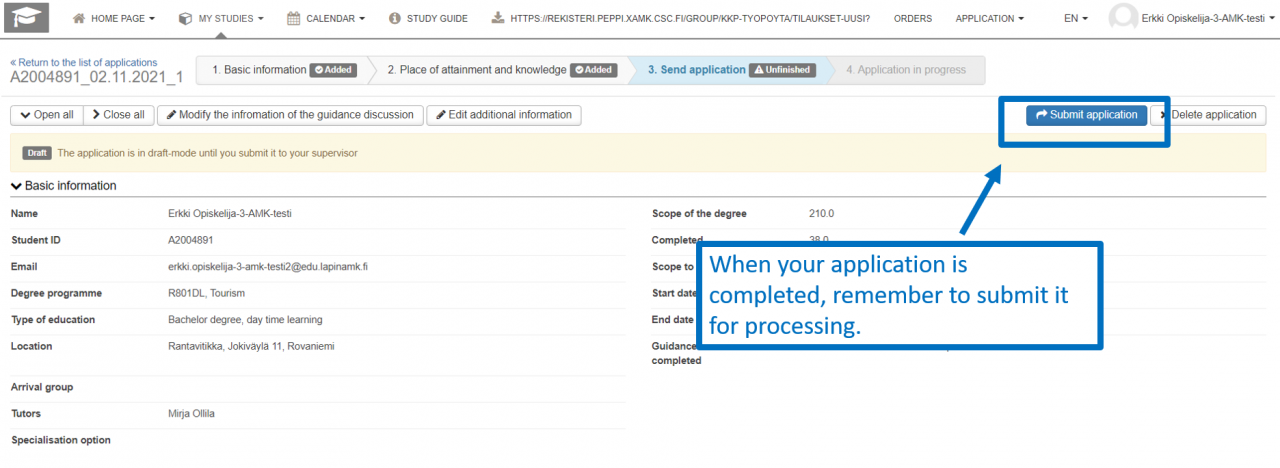These application instructions describe how to complete the substitution application when you apply for a study module and/or study units (courses) in your ISP to be substituted by previously acquired competence.
Complete the application carefully and focus on correct spelling. All information you enter in the application will be shown in your study attainments in the format in which you enter it.
Start a new application by selecting eRPL below the “My studies” menu.
In the view that opens, you can see all your applications, their status, and their attachments. Start a new application by selecting “New application”.
The system will automatically retrieve basic information about your study right. Before completing the application, we recommend that you discuss the transfer of credits with your study counsellor. If you have already had a guidance discussion, enter the discussion date and the person with whom you had the discussion in the application. If you have not had a guidance discussion, leave these fields blank. Finally, click Save draft and start filling out application.
The application will be a draft until you send it to your field’s Student Affairs Officer. You can edit your application’s guidance discussion information or additional information using the buttons shown in the image. A progress bar is shown at the top of the application.
Start completing the application by entering the place of performance. You can add several places of performance, but add them one by one. Here, you can also add any attachments required, such as a certificate of employment.
Even if you select several credit transfers at the same time, you only need to add the place of performance and attachments once.
1. Select the place of performance type.
2. Select the place of performance in the drop-down menu, or enter the information if the place of performance is not listed.
3. Enter the correct information in the “Job title / other” field if the place of performance type is “Work experience” or “Other”.
4. Describe your competence. Count and add also the time of work experience for example in months.
5. Add the attachments required and click “Save”.
Once you have added the place of performance, you can add information about your previously acquired competence, and select the study unit or study module to be substituted. First, select Add previously acquired competence.
Start by selecting the type of credit transfer being applied for (replacement) and select a handler for your application. NOTE: Always start by selecting your degree programme’s Student Affairs Officer as your application’s handler. If required, you can check the correct person here.
The Student Affairs Officer will first check the application and will then send it to your Study Counsellor. If there is something to correct, the Student Affairs Officer will send the application back to you.
Next, select Add competence.
Add original information about your previously acquired competence to your application:
- Evaluation (not obligatory)
- Places of performance
- Date of completion
- Justifications
Finally, click “Add”.
Next, select the studies in your ISP that you want to be substituted by a previously acquired competence. Click the study unit/study module next to the arrow icon to move it to “Studies selected to application” on the right-hand side of the application.
If you need to go back to edit information about your previously acquired competence before saving, you can do so using the pen icon.
Once you have entered the information required and selected the studies to be substituted, select Save.
The application you have saved is shown in the full application view. If you are applying for several substitutions at the same time, select Add previously acquired competence or Add previously completed study again, depending on whether you are applying for substitution by competence or a study unit.
When your application is completed, remember to send it for processing.
Back to For Students