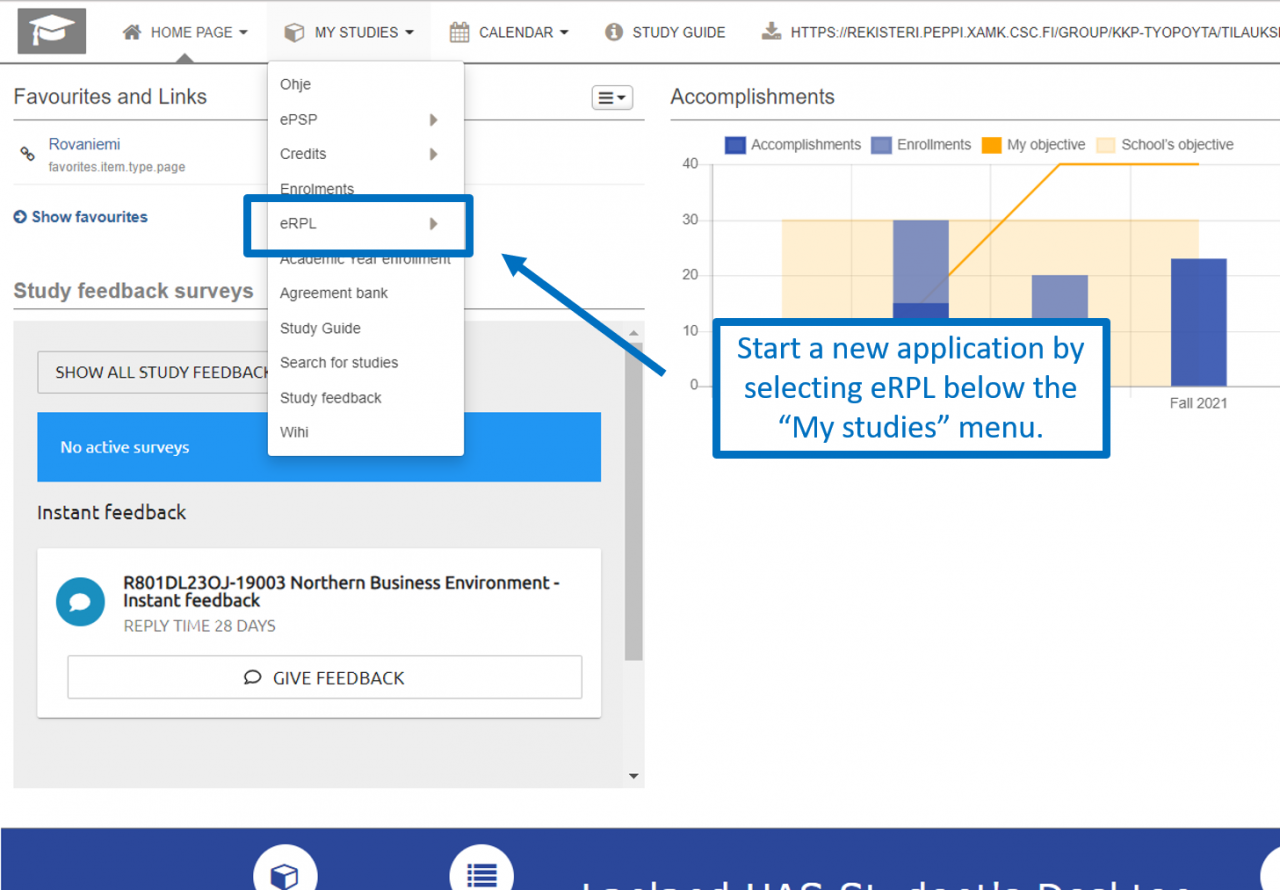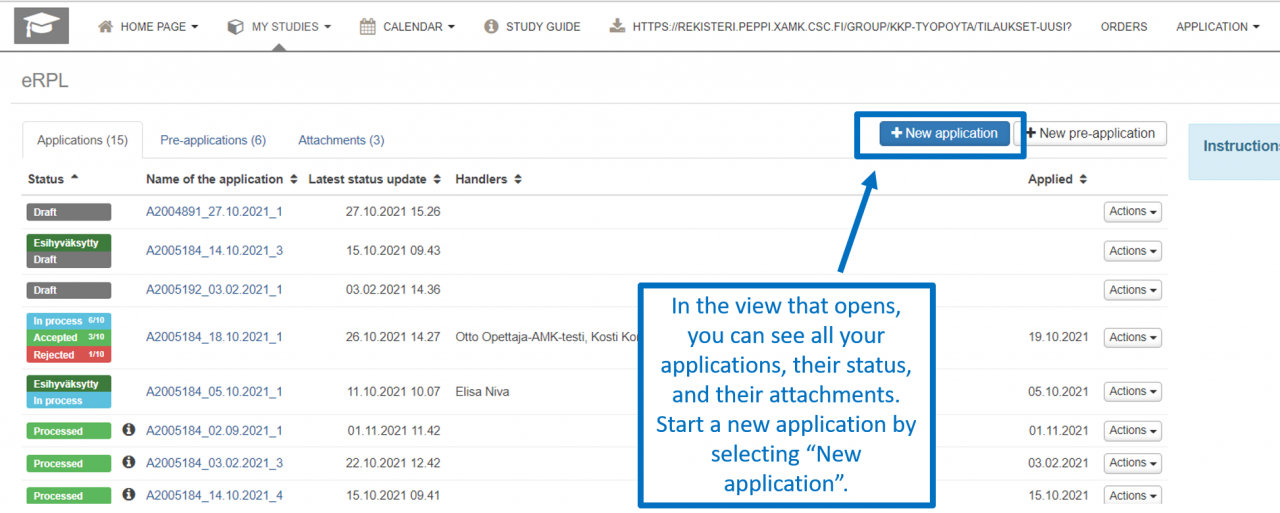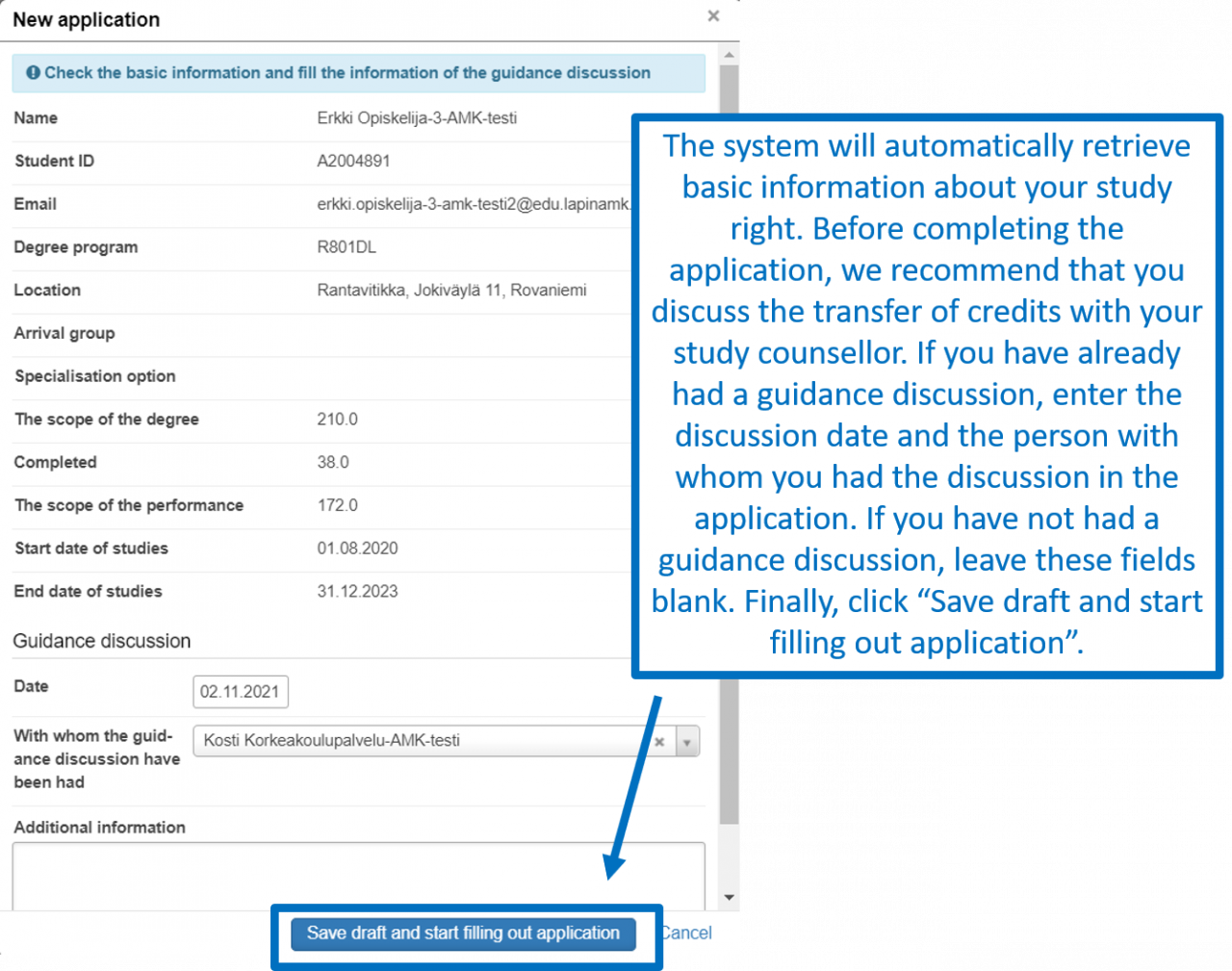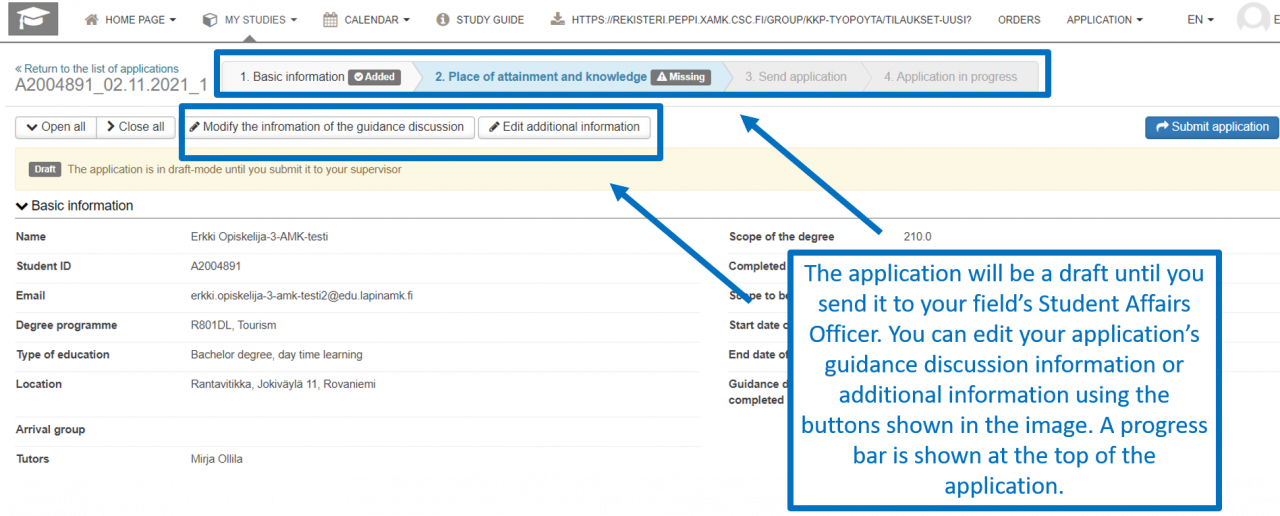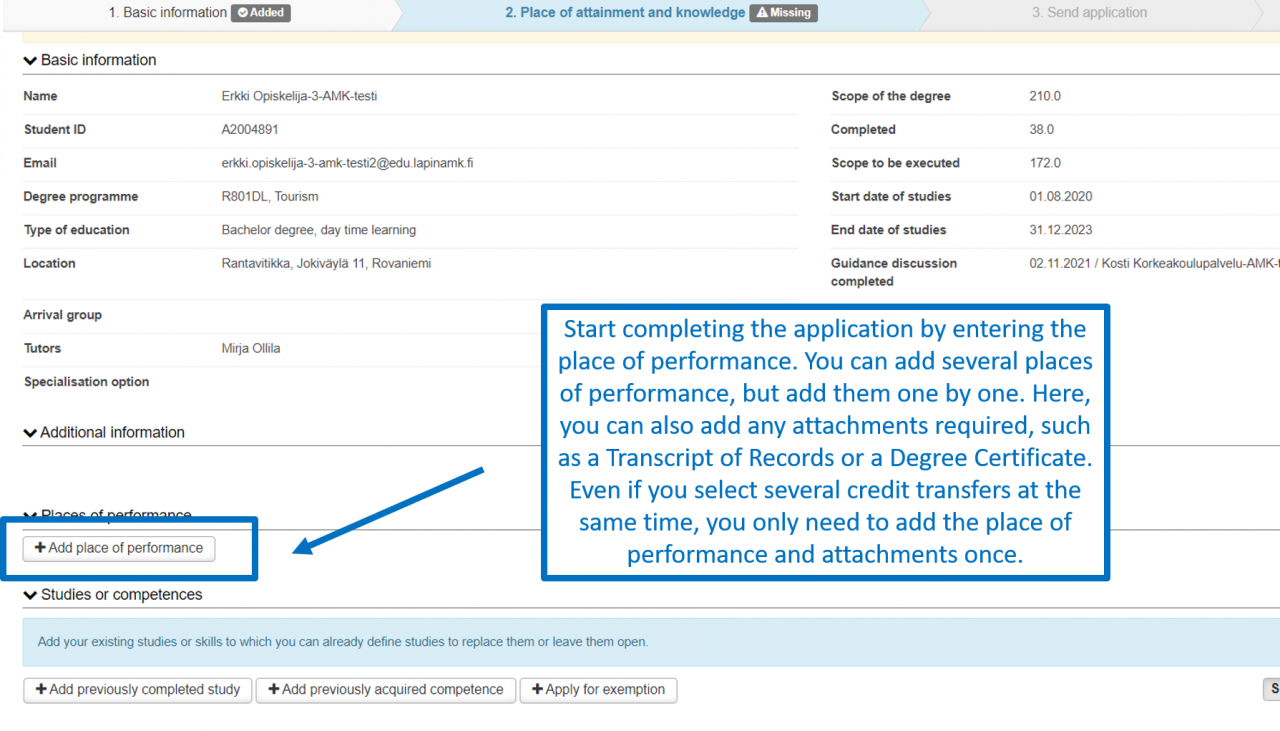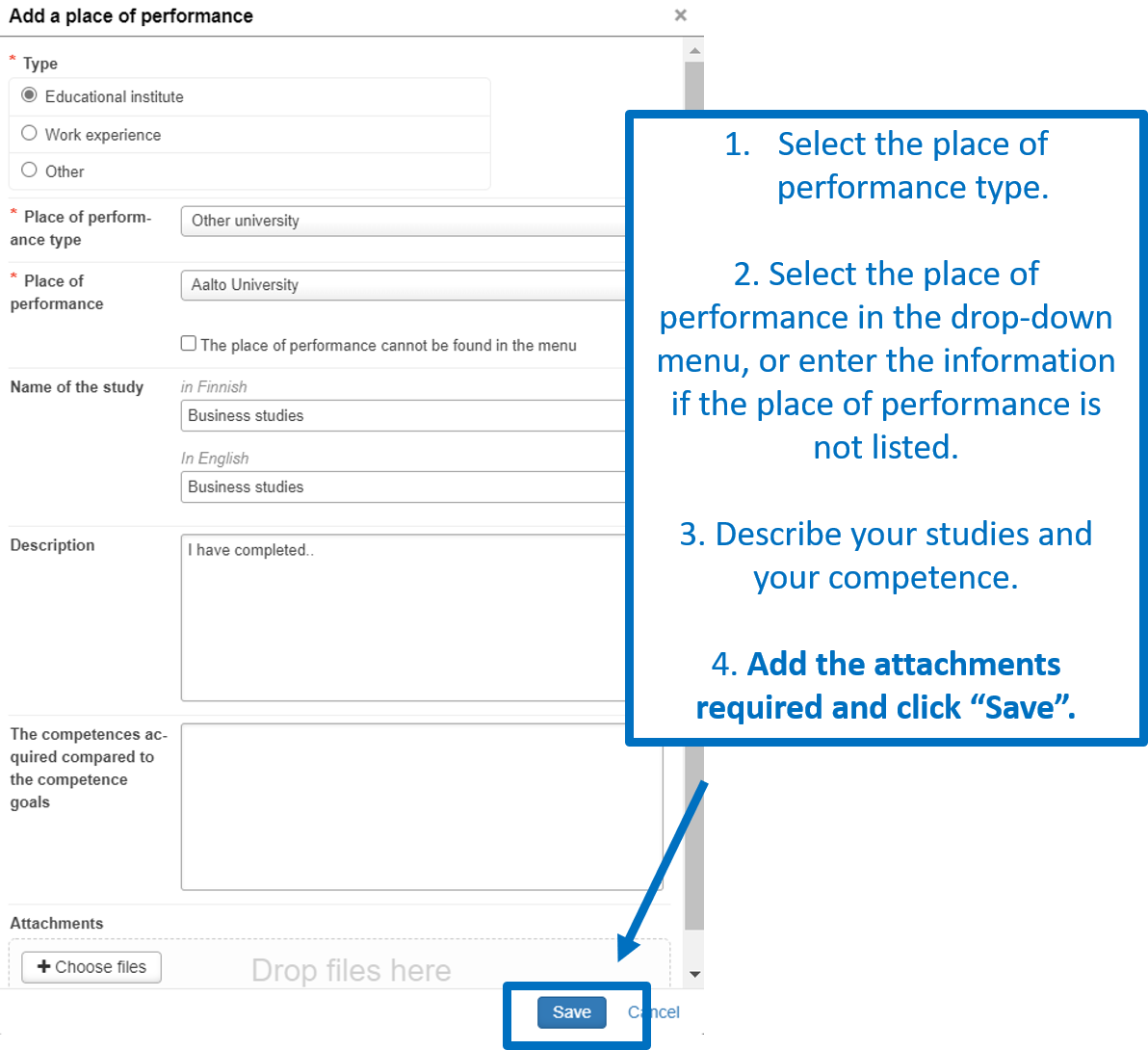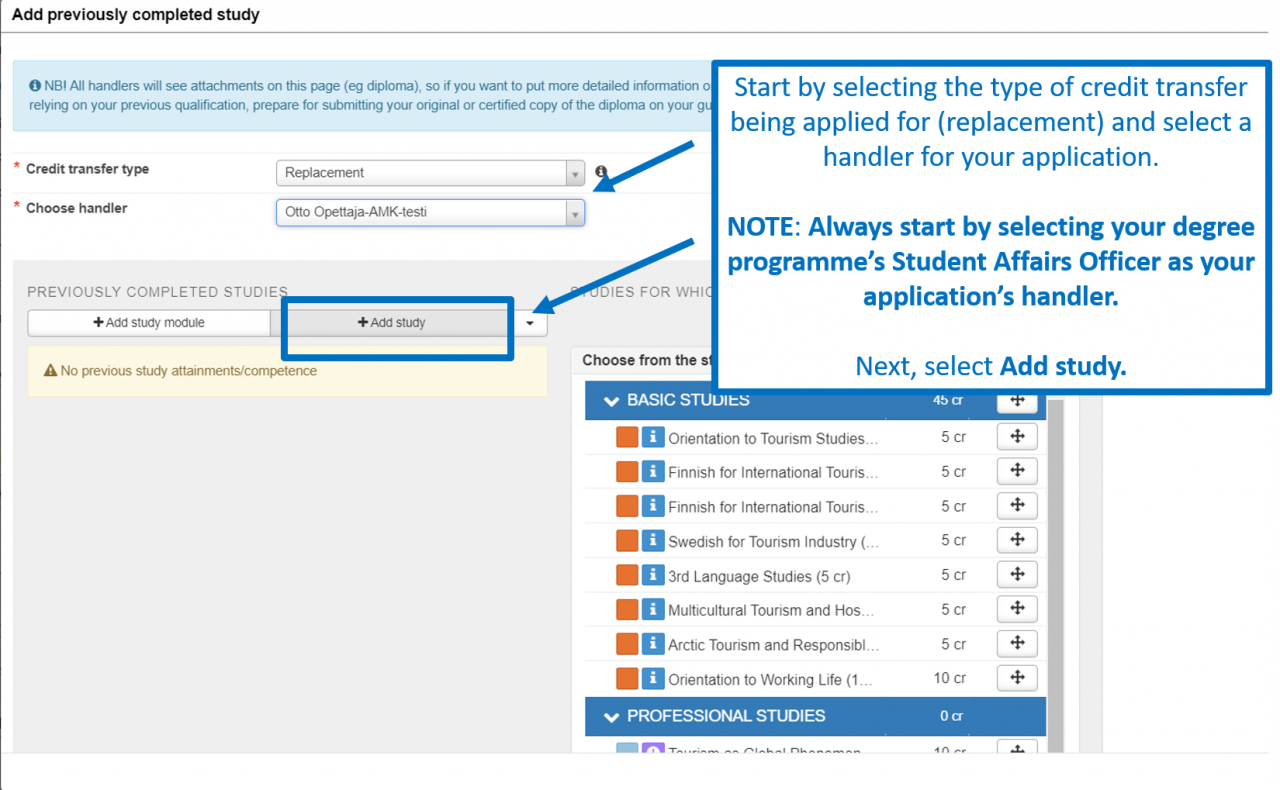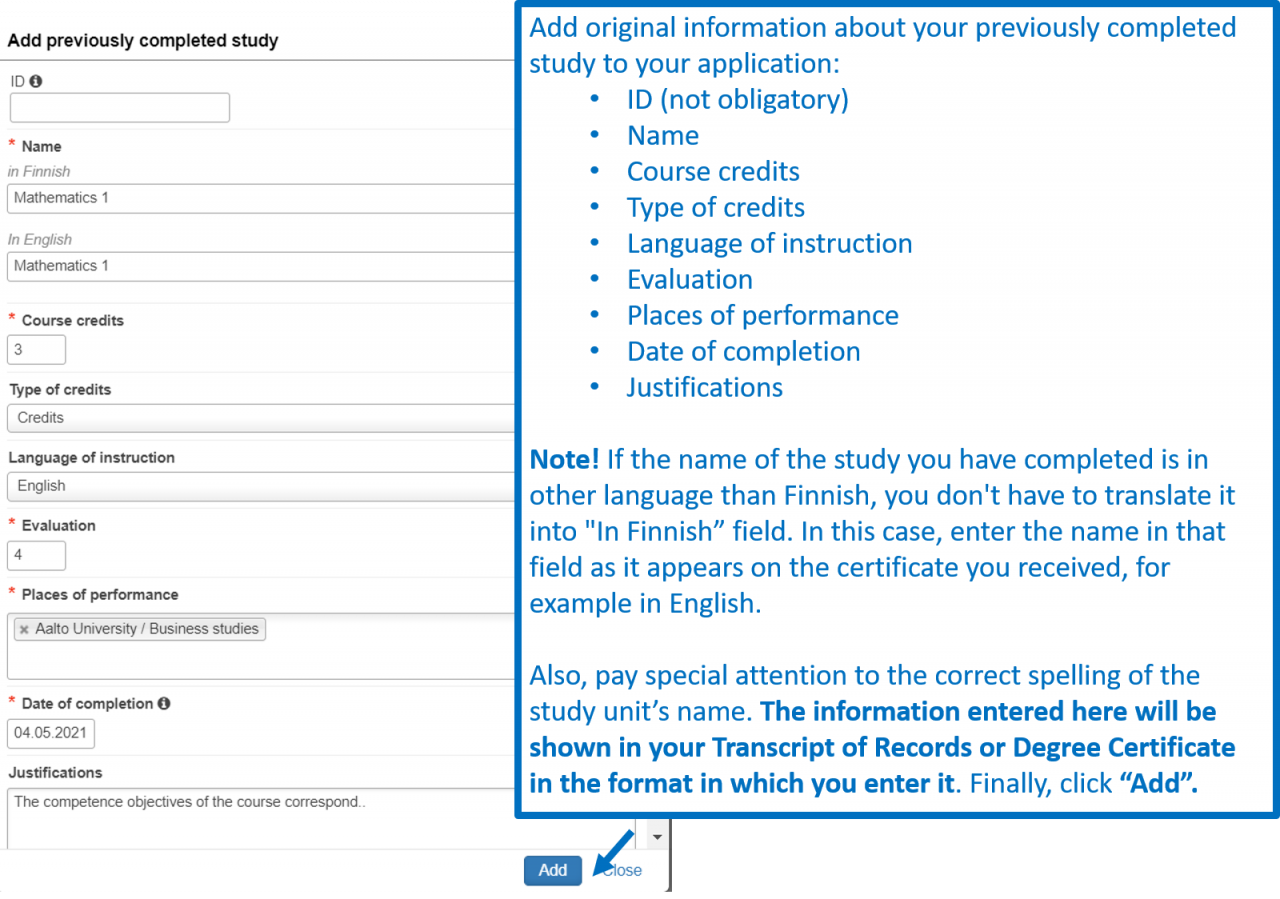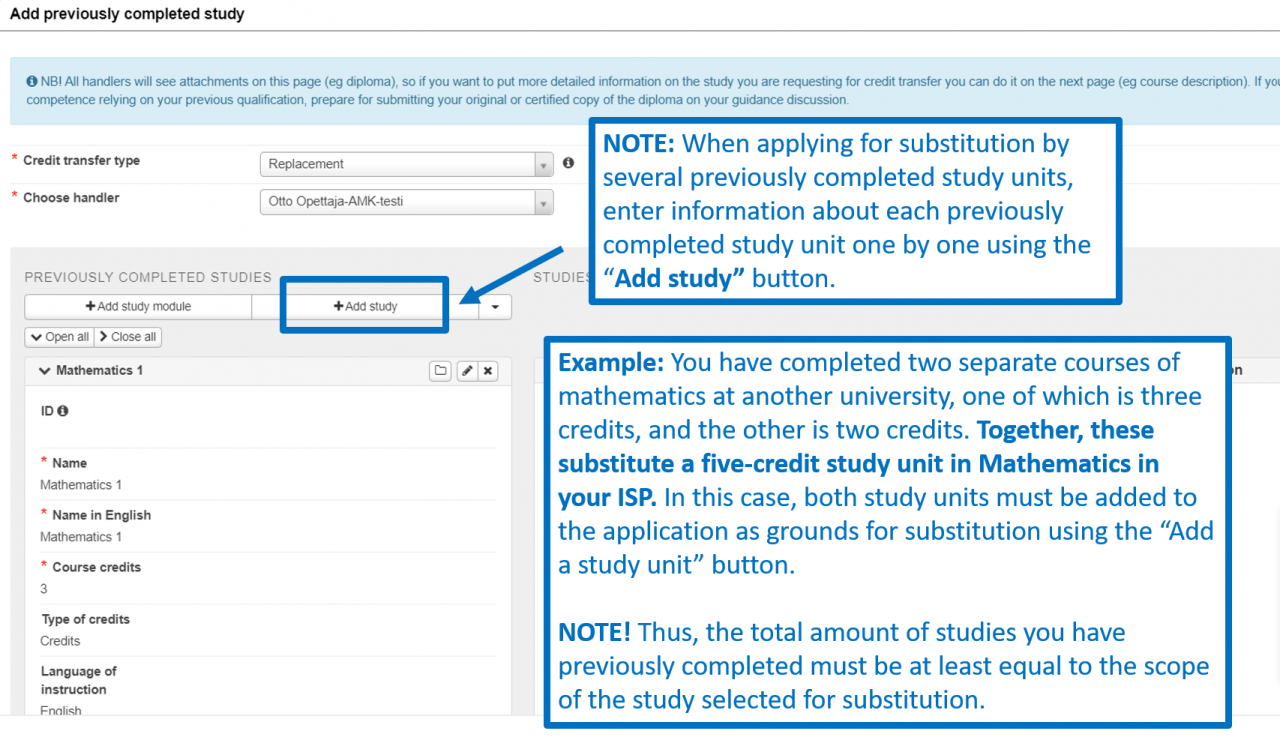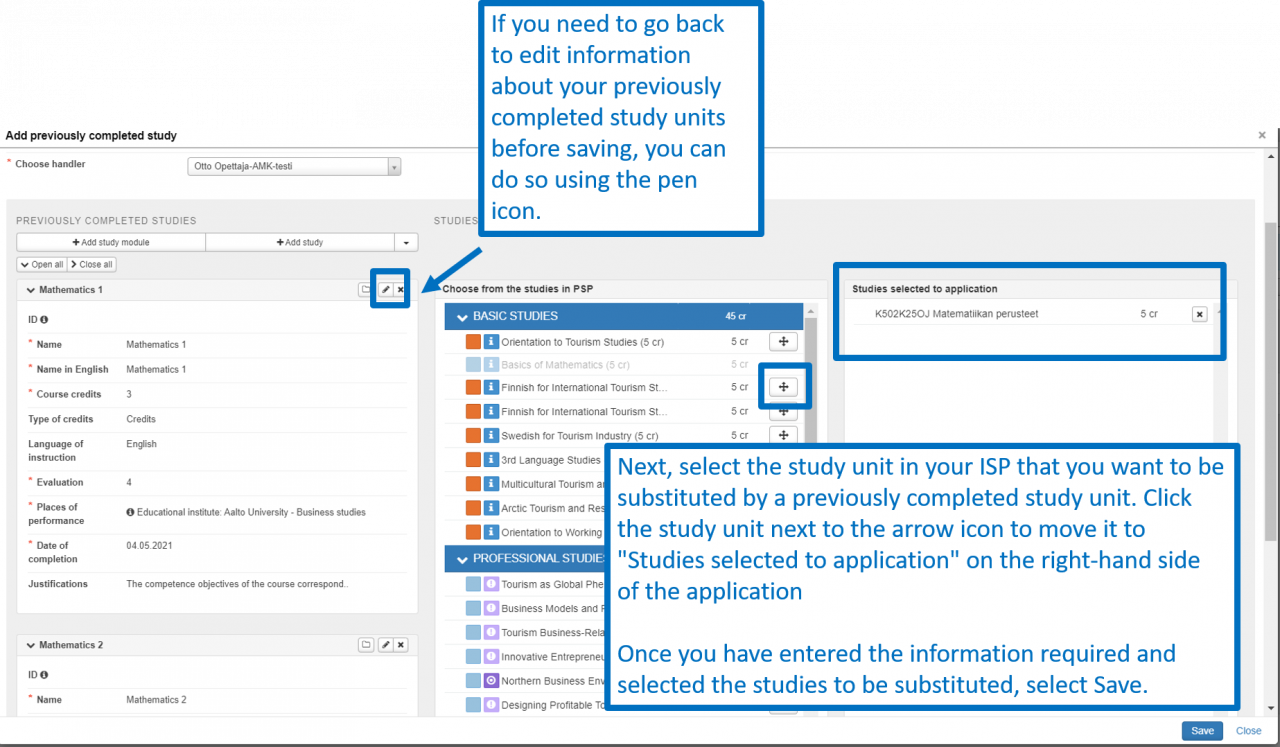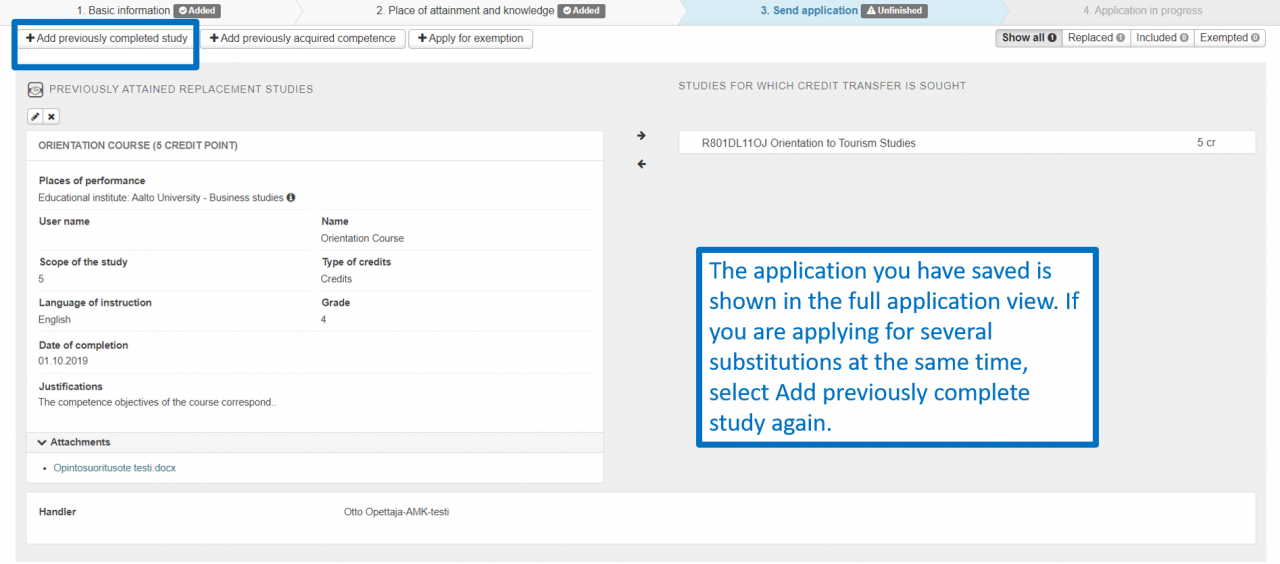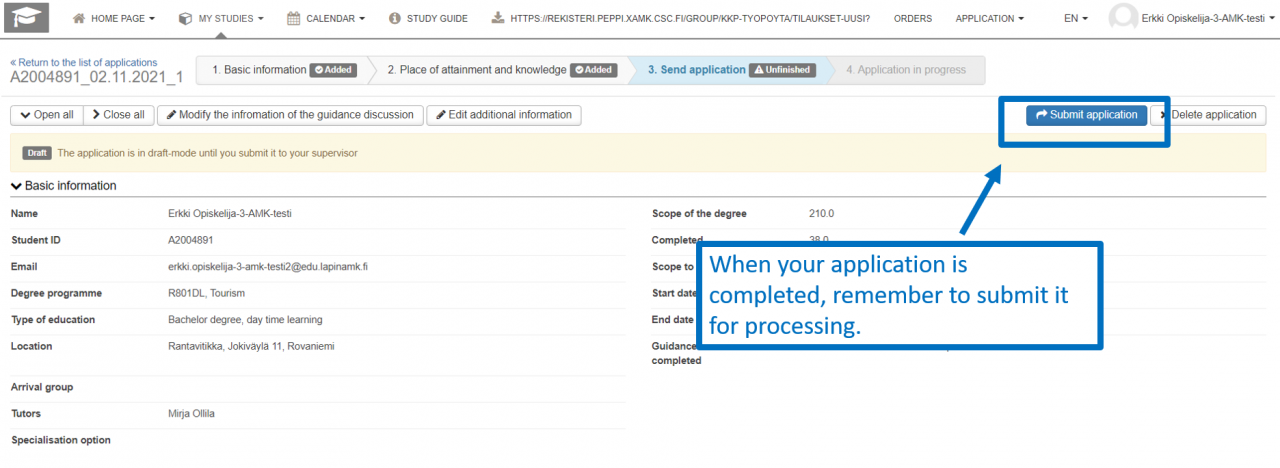These application instructions describe how to complete the substitution application when you apply for one course (study unit) in your ISP to be substituted by several previously completed courses (study units).
Complete the application carefully and focus on correct spelling. All information you enter in the application will be shown in your study attainments in the format in which you enter it.
Start a new application by selecting eRPL below the “My studies” menu.
In the view that opens, you can see all your applications, their status, and their attachments. Start a new application by selecting “New application”.
The system will automatically retrieve basic information about your study right. Before completing the application, we recommend that you discuss the transfer of credits with your study counsellor. If you have already had a guidance discussion, enter the discussion date and the person with whom you had the discussion in the application. If you have not had a guidance discussion, leave these fields blank. Finally, click Save draft and start filling out application.
The application will be a draft until you send it to your field’s Student Affairs Officer. You can edit your application’s guidance discussion information or additional information using the buttons shown in the image. A progress bar is shown at the top of the application.
Start completing the application by entering the place of performance. You can add several places of performance, but add them one by one.
Here, you can also add any attachments required, such as a Transcript of Records or a Degree Certificate. Even if you select several credit transfers at the same time, you only need to add the place of performance and attachments once.
1. Select the place of performance type.
2. Select the place of performance in the drop-down menu, or enter the information if the place of performance is not listed.
3. Describe your studies and your competence.
4. Add the attachments required and click “Save”.
Once you have added the place of performance, you can add information about your previously completed studies and select the study unit to be substituted. First, select Add previously completed study.
Start by selecting the type of credit transfer being applied for (replacement) and select a handler for your application. NOTE: Always start by selecting your degree programme’s Student Affairs Officer as your application’s handler. If required, you can check the correct person here.
Next, select Add study.
You can also import information of the studies you have completed elsewhere through Emrex. Instructions for using Emrex can be found here.
Add original information about your previously completed studies to your application:
- ID (not obligatory)
- Name
- Course credits
- Type of credits
- Language of instruction
- Evaluation
- Places of performance
- Date of completion
- Justifications
Note! If the name of the study you have completed is in other language than Finnish, you don’t have to translate it into “In Finnish” field. In this case, enter the name in that field as it appears on the certificate you received, for example in English.
Also, pay special attention to the correct spelling of the study unit’s name. The information entered here will be shown in your Transcript of Records or Degree Certificate in the format in which you enter it.
Finally, click “Add”.
NOTE: When applying for substitution by several previously completed study units, enter information about each previously completed study unit one by one using the “Add study” button.
Example: You have completed two separate courses of mathematics at another university, one of which is three credits, and the other is two credits. Together, these substitute a five-credit study unit in Mathematics in your ISP. In this case, both study units must be added to the application as grounds for substitution using the “Add a study unit” button.
NOTE: Thus, the total amount of studies you have previously completed must be at least equal to the scope of the study selected for substitution.
Next, select the study unit in your ISP that you want to be substituted by a previously completed study unit. Click the study unit next to the arrow icon to move it to “Studies selected to application” on the right-hand side of the application.
If you need to go back to edit information about your previously completed study units before saving, you can do so using the pen icon.
Once you have entered the information required and selected the studies to be substituted, select Save.
The application you have saved is shown in the full application view. If you are applying for several substitutions at the same time, select Add previously complete study again.
When your application is completed, remember to send it for processing.
Back to For Students